WooCommerce Food – Restaurant Menu & Food ordering
Updated on: August 6, 2025
Version 3.4.3
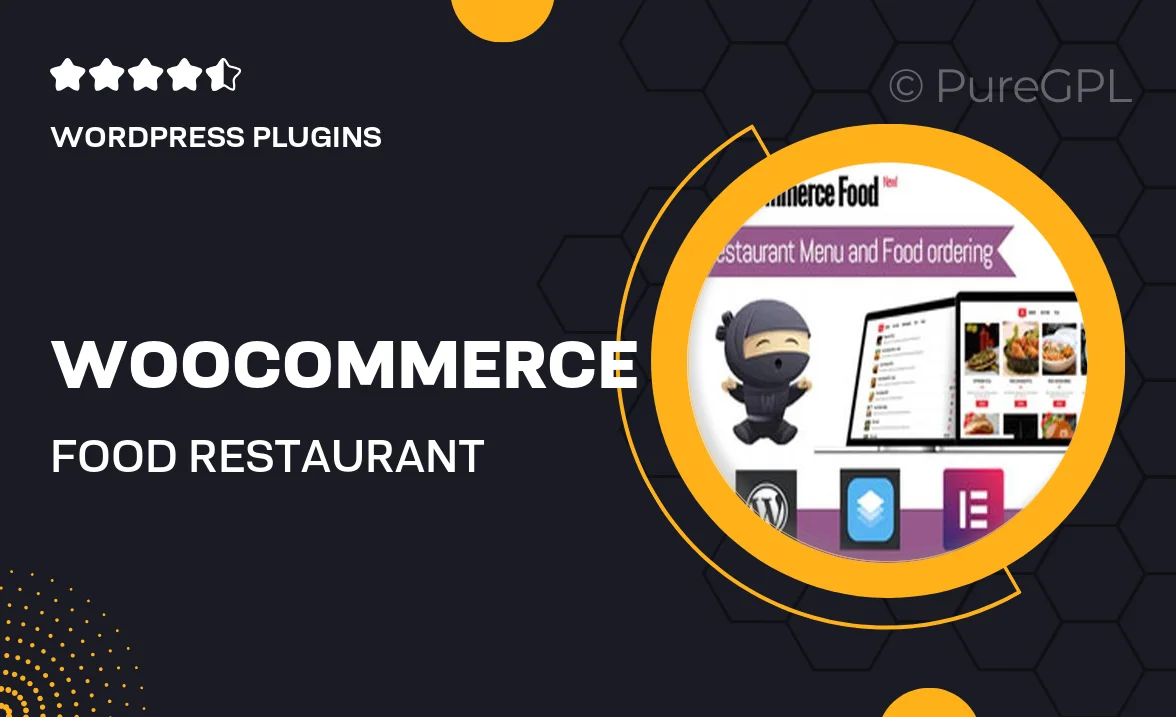
Single Purchase
Buy this product once and own it forever.
Membership
Unlock everything on the site for one low price.
Product Overview
Introducing WooCommerce Food, the ultimate solution for restaurants looking to streamline their menu and food ordering process. This versatile plugin seamlessly integrates with your WooCommerce store, allowing you to create a stunning online menu that showcases your culinary delights. With an intuitive interface, customers can easily browse and order their favorite dishes, enhancing their overall dining experience. Plus, the responsive design ensures your menu looks great on all devices, from desktops to smartphones. What makes it stand out is its customizable options that allow you to match the menu style with your restaurant's branding. Elevate your food service game and watch your sales soar!
Key Features
- Create an attractive, customizable restaurant menu that reflects your brand.
- Seamless integration with WooCommerce for easy order management.
- Responsive design ensures optimal viewing on any device.
- Enable online ordering for a smooth customer experience.
- Add menu items with descriptions, images, and prices effortlessly.
- Offer multiple payment options to cater to all customers.
- Display daily specials and promotions to entice diners.
- Manage orders and track sales directly from your WooCommerce dashboard.
- Easy-to-use interface for both restaurant owners and customers.
Installation & Usage Guide
What You'll Need
- After downloading from our website, first unzip the file. Inside, you may find extra items like templates or documentation. Make sure to use the correct plugin/theme file when installing.
Unzip the Plugin File
Find the plugin's .zip file on your computer. Right-click and extract its contents to a new folder.

Upload the Plugin Folder
Navigate to the wp-content/plugins folder on your website's side. Then, drag and drop the unzipped plugin folder from your computer into this directory.

Activate the Plugin
Finally, log in to your WordPress dashboard. Go to the Plugins menu. You should see your new plugin listed. Click Activate to finish the installation.

PureGPL ensures you have all the tools and support you need for seamless installations and updates!
For any installation or technical-related queries, Please contact via Live Chat or Support Ticket.