WooCommerce FirstData
Updated on: February 12, 2024
Version 5.1.2
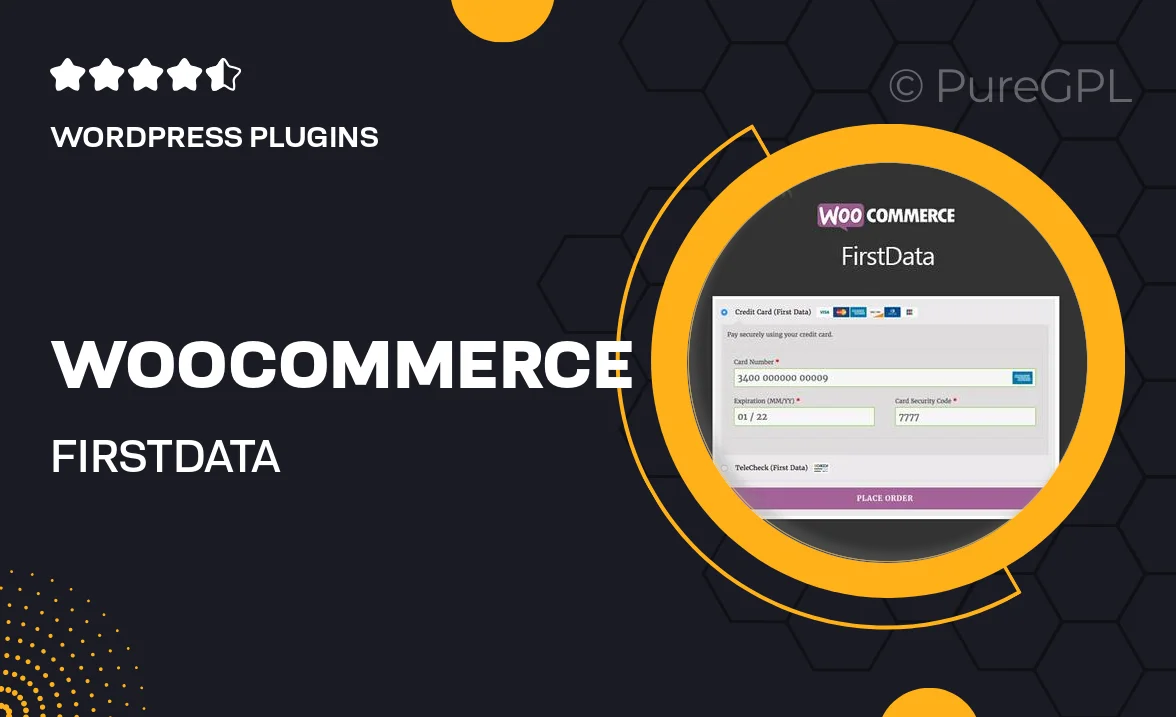
Single Purchase
Buy this product once and own it forever.
Membership
Unlock everything on the site for one low price.
Product Overview
WooCommerce FirstData is a powerful payment gateway plugin that seamlessly integrates with your WooCommerce store. Designed for ease of use, it allows you to accept credit card payments directly on your website, providing a smooth and secure checkout experience for your customers. With FirstData, you can manage transactions effortlessly while ensuring that sensitive data is handled securely. Plus, you benefit from a variety of features aimed at enhancing your store's performance and reliability. What makes it stand out is its compatibility with multiple currencies, making it an excellent choice for businesses targeting a global audience.
Key Features
- Seamless integration with WooCommerce for easy setup.
- Supports multiple currencies, perfect for international sales.
- Secure payment processing to protect customer data.
- Customizable checkout options to match your store's branding.
- Real-time transaction tracking for better financial management.
- User-friendly interface that simplifies order management.
- Reliable customer support to assist with any inquiries.
- Regular updates to ensure compatibility with the latest WooCommerce versions.
Installation & Usage Guide
What You'll Need
- After downloading from our website, first unzip the file. Inside, you may find extra items like templates or documentation. Make sure to use the correct plugin/theme file when installing.
Unzip the Plugin File
Find the plugin's .zip file on your computer. Right-click and extract its contents to a new folder.

Upload the Plugin Folder
Navigate to the wp-content/plugins folder on your website's side. Then, drag and drop the unzipped plugin folder from your computer into this directory.

Activate the Plugin
Finally, log in to your WordPress dashboard. Go to the Plugins menu. You should see your new plugin listed. Click Activate to finish the installation.

PureGPL ensures you have all the tools and support you need for seamless installations and updates!
For any installation or technical-related queries, Please contact via Live Chat or Support Ticket.