Woocommerce | Facebook Tab
Updated on: September 19, 2024
Version 1.2.0
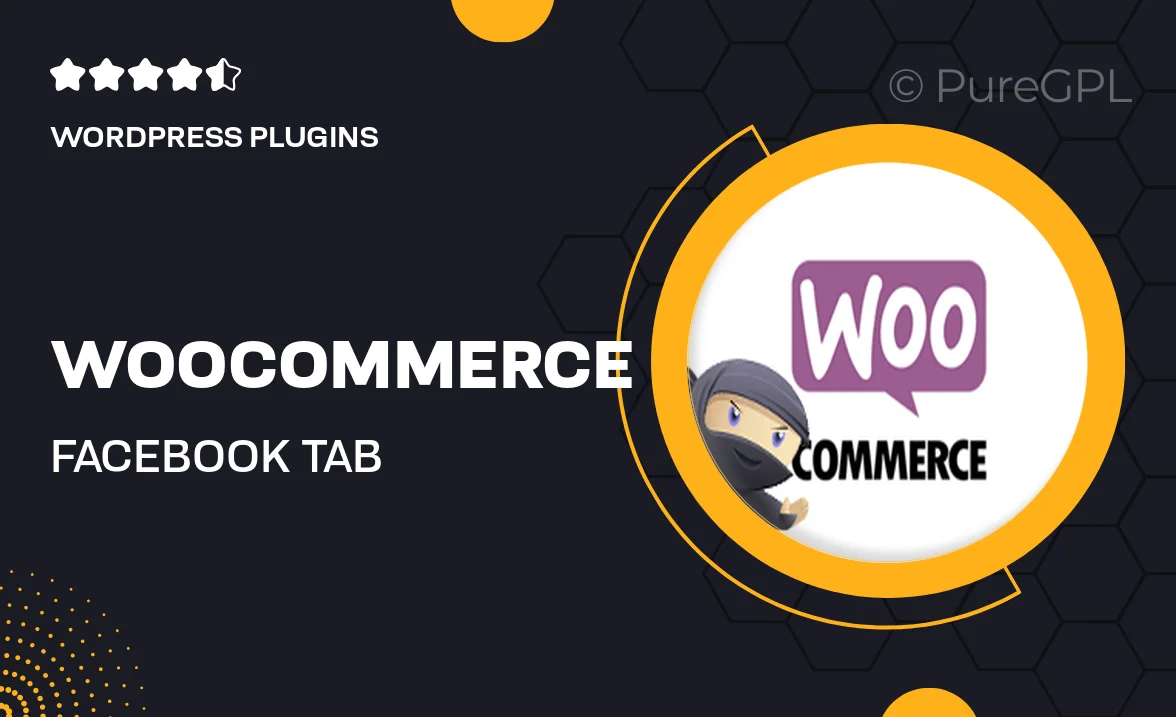
Single Purchase
Buy this product once and own it forever.
Membership
Unlock everything on the site for one low price.
Product Overview
Enhance your WooCommerce store's social presence with the WooCommerce Facebook Tab plugin. This powerful tool integrates your online shop directly with your Facebook page, allowing you to showcase your products and engage with customers effortlessly. With a user-friendly setup, you can display your latest products, promotions, and special offers right where your audience spends their time. Plus, drive traffic back to your site and boost sales by making it easier for customers to shop from the platform they love. What makes this plugin stand out is its seamless integration and customizable settings that fit your brand's style.
Key Features
- Direct integration with your WooCommerce store for real-time updates.
- Customizable tab design to match your brand’s identity.
- Showcase featured products, bestsellers, and promotions easily.
- Drive traffic to your online store directly from Facebook.
- Engage customers with a visually appealing product display.
- Easy setup with no coding required, perfect for all skill levels.
- Responsive design ensures a great experience on all devices.
- Regular updates and support to keep your integration smooth.
Installation & Usage Guide
What You'll Need
- After downloading from our website, first unzip the file. Inside, you may find extra items like templates or documentation. Make sure to use the correct plugin/theme file when installing.
Unzip the Plugin File
Find the plugin's .zip file on your computer. Right-click and extract its contents to a new folder.

Upload the Plugin Folder
Navigate to the wp-content/plugins folder on your website's side. Then, drag and drop the unzipped plugin folder from your computer into this directory.

Activate the Plugin
Finally, log in to your WordPress dashboard. Go to the Plugins menu. You should see your new plugin listed. Click Activate to finish the installation.

PureGPL ensures you have all the tools and support you need for seamless installations and updates!
For any installation or technical-related queries, Please contact via Live Chat or Support Ticket.