WooCommerce Email Customizer
Updated on: December 14, 2023
Version 1.4.0
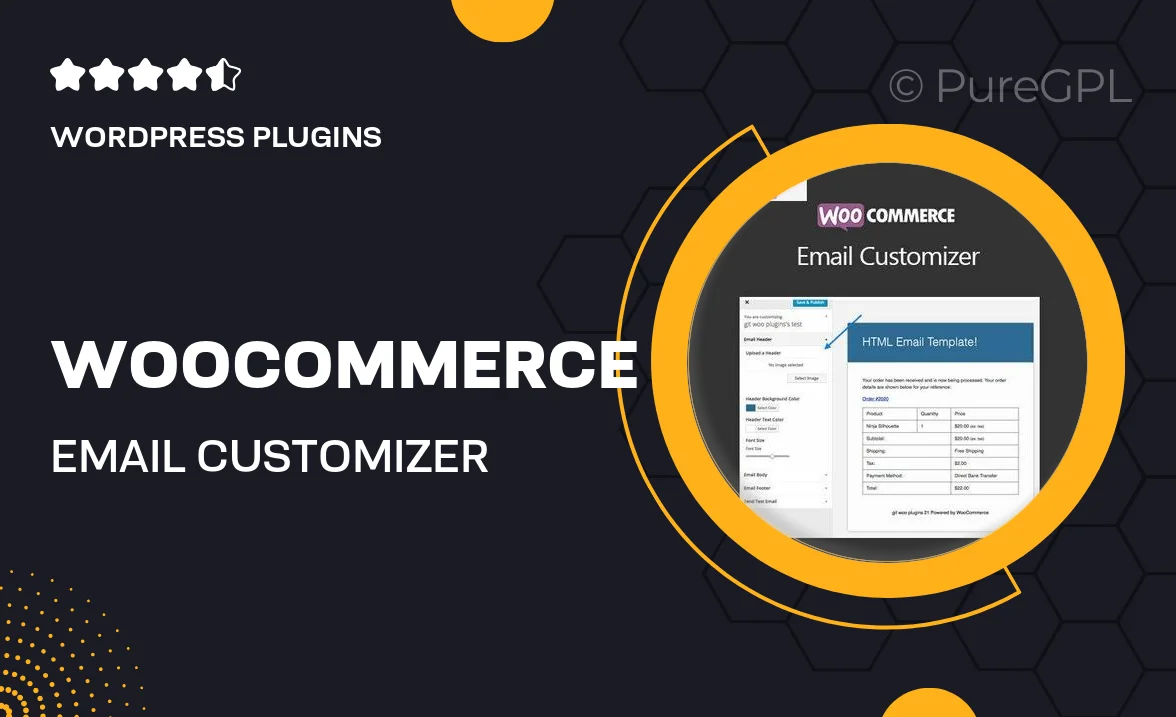
Single Purchase
Buy this product once and own it forever.
Membership
Unlock everything on the site for one low price.
Product Overview
Transform the way you communicate with your customers using the WooCommerce Email Customizer. This intuitive plugin allows you to personalize your email notifications effortlessly, ensuring that your brand voice shines through every message. With a user-friendly drag-and-drop interface, you can easily modify layouts, colors, and fonts to create stunning emails that resonate with your audience. Plus, the built-in preview feature lets you see changes in real-time, making the customization process seamless. Elevate your customer experience and boost engagement with beautifully crafted emails that reflect your brand identity.
Key Features
- Drag-and-drop editor for easy customization
- Real-time preview to see changes instantly
- Wide range of templates to kickstart your designs
- Customizable headers, footers, and body styles
- Responsive design ensures emails look great on any device
- Integration with WooCommerce for automated notifications
- Ability to add dynamic content for personalized messages
- User-friendly interface suitable for all skill levels
Installation & Usage Guide
What You'll Need
- After downloading from our website, first unzip the file. Inside, you may find extra items like templates or documentation. Make sure to use the correct plugin/theme file when installing.
Unzip the Plugin File
Find the plugin's .zip file on your computer. Right-click and extract its contents to a new folder.

Upload the Plugin Folder
Navigate to the wp-content/plugins folder on your website's side. Then, drag and drop the unzipped plugin folder from your computer into this directory.

Activate the Plugin
Finally, log in to your WordPress dashboard. Go to the Plugins menu. You should see your new plugin listed. Click Activate to finish the installation.

PureGPL ensures you have all the tools and support you need for seamless installations and updates!
For any installation or technical-related queries, Please contact via Live Chat or Support Ticket.