Woocommerce | Edit Order by Customer
Updated on: October 4, 2025
Version 1.1.3
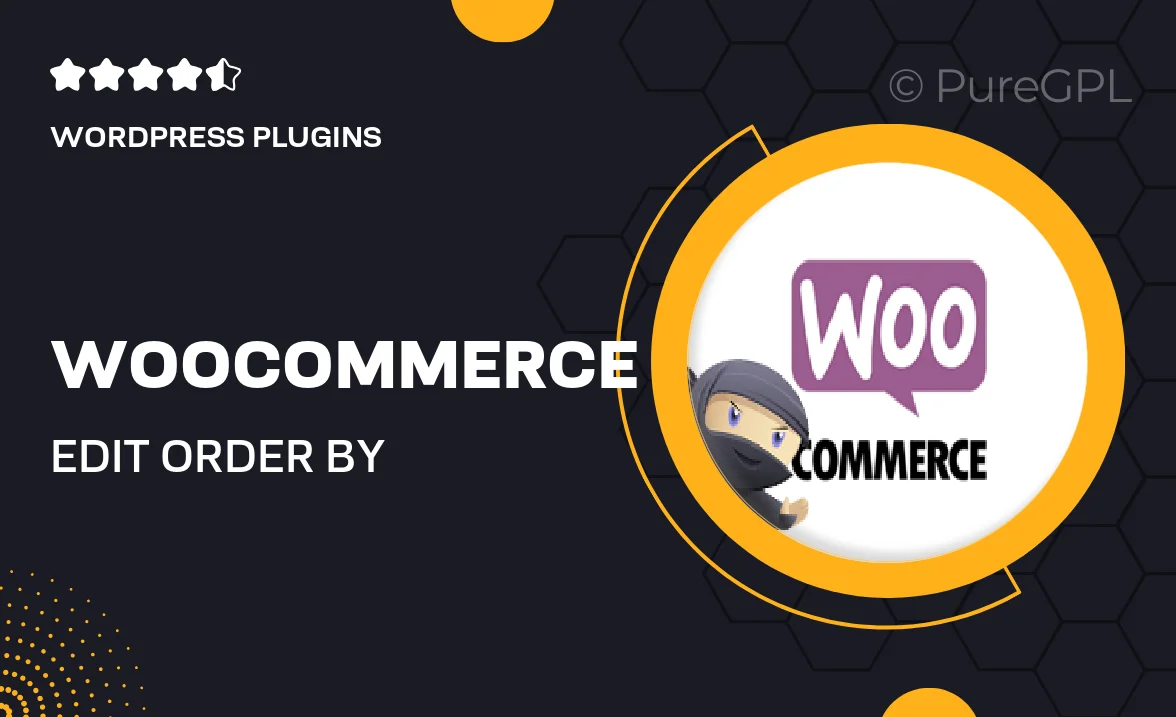
Single Purchase
Buy this product once and own it forever.
Membership
Unlock everything on the site for one low price.
Product Overview
Streamline your order management with the "WooCommerce | Edit Order by Customer" plugin. This powerful tool empowers your customers to modify their orders directly, enhancing their shopping experience. No more back-and-forth emails or lengthy support calls; your customers can easily make adjustments like changing quantities or shipping addresses. Plus, you maintain full control over what can be edited, ensuring everything stays within your guidelines. What makes it stand out is its user-friendly interface, which makes the editing process seamless for both you and your customers. Elevate your WooCommerce store today and provide a more flexible shopping experience.
Key Features
- Allow customers to edit their orders without needing admin intervention.
- Customize which order details can be modified for security and accuracy.
- Simple and intuitive interface for both customers and store owners.
- Real-time updates ensure customers see their changes immediately.
- Reduce customer service inquiries related to order changes.
- Compatible with all standard WooCommerce themes and plugins.
- Easy installation process, requiring no coding knowledge.
- Regular updates and support to keep your plugin running smoothly.
Installation & Usage Guide
What You'll Need
- After downloading from our website, first unzip the file. Inside, you may find extra items like templates or documentation. Make sure to use the correct plugin/theme file when installing.
Unzip the Plugin File
Find the plugin's .zip file on your computer. Right-click and extract its contents to a new folder.

Upload the Plugin Folder
Navigate to the wp-content/plugins folder on your website's side. Then, drag and drop the unzipped plugin folder from your computer into this directory.

Activate the Plugin
Finally, log in to your WordPress dashboard. Go to the Plugins menu. You should see your new plugin listed. Click Activate to finish the installation.

PureGPL ensures you have all the tools and support you need for seamless installations and updates!
For any installation or technical-related queries, Please contact via Live Chat or Support Ticket.