Woocommerce | Dwolla Gateway
Updated on: September 20, 2024
Version 1.7.0
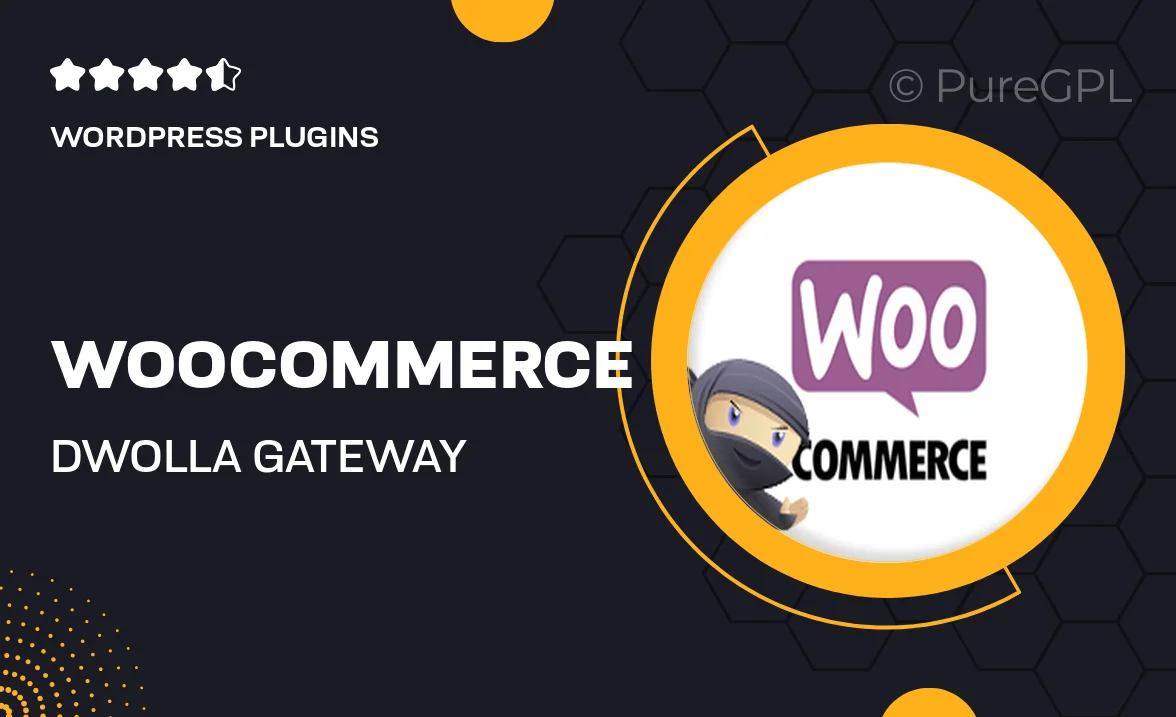
Single Purchase
Buy this product once and own it forever.
Membership
Unlock everything on the site for one low price.
Product Overview
The WooCommerce Dwolla Gateway plugin offers a seamless payment solution for your online store, enabling you to accept bank transfers directly from your customers with ease. Designed for WooCommerce, this plugin simplifies transactions, ensuring that payments are processed quickly and securely. What makes it stand out is its low transaction fees and the ability to handle large payment volumes without a hitch. Plus, you can manage your payments directly from your WooCommerce dashboard, making it both user-friendly and efficient. With Dwolla, you can provide your customers with a trusted payment option while enhancing your store's overall functionality.
Key Features
- Direct bank transfer payments, reducing transaction costs.
- Seamless integration with WooCommerce for an effortless setup.
- User-friendly dashboard for monitoring transactions.
- Supports recurring payments, perfect for subscription models.
- Secure and reliable payment processing with advanced encryption.
- Customizable payment settings to suit your business needs.
- Fast transaction times, ensuring quick access to funds.
- Responsive support team ready to assist with any queries.
Installation & Usage Guide
What You'll Need
- After downloading from our website, first unzip the file. Inside, you may find extra items like templates or documentation. Make sure to use the correct plugin/theme file when installing.
Unzip the Plugin File
Find the plugin's .zip file on your computer. Right-click and extract its contents to a new folder.

Upload the Plugin Folder
Navigate to the wp-content/plugins folder on your website's side. Then, drag and drop the unzipped plugin folder from your computer into this directory.

Activate the Plugin
Finally, log in to your WordPress dashboard. Go to the Plugins menu. You should see your new plugin listed. Click Activate to finish the installation.

PureGPL ensures you have all the tools and support you need for seamless installations and updates!
For any installation or technical-related queries, Please contact via Live Chat or Support Ticket.