Woocommerce | Donation
Updated on: July 18, 2025
Version 3.9.7
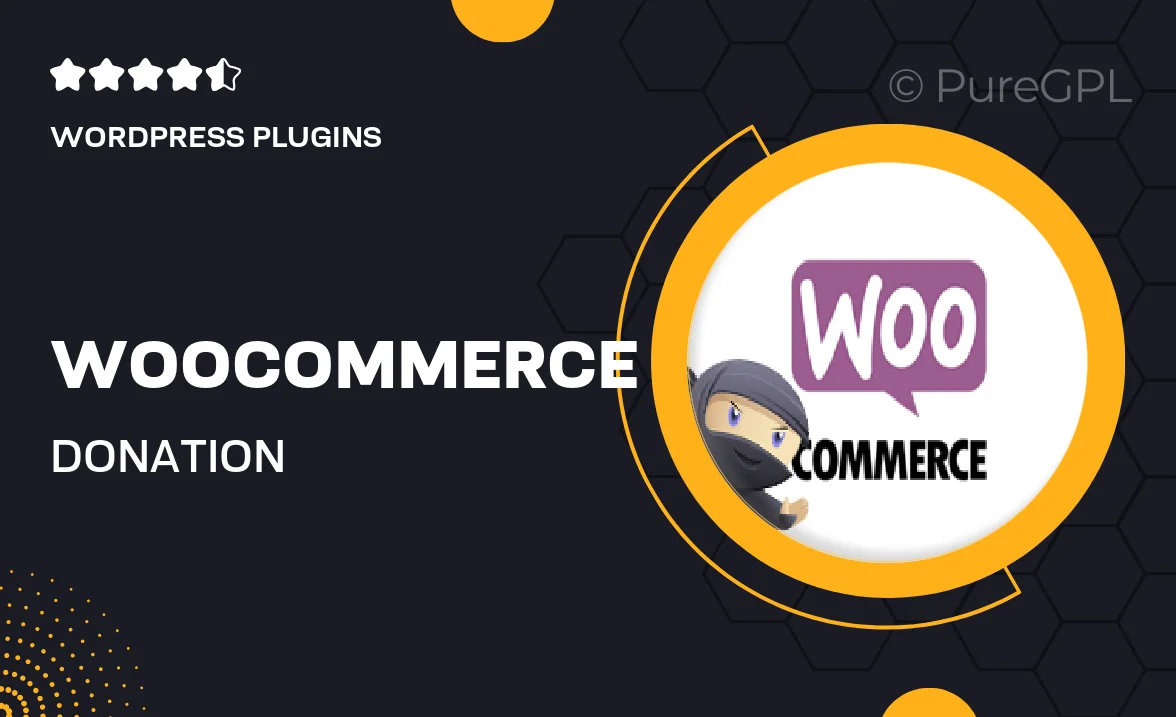
Single Purchase
Buy this product once and own it forever.
Membership
Unlock everything on the site for one low price.
Product Overview
Transform your WooCommerce store into a powerful fundraising platform with the WooCommerce Donation plugin. This intuitive tool allows you to seamlessly add donation options to your products and checkout pages, making it easier than ever for your customers to contribute to causes they care about. Whether you're a non-profit, charity, or simply looking to support a good cause, this plugin offers the flexibility you need. Plus, with customizable donation amounts and recurring donation options, your supporters can give in a way that suits them best. Elevate your online store's impact and foster a community of giving with this essential plugin.
Key Features
- Easy integration with your existing WooCommerce setup.
- Customizable donation amounts for flexible giving options.
- Recurring donation feature to encourage ongoing support.
- Seamless donation process at checkout for a smooth user experience.
- Detailed reporting tools to track donations and manage contributions.
- Option to add donation buttons to individual products or pages.
- Support for multiple currencies to accommodate international donors.
- Fully responsive design, ensuring donations can be made on any device.
Installation & Usage Guide
What You'll Need
- After downloading from our website, first unzip the file. Inside, you may find extra items like templates or documentation. Make sure to use the correct plugin/theme file when installing.
Unzip the Plugin File
Find the plugin's .zip file on your computer. Right-click and extract its contents to a new folder.

Upload the Plugin Folder
Navigate to the wp-content/plugins folder on your website's side. Then, drag and drop the unzipped plugin folder from your computer into this directory.

Activate the Plugin
Finally, log in to your WordPress dashboard. Go to the Plugins menu. You should see your new plugin listed. Click Activate to finish the installation.

PureGPL ensures you have all the tools and support you need for seamless installations and updates!
For any installation or technical-related queries, Please contact via Live Chat or Support Ticket.