WooCommerce Discontinued Products
Updated on: March 16, 2024
Version 1.2.5
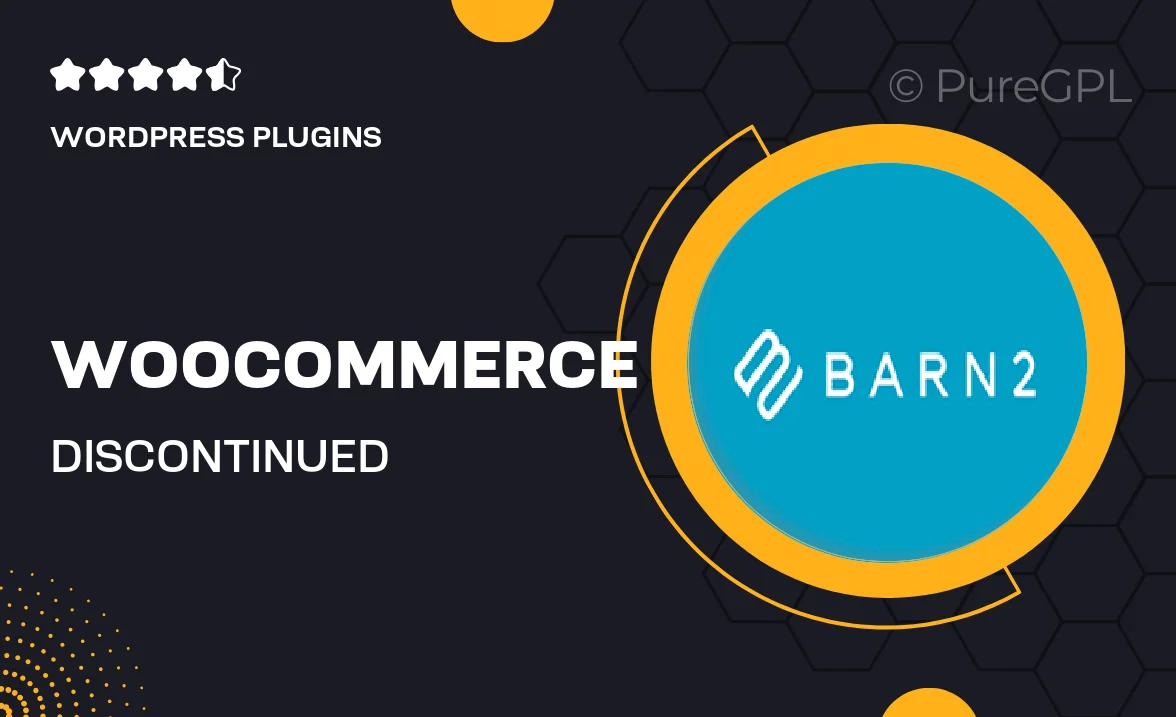
Single Purchase
Buy this product once and own it forever.
Membership
Unlock everything on the site for one low price.
Product Overview
Managing discontinued products can be a hassle, especially in a bustling eCommerce environment. The "WooCommerce Discontinued Products" plugin simplifies this process, allowing you to mark products as discontinued with ease. This means you can maintain a clean catalog while still providing your customers with essential information about unavailable items. Plus, you can customize the display of discontinued products, ensuring a seamless shopping experience. What makes it stand out is its user-friendly interface and compatibility with existing WooCommerce features. Say goodbye to confusion and hello to a more organized store!
Key Features
- Easily mark products as discontinued with a single click.
- Customizable messages to inform customers about product availability.
- Option to hide discontinued products from the catalog or display them.
- Seamless integration with your existing WooCommerce setup.
- Maintain SEO rankings by keeping discontinued products visible.
- Intuitive dashboard for managing discontinued items effortlessly.
- Responsive design for optimal viewing on all devices.
- Regular updates and dedicated support for peace of mind.
Installation & Usage Guide
What You'll Need
- After downloading from our website, first unzip the file. Inside, you may find extra items like templates or documentation. Make sure to use the correct plugin/theme file when installing.
Unzip the Plugin File
Find the plugin's .zip file on your computer. Right-click and extract its contents to a new folder.

Upload the Plugin Folder
Navigate to the wp-content/plugins folder on your website's side. Then, drag and drop the unzipped plugin folder from your computer into this directory.

Activate the Plugin
Finally, log in to your WordPress dashboard. Go to the Plugins menu. You should see your new plugin listed. Click Activate to finish the installation.

PureGPL ensures you have all the tools and support you need for seamless installations and updates!
For any installation or technical-related queries, Please contact via Live Chat or Support Ticket.