WooCommerce Deposits and Down Payments Premium
Updated on: January 11, 2025
Version 2.28.0
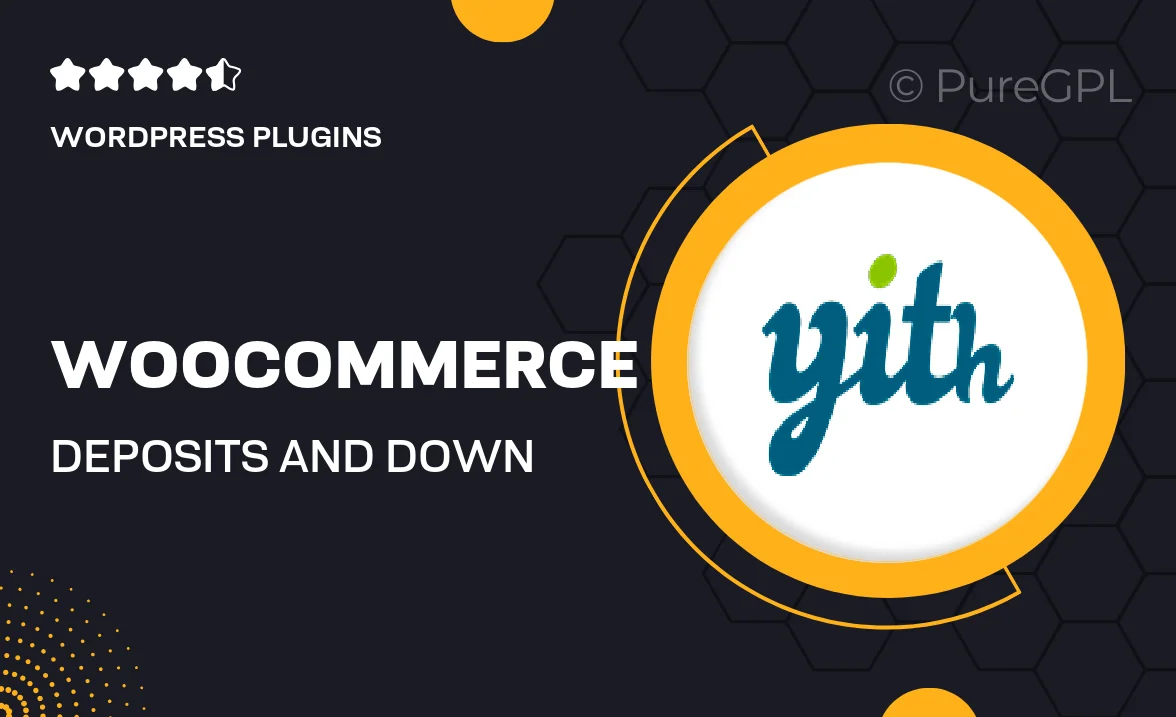
Single Purchase
Buy this product once and own it forever.
Membership
Unlock everything on the site for one low price.
Product Overview
Transform your WooCommerce store with the WooCommerce Deposits and Down Payments Premium plugin. This powerful tool allows you to offer flexible payment options, enabling customers to secure their purchases with a deposit or down payment. It’s perfect for businesses that provide high-ticket items or services, allowing customers to commit without the burden of upfront full payments. Plus, the plugin is user-friendly, making it easy to set up and manage. What makes it stand out is its ability to enhance customer satisfaction by providing payment flexibility while boosting your sales potential.
Key Features
- Offer customizable deposit amounts to suit your business model.
- Enable partial payments on products and services effortlessly.
- Seamless integration with existing WooCommerce functionality.
- Flexible payment plans to cater to different customer needs.
- Clear payment schedules and reminders for customers.
- Easy management of deposits and outstanding balances.
- Supports multiple currencies for international transactions.
- Comprehensive reporting tools to track deposit performance.
- Fully responsive design for mobile and desktop users.
Installation & Usage Guide
What You'll Need
- After downloading from our website, first unzip the file. Inside, you may find extra items like templates or documentation. Make sure to use the correct plugin/theme file when installing.
Unzip the Plugin File
Find the plugin's .zip file on your computer. Right-click and extract its contents to a new folder.

Upload the Plugin Folder
Navigate to the wp-content/plugins folder on your website's side. Then, drag and drop the unzipped plugin folder from your computer into this directory.

Activate the Plugin
Finally, log in to your WordPress dashboard. Go to the Plugins menu. You should see your new plugin listed. Click Activate to finish the installation.

PureGPL ensures you have all the tools and support you need for seamless installations and updates!
For any installation or technical-related queries, Please contact via Live Chat or Support Ticket.