WooCommerce Delivery – Delivery Date & Time Slots
Updated on: July 6, 2025
Version 1.2.9
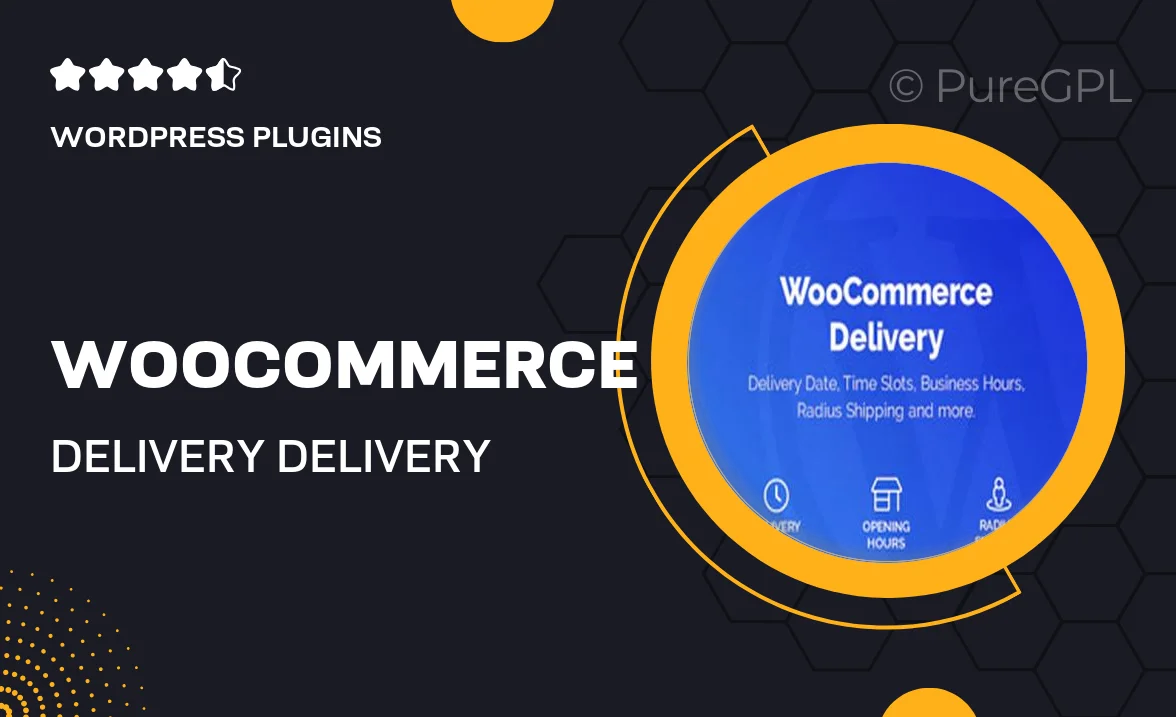
Single Purchase
Buy this product once and own it forever.
Membership
Unlock everything on the site for one low price.
Product Overview
Enhance your WooCommerce store's delivery experience with the WooCommerce Delivery – Delivery Date & Time Slots plugin. This powerful tool allows customers to choose their preferred delivery date and time during checkout, making the shopping experience more convenient and tailored to their needs. Plus, you can easily manage and set time slots based on your availability, ensuring smooth operations. What makes it stand out is its user-friendly interface, which seamlessly integrates into your existing WooCommerce setup without any hassle. Give your customers the flexibility they desire and boost your store's efficiency with this essential plugin.
Key Features
- Easy integration with WooCommerce for a seamless setup.
- Customizable delivery date and time slot options for flexibility.
- Manage time slots based on your operational hours.
- Intuitive interface that enhances user experience.
- Option to set cut-off times for same-day deliveries.
- Compatible with multiple shipping methods.
- Receive notifications for upcoming deliveries to stay organized.
- Localized settings for different regions and time zones.
Installation & Usage Guide
What You'll Need
- After downloading from our website, first unzip the file. Inside, you may find extra items like templates or documentation. Make sure to use the correct plugin/theme file when installing.
Unzip the Plugin File
Find the plugin's .zip file on your computer. Right-click and extract its contents to a new folder.

Upload the Plugin Folder
Navigate to the wp-content/plugins folder on your website's side. Then, drag and drop the unzipped plugin folder from your computer into this directory.

Activate the Plugin
Finally, log in to your WordPress dashboard. Go to the Plugins menu. You should see your new plugin listed. Click Activate to finish the installation.

PureGPL ensures you have all the tools and support you need for seamless installations and updates!
For any installation or technical-related queries, Please contact via Live Chat or Support Ticket.