WooCommerce Customer/Order XML Export Suite
Updated on: December 14, 2023
Version 2.6.3
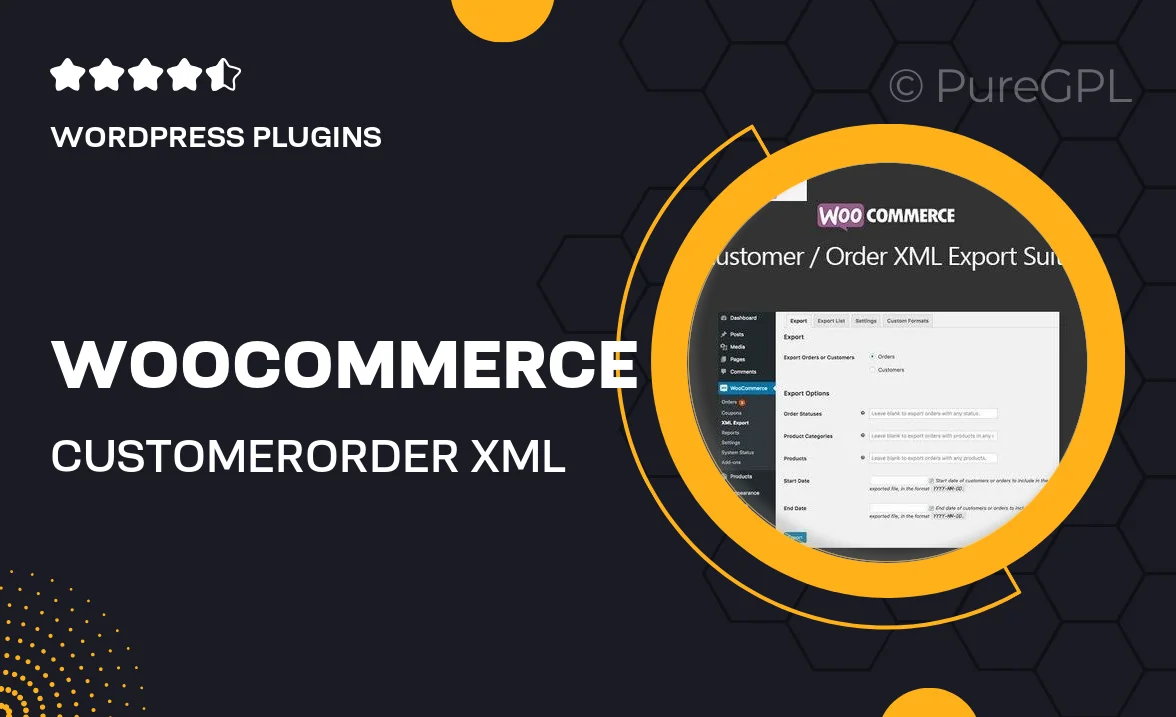
Single Purchase
Buy this product once and own it forever.
Membership
Unlock everything on the site for one low price.
Product Overview
The WooCommerce Customer/Order XML Export Suite is an essential tool for any online store owner looking to streamline their data management. This powerful plugin allows you to effortlessly export customer and order data in XML format, making it easy to integrate with various third-party applications. Plus, its user-friendly interface means you won’t have to spend hours figuring out how to use it. What makes it stand out is its customizable export options, allowing you to select exactly what information you want to include. Whether you're handling orders for reporting or integrating with other systems, this plugin has you covered.
Key Features
- Flexible XML export options tailored to your specific needs.
- Easy integration with third-party applications for enhanced data management.
- Export both customer and order data seamlessly.
- User-friendly interface that simplifies the export process.
- Scheduled exports to automate your data handling tasks.
- Support for multiple export formats, ensuring compatibility.
- Built-in filters to select only the data you need.
- Regular updates to ensure compatibility with the latest WooCommerce versions.
Installation & Usage Guide
What You'll Need
- After downloading from our website, first unzip the file. Inside, you may find extra items like templates or documentation. Make sure to use the correct plugin/theme file when installing.
Unzip the Plugin File
Find the plugin's .zip file on your computer. Right-click and extract its contents to a new folder.

Upload the Plugin Folder
Navigate to the wp-content/plugins folder on your website's side. Then, drag and drop the unzipped plugin folder from your computer into this directory.

Activate the Plugin
Finally, log in to your WordPress dashboard. Go to the Plugins menu. You should see your new plugin listed. Click Activate to finish the installation.

PureGPL ensures you have all the tools and support you need for seamless installations and updates!
For any installation or technical-related queries, Please contact via Live Chat or Support Ticket.