WooCommerce Customer/Order CSV Export
Updated on: December 14, 2023
Version 5.4.0
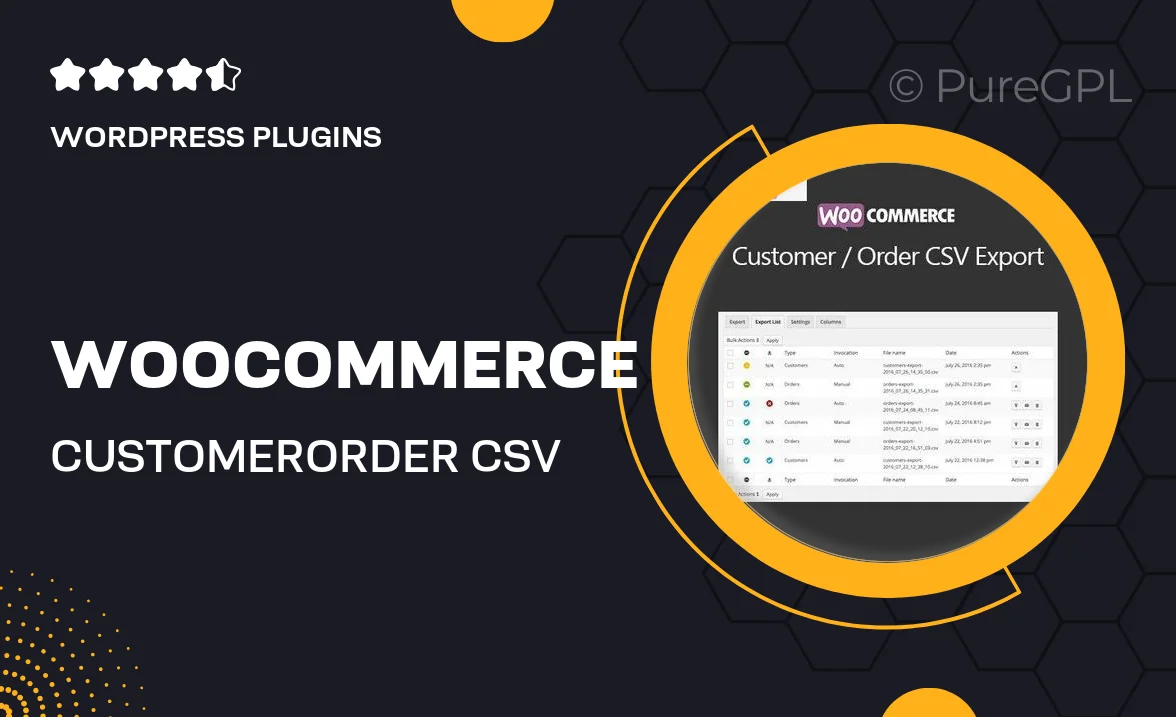
Single Purchase
Buy this product once and own it forever.
Membership
Unlock everything on the site for one low price.
Product Overview
The WooCommerce Customer/Order CSV Export plugin simplifies the process of managing your customer and order data. With a user-friendly interface, this tool allows you to quickly export vital information directly from your WooCommerce store. Say goodbye to manual data entry and hello to streamlined reporting. Plus, you can customize your export files to include only the data you need, making it easier to analyze and share with your team. Whether you’re tracking sales trends or preparing for tax season, this plugin is your go-to solution for efficient data handling.
Key Features
- Effortlessly export customer and order data in CSV format.
- Customizable export fields to fit your specific reporting needs.
- Scheduled exports to automate your data management process.
- Compatible with various WooCommerce setups for seamless integration.
- Simple user interface for quick navigation and operation.
- Supports multiple languages, making it accessible for diverse users.
- Regular updates to ensure compatibility with the latest WooCommerce versions.
Installation & Usage Guide
What You'll Need
- After downloading from our website, first unzip the file. Inside, you may find extra items like templates or documentation. Make sure to use the correct plugin/theme file when installing.
Unzip the Plugin File
Find the plugin's .zip file on your computer. Right-click and extract its contents to a new folder.

Upload the Plugin Folder
Navigate to the wp-content/plugins folder on your website's side. Then, drag and drop the unzipped plugin folder from your computer into this directory.

Activate the Plugin
Finally, log in to your WordPress dashboard. Go to the Plugins menu. You should see your new plugin listed. Click Activate to finish the installation.

PureGPL ensures you have all the tools and support you need for seamless installations and updates!
For any installation or technical-related queries, Please contact via Live Chat or Support Ticket.