WooCommerce Customer History
Updated on: December 14, 2023
Version 1.2.1
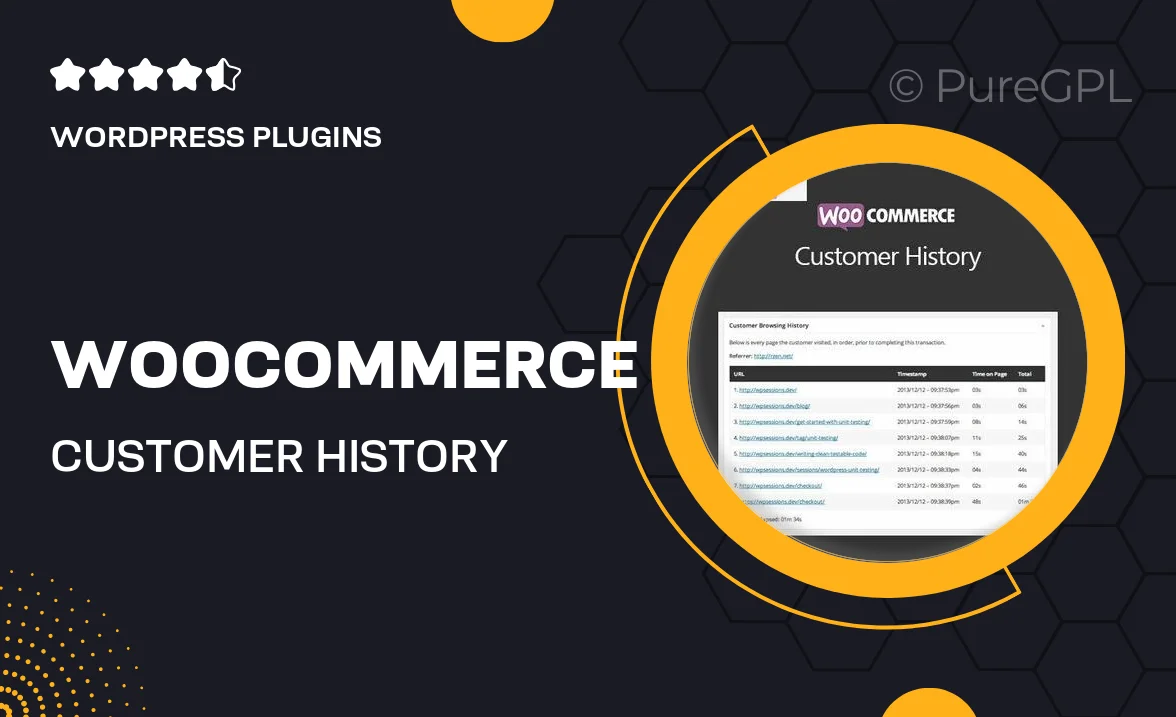
Single Purchase
Buy this product once and own it forever.
Membership
Unlock everything on the site for one low price.
Product Overview
Understanding your customers is key to building lasting relationships and boosting sales. With WooCommerce Customer History, you gain deep insights into your customers' buying patterns and preferences. This powerful plugin allows you to track individual purchase histories, making it easier to tailor your marketing efforts and improve customer service. Plus, its user-friendly interface means you can access vital information without any hassle. Whether you’re looking to enhance customer loyalty or increase repeat purchases, this plugin is an essential tool for any WooCommerce store owner.
Key Features
- Track detailed purchase history for each customer.
- Gain insights into customer behavior and preferences.
- Easy-to-use interface for quick access to data.
- Enhance targeted marketing campaigns based on customer insights.
- Improve customer service by knowing their purchase history.
- Generate reports to analyze sales trends and patterns.
- Compatible with all WooCommerce themes and plugins.
- Regular updates and dedicated support for peace of mind.
Installation & Usage Guide
What You'll Need
- After downloading from our website, first unzip the file. Inside, you may find extra items like templates or documentation. Make sure to use the correct plugin/theme file when installing.
Unzip the Plugin File
Find the plugin's .zip file on your computer. Right-click and extract its contents to a new folder.

Upload the Plugin Folder
Navigate to the wp-content/plugins folder on your website's side. Then, drag and drop the unzipped plugin folder from your computer into this directory.

Activate the Plugin
Finally, log in to your WordPress dashboard. Go to the Plugins menu. You should see your new plugin listed. Click Activate to finish the installation.

PureGPL ensures you have all the tools and support you need for seamless installations and updates!
For any installation or technical-related queries, Please contact via Live Chat or Support Ticket.