Woocommerce | Custom Thank You Pages
Updated on: October 16, 2025
Version 1.1.2
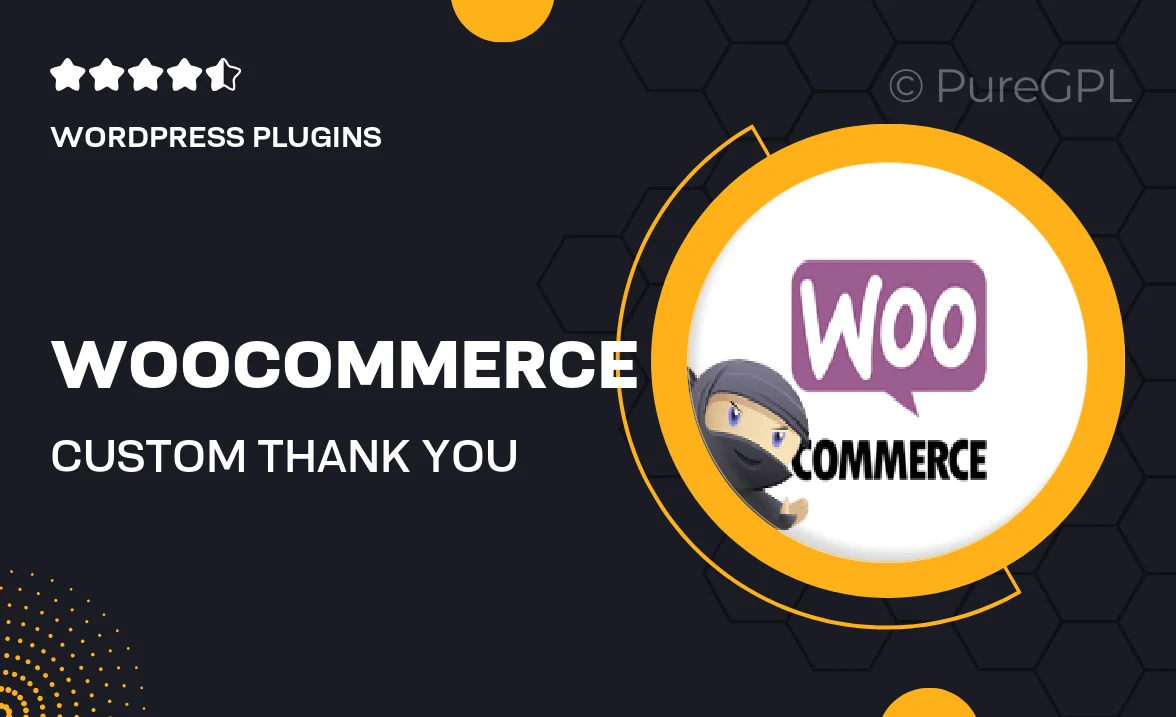
Single Purchase
Buy this product once and own it forever.
Membership
Unlock everything on the site for one low price.
Product Overview
Enhance your WooCommerce store's customer experience with Custom Thank You Pages. This plugin allows you to create personalized thank you pages that resonate with your brand and engage your customers after their purchase. Instead of a generic message, you can design unique layouts, add custom content, and even include promotional offers to encourage repeat business. Plus, this tool is user-friendly, making it easy for anyone to implement stunning thank you pages without any coding knowledge. What makes it stand out is the ability to tailor messages based on product categories or specific purchases, ensuring every customer feels valued.
Key Features
- Create fully customizable thank you pages that reflect your brand's identity.
- Segment thank you messages based on product categories for personalized touches.
- Add promotional banners or discounts to encourage future purchases.
- Integrate multimedia elements, such as videos or images, to enhance engagement.
- User-friendly interface that requires no coding skills to get started.
- Track conversion rates and customer behavior with built-in analytics.
- Compatible with popular WooCommerce extensions for seamless integration.
Installation & Usage Guide
What You'll Need
- After downloading from our website, first unzip the file. Inside, you may find extra items like templates or documentation. Make sure to use the correct plugin/theme file when installing.
Unzip the Plugin File
Find the plugin's .zip file on your computer. Right-click and extract its contents to a new folder.

Upload the Plugin Folder
Navigate to the wp-content/plugins folder on your website's side. Then, drag and drop the unzipped plugin folder from your computer into this directory.

Activate the Plugin
Finally, log in to your WordPress dashboard. Go to the Plugins menu. You should see your new plugin listed. Click Activate to finish the installation.

PureGPL ensures you have all the tools and support you need for seamless installations and updates!
For any installation or technical-related queries, Please contact via Live Chat or Support Ticket.