WooCommerce Currency Converter Widget
Updated on: December 14, 2023
Version 1.6.28
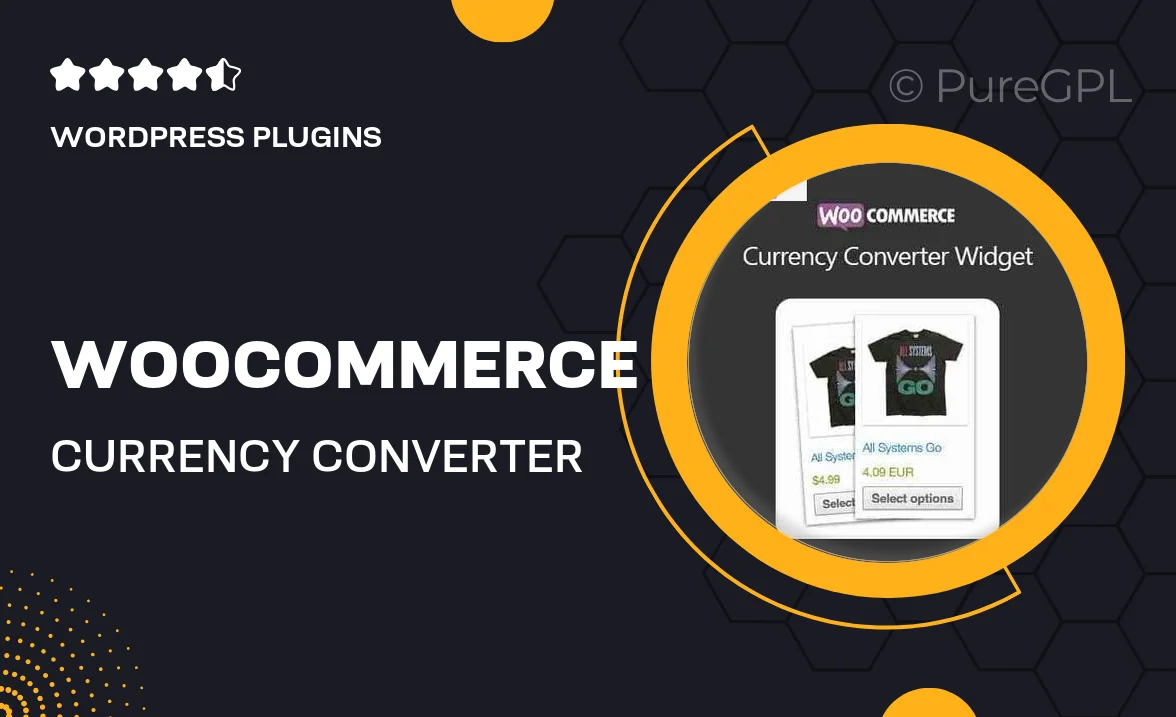
Single Purchase
Buy this product once and own it forever.
Membership
Unlock everything on the site for one low price.
Product Overview
The WooCommerce Currency Converter Widget is an essential tool for any online store aiming to cater to a global audience. This user-friendly widget seamlessly integrates into your WooCommerce site, allowing customers to convert prices into their preferred currencies with just a click. Designed with simplicity in mind, it enhances the shopping experience and helps boost international sales. Plus, the real-time exchange rates ensure that your customers always see the most accurate pricing. What makes it stand out is its customizable design, which fits perfectly with your store’s theme.
Key Features
- Real-time currency conversion for accurate pricing
- Supports multiple currencies to reach a wider audience
- Customizable widget design to match your store's branding
- Easy installation and integration with WooCommerce
- Responsive design for optimal viewing on any device
- User-friendly interface for effortless customer interaction
- Automatic updates of exchange rates to reflect market changes
Installation & Usage Guide
What You'll Need
- After downloading from our website, first unzip the file. Inside, you may find extra items like templates or documentation. Make sure to use the correct plugin/theme file when installing.
Unzip the Plugin File
Find the plugin's .zip file on your computer. Right-click and extract its contents to a new folder.

Upload the Plugin Folder
Navigate to the wp-content/plugins folder on your website's side. Then, drag and drop the unzipped plugin folder from your computer into this directory.

Activate the Plugin
Finally, log in to your WordPress dashboard. Go to the Plugins menu. You should see your new plugin listed. Click Activate to finish the installation.

PureGPL ensures you have all the tools and support you need for seamless installations and updates!
For any installation or technical-related queries, Please contact via Live Chat or Support Ticket.