WooCommerce Coupon Box WordPress Plugin
Updated on: October 29, 2025
Version 2.1.7
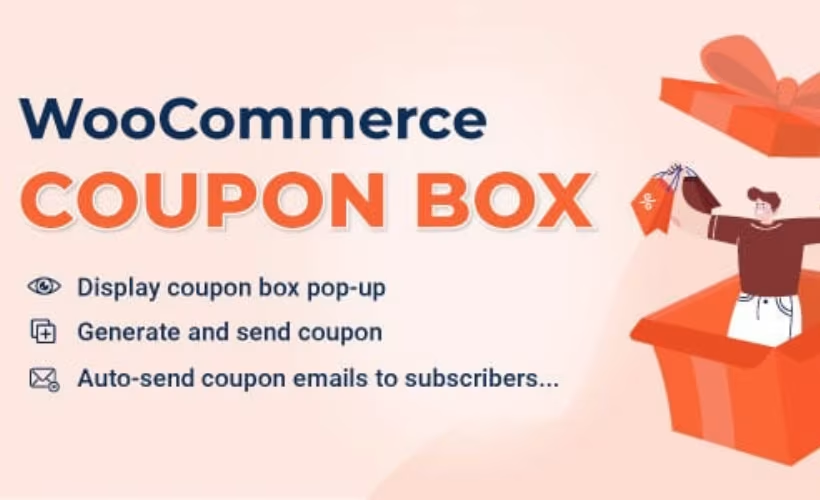
Single Purchase
Buy this product once and own it forever.
Membership
Unlock everything on the site for one low price.
Product Overview
The WooCommerce Coupon Box WordPress Plugin is the perfect solution for online store owners looking to enhance customer engagement and boost sales. This user-friendly plugin allows you to create attractive coupon boxes that can be easily integrated into your WooCommerce store. With customizable designs and straightforward settings, you can tailor the coupon experience to fit your brand. Plus, the plugin encourages customers to share their coupons, increasing your reach and driving more traffic. What makes it stand out is its seamless integration with WooCommerce, ensuring a smooth experience for both you and your customers.
Key Features
- Customizable coupon box designs to match your store's branding.
- Easy integration with WooCommerce for a hassle-free setup.
- Encourages social sharing of coupons to expand your customer base.
- Responsive design ensures a great experience on all devices.
- Option to set expiration dates for coupons, creating urgency.
- User-friendly interface that requires no coding skills.
- Ability to track coupon usage and effectiveness for better insights.
- Multiple display options, including pop-ups and inline boxes.
Installation & Usage Guide
What You'll Need
- After downloading from our website, first unzip the file. Inside, you may find extra items like templates or documentation. Make sure to use the correct plugin/theme file when installing.
Unzip the Plugin File
Find the plugin's .zip file on your computer. Right-click and extract its contents to a new folder.

Upload the Plugin Folder
Navigate to the wp-content/plugins folder on your website's side. Then, drag and drop the unzipped plugin folder from your computer into this directory.

Activate the Plugin
Finally, log in to your WordPress dashboard. Go to the Plugins menu. You should see your new plugin listed. Click Activate to finish the installation.

PureGPL ensures you have all the tools and support you need for seamless installations and updates!
For any installation or technical-related queries, Please contact via Live Chat or Support Ticket.