Woocommerce | Country Restrictions
Updated on: September 20, 2024
Version 1.1.0
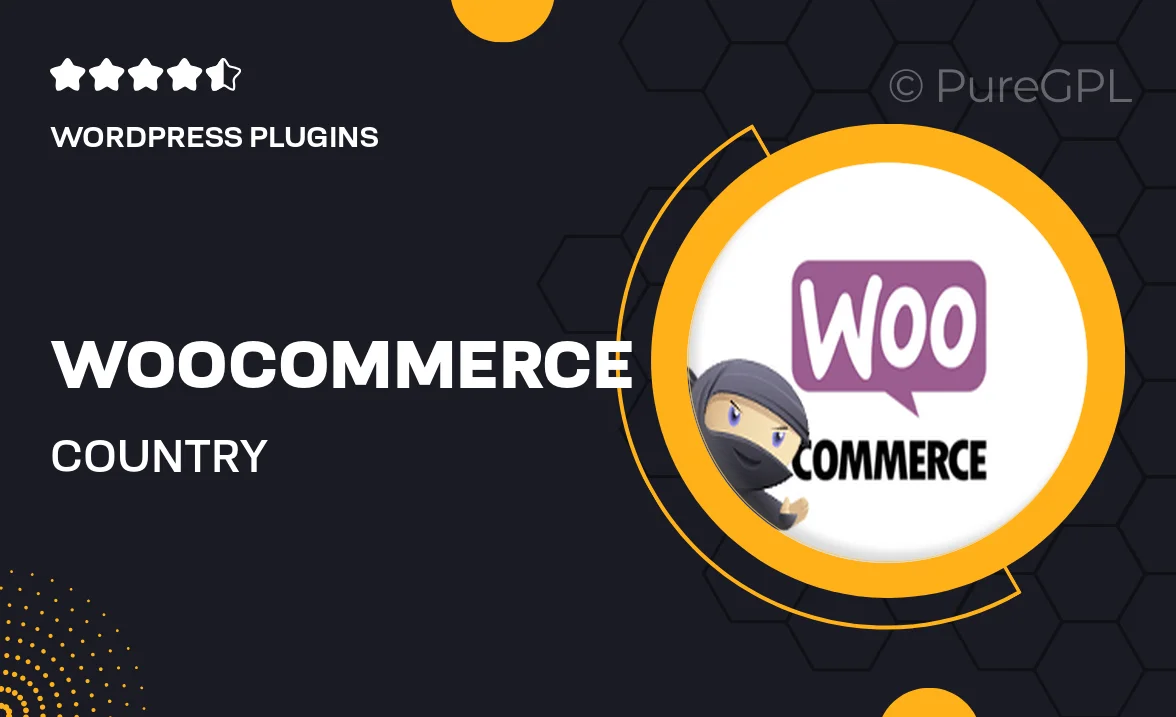
Single Purchase
Buy this product once and own it forever.
Membership
Unlock everything on the site for one low price.
Product Overview
Take control of your online store with the WooCommerce Country Restrictions plugin. This powerful tool empowers you to specify which countries can access your products and services. Whether you're looking to limit sales to specific regions or comply with local regulations, this plugin makes it easy. Imagine the peace of mind knowing that your store operates within your preferred geographical boundaries. Plus, it’s user-friendly, ensuring that you can set up restrictions effortlessly without any technical hassle. Make your WooCommerce store more efficient and tailored to your needs.
Key Features
- Restrict access to products based on customer location.
- Simple setup process with clear instructions.
- Customize messages for restricted access to enhance user experience.
- Compatible with all WooCommerce themes and plugins.
- Enable or disable restrictions on a per-product basis.
- Real-time location detection for accurate restrictions.
- Support for multiple countries and regions.
- Regular updates to ensure compatibility with the latest WooCommerce versions.
Installation & Usage Guide
What You'll Need
- After downloading from our website, first unzip the file. Inside, you may find extra items like templates or documentation. Make sure to use the correct plugin/theme file when installing.
Unzip the Plugin File
Find the plugin's .zip file on your computer. Right-click and extract its contents to a new folder.

Upload the Plugin Folder
Navigate to the wp-content/plugins folder on your website's side. Then, drag and drop the unzipped plugin folder from your computer into this directory.

Activate the Plugin
Finally, log in to your WordPress dashboard. Go to the Plugins menu. You should see your new plugin listed. Click Activate to finish the installation.

PureGPL ensures you have all the tools and support you need for seamless installations and updates!
For any installation or technical-related queries, Please contact via Live Chat or Support Ticket.