WooCommerce Cost of Goods
Updated on: July 8, 2025
Version 2.15.0
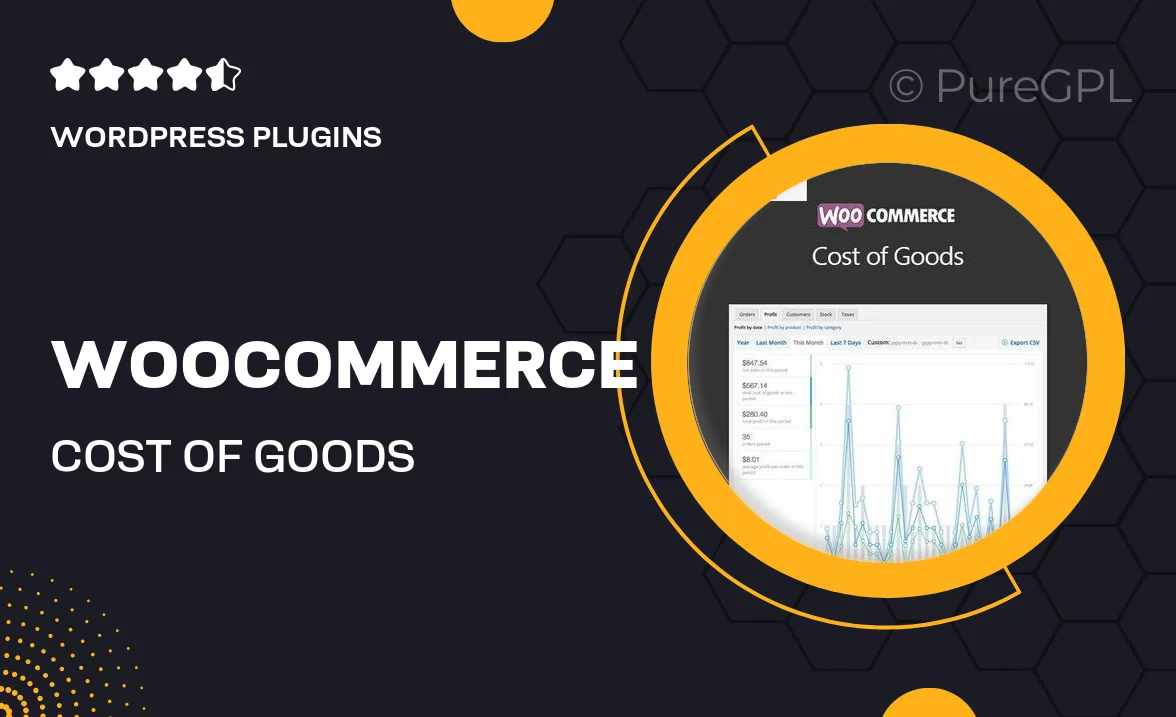
Single Purchase
Buy this product once and own it forever.
Membership
Unlock everything on the site for one low price.
Product Overview
Managing your inventory and understanding your profits is crucial for any online store. WooCommerce Cost of Goods plugin makes it easy to track the cost of each item sold, giving you a clear picture of your margins. With this tool, you can input the costs directly into your WooCommerce products, allowing for accurate reporting and insightful analysis. Plus, it seamlessly integrates with your existing WooCommerce setup, ensuring a hassle-free experience. What makes it stand out is its user-friendly interface and robust reporting features that help you make informed business decisions.
Key Features
- Easily input and manage cost data for each product.
- Automatic profit calculations for every sale, helping you stay informed.
- Comprehensive reports displaying your profits and losses.
- Compatible with existing WooCommerce setups, ensuring a smooth integration.
- User-friendly dashboard for quick access to cost and profit insights.
- Track costs for variable products, ensuring accuracy across all inventory.
- Export reports for further analysis or sharing with your team.
- Regular updates to ensure compatibility with the latest WooCommerce versions.
Installation & Usage Guide
What You'll Need
- After downloading from our website, first unzip the file. Inside, you may find extra items like templates or documentation. Make sure to use the correct plugin/theme file when installing.
Unzip the Plugin File
Find the plugin's .zip file on your computer. Right-click and extract its contents to a new folder.

Upload the Plugin Folder
Navigate to the wp-content/plugins folder on your website's side. Then, drag and drop the unzipped plugin folder from your computer into this directory.

Activate the Plugin
Finally, log in to your WordPress dashboard. Go to the Plugins menu. You should see your new plugin listed. Click Activate to finish the installation.

PureGPL ensures you have all the tools and support you need for seamless installations and updates!
For any installation or technical-related queries, Please contact via Live Chat or Support Ticket.