WooCommerce ConstantContact Integration
Updated on: December 14, 2023
Version 1.12.0
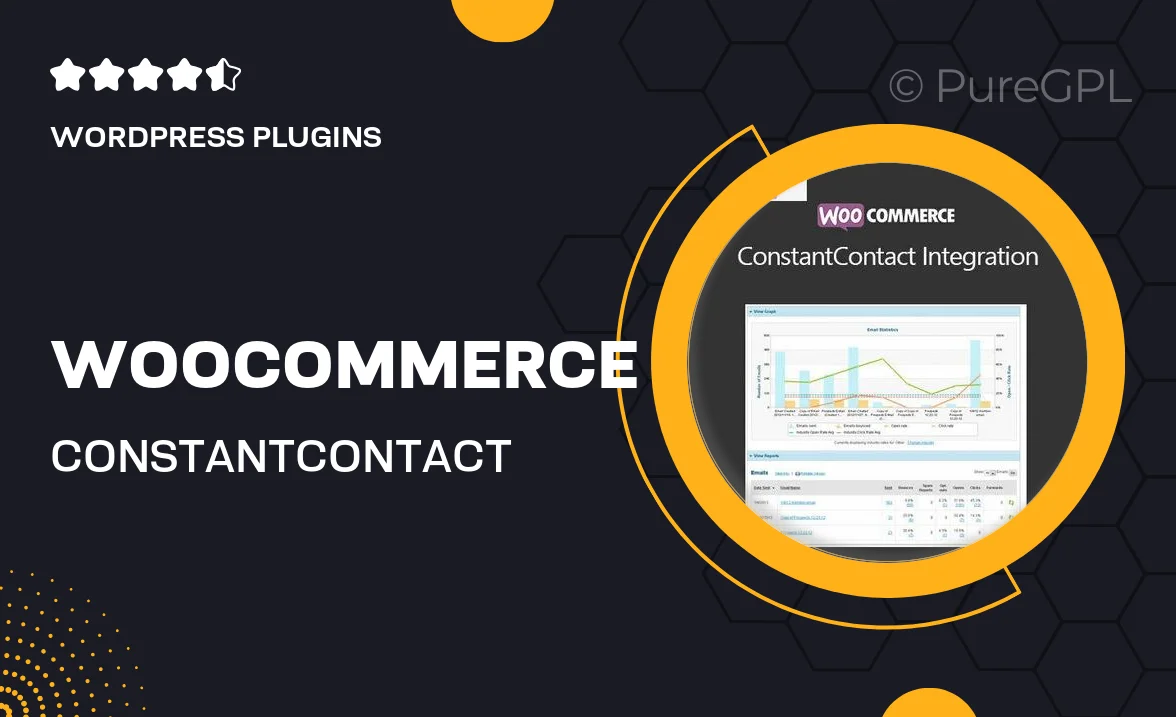
Single Purchase
Buy this product once and own it forever.
Membership
Unlock everything on the site for one low price.
Product Overview
Streamline your email marketing efforts with the WooCommerce ConstantContact Integration plugin. This powerful tool seamlessly connects your WooCommerce store with your Constant Contact account, allowing you to manage your customer data effortlessly. With this integration, you can grow your email list, send targeted campaigns, and enhance customer engagement—all from one central platform. Plus, its user-friendly interface ensures that you can set up and start using it in no time, even if you're not tech-savvy. What makes it stand out is its ability to automatically sync customer information and purchase data, giving you valuable insights into your audience.
Key Features
- Effortless synchronization of WooCommerce customer data with Constant Contact.
- Automated list management to keep your email lists updated in real-time.
- Customizable signup forms to capture leads directly from your store.
- Advanced segmentation options for targeted email campaigns based on customer behavior.
- User-friendly setup process that requires no coding skills.
- Access to detailed analytics to track the performance of your email campaigns.
- Seamless integration with existing Constant Contact features and tools.
Installation & Usage Guide
What You'll Need
- After downloading from our website, first unzip the file. Inside, you may find extra items like templates or documentation. Make sure to use the correct plugin/theme file when installing.
Unzip the Plugin File
Find the plugin's .zip file on your computer. Right-click and extract its contents to a new folder.

Upload the Plugin Folder
Navigate to the wp-content/plugins folder on your website's side. Then, drag and drop the unzipped plugin folder from your computer into this directory.

Activate the Plugin
Finally, log in to your WordPress dashboard. Go to the Plugins menu. You should see your new plugin listed. Click Activate to finish the installation.

PureGPL ensures you have all the tools and support you need for seamless installations and updates!
For any installation or technical-related queries, Please contact via Live Chat or Support Ticket.