WooCommerce Checkout Upsell Funnel – Order Bump
Updated on: October 28, 2025
Version 1.0.15
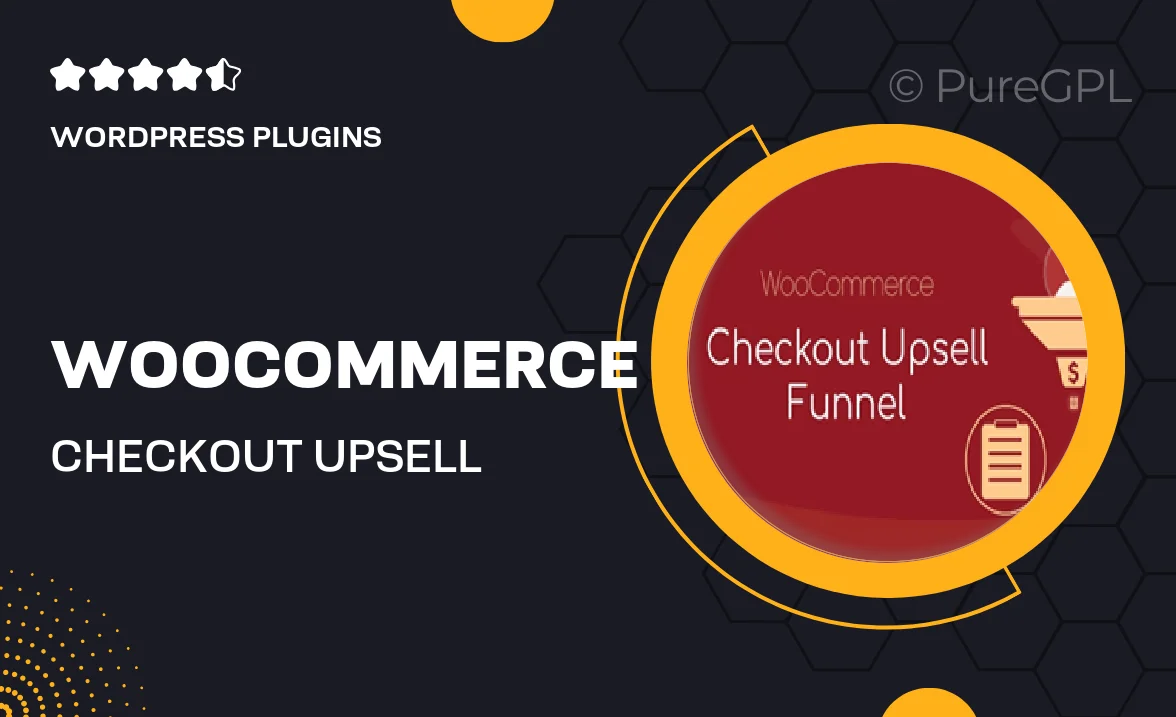
Single Purchase
Buy this product once and own it forever.
Membership
Unlock everything on the site for one low price.
Product Overview
Transform your WooCommerce checkout process with the Checkout Upsell Funnel – Order Bump plugin. This powerful tool allows you to present enticing offers to customers right at the point of purchase, increasing your average order value effortlessly. Imagine the potential of converting casual buyers into loyal customers by simply adding a relevant upsell option during checkout. With a user-friendly interface and customizable features, you can tailor offers that resonate with your audience. Plus, it seamlessly integrates with your existing WooCommerce setup, making it a hassle-free addition to your online store.
Key Features
- Boost your sales with strategic upsell offers at checkout.
- Easy-to-use interface for quick setup and customization.
- Seamless integration with your WooCommerce store.
- Real-time analytics to track performance and optimize offers.
- Mobile-friendly design ensures a smooth user experience on all devices.
- Ability to create multiple upsell offers for different products.
- Flexible pricing options to suit various business models.
- Support for a variety of payment gateways.
Installation & Usage Guide
What You'll Need
- After downloading from our website, first unzip the file. Inside, you may find extra items like templates or documentation. Make sure to use the correct plugin/theme file when installing.
Unzip the Plugin File
Find the plugin's .zip file on your computer. Right-click and extract its contents to a new folder.

Upload the Plugin Folder
Navigate to the wp-content/plugins folder on your website's side. Then, drag and drop the unzipped plugin folder from your computer into this directory.

Activate the Plugin
Finally, log in to your WordPress dashboard. Go to the Plugins menu. You should see your new plugin listed. Click Activate to finish the installation.

PureGPL ensures you have all the tools and support you need for seamless installations and updates!
For any installation or technical-related queries, Please contact via Live Chat or Support Ticket.