WooCommerce Cheapest & Most Expensive Product Promotions!
Updated on: December 19, 2023
Version 3.7
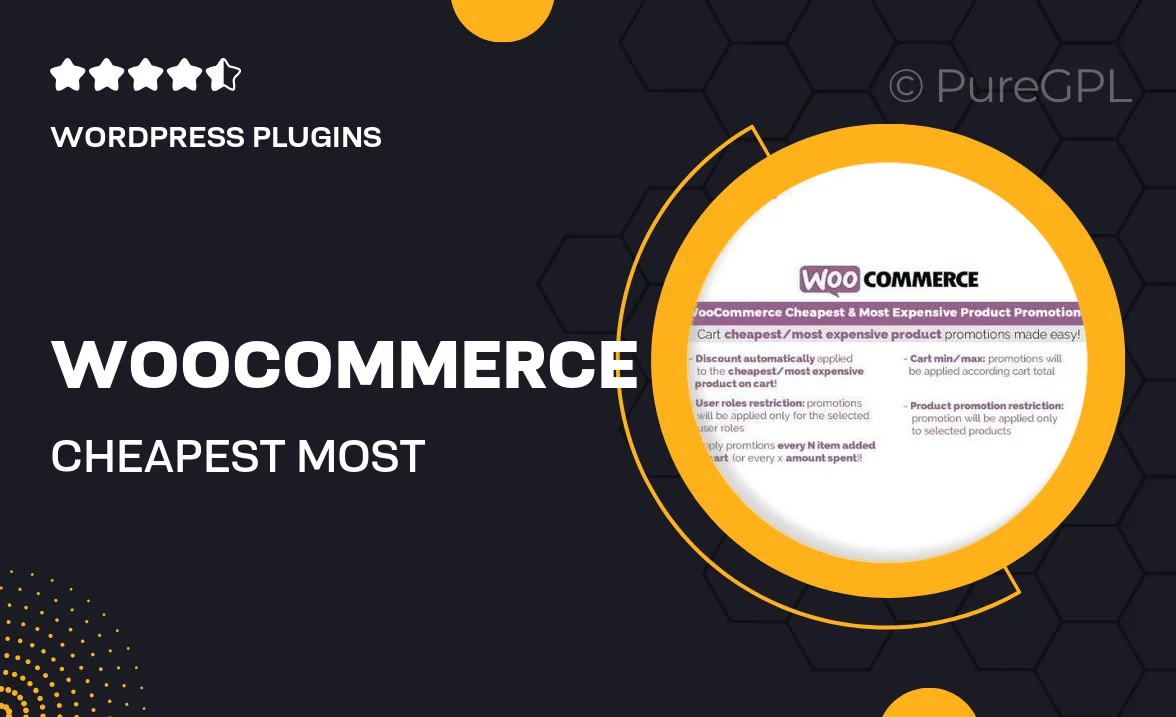
Single Purchase
Buy this product once and own it forever.
Membership
Unlock everything on the site for one low price.
Product Overview
Introducing the "WooCommerce Cheapest & Most Expensive Product Promotions" plugin, a game-changer for any online store looking to boost sales. This innovative tool allows you to easily highlight your store's most affordable and premium offerings, attracting a broader range of customers. With simple setup options, you can create eye-catching promotions that draw attention and encourage purchases. Plus, it's designed to enhance the shopping experience, making it easy for shoppers to find the best deals or splurge on high-end products. What makes it stand out is its flexibility, allowing you to customize promotions based on your business needs.
Key Features
- Highlight cheapest and most expensive products effortlessly.
- Fully customizable promotion banners to match your store's aesthetic.
- Boost sales by directing customers to your best deals and luxury items.
- User-friendly interface for quick setup and management.
- Responsive design ensures promotions look great on all devices.
- Integration with WooCommerce for seamless functionality.
- Detailed analytics to track the performance of your promotions.
Installation & Usage Guide
What You'll Need
- After downloading from our website, first unzip the file. Inside, you may find extra items like templates or documentation. Make sure to use the correct plugin/theme file when installing.
Unzip the Plugin File
Find the plugin's .zip file on your computer. Right-click and extract its contents to a new folder.

Upload the Plugin Folder
Navigate to the wp-content/plugins folder on your website's side. Then, drag and drop the unzipped plugin folder from your computer into this directory.

Activate the Plugin
Finally, log in to your WordPress dashboard. Go to the Plugins menu. You should see your new plugin listed. Click Activate to finish the installation.

PureGPL ensures you have all the tools and support you need for seamless installations and updates!
For any installation or technical-related queries, Please contact via Live Chat or Support Ticket.