Woocommerce | Buy Again
Updated on: November 13, 2025
Version 5.4.0
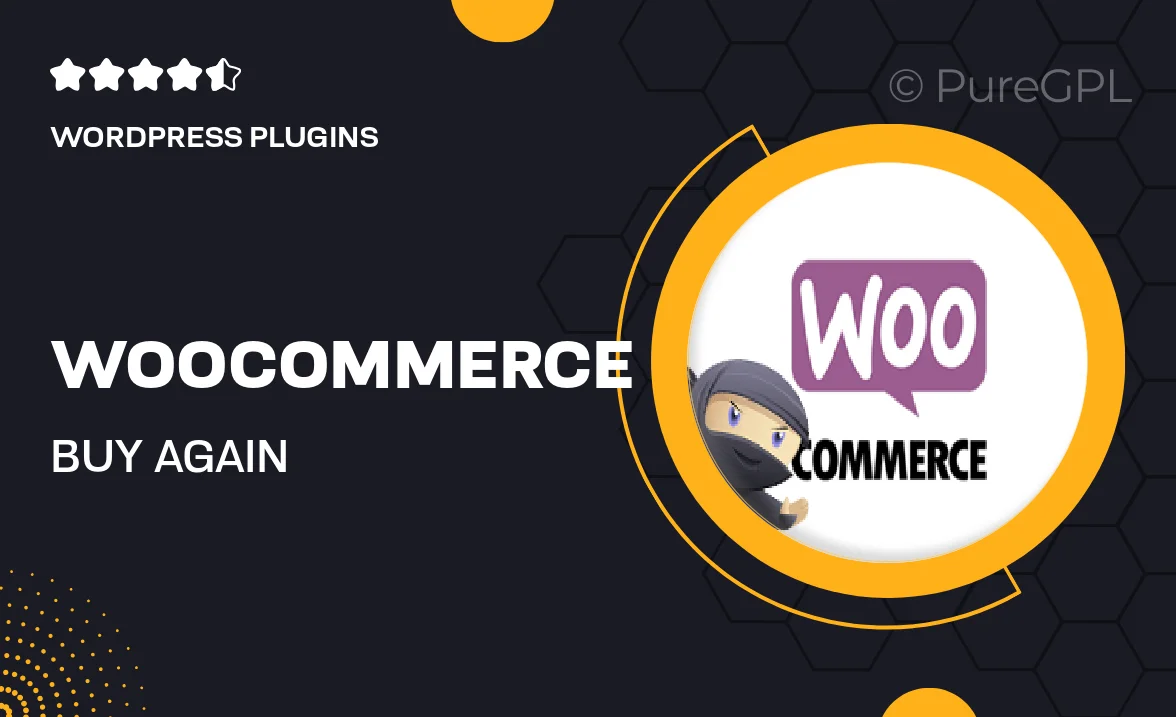
Single Purchase
Buy this product once and own it forever.
Membership
Unlock everything on the site for one low price.
Product Overview
Revitalize your WooCommerce store with the "Buy Again" plugin, designed to enhance customer convenience and boost repeat sales. This intuitive tool allows your customers to easily reorder their previous purchases with just a click. Imagine the satisfaction of your buyers when they can quickly restock their favorite items without the hassle of searching. Plus, the seamless integration ensures that your store’s aesthetic remains intact while providing an effortless shopping experience. What makes it stand out is its user-friendly interface, making it accessible for both store owners and customers alike.
Key Features
- One-click reorder option for a hassle-free shopping experience.
- Seamless integration with your existing WooCommerce setup.
- Customizable button styles to match your store's design.
- Enhanced customer satisfaction through quick reordering.
- Detailed order history display for easy reference.
- Optimized for mobile devices, ensuring accessibility on any platform.
- Supports multiple languages for international stores.
- Regular updates and dedicated support to keep your plugin running smoothly.
Installation & Usage Guide
What You'll Need
- After downloading from our website, first unzip the file. Inside, you may find extra items like templates or documentation. Make sure to use the correct plugin/theme file when installing.
Unzip the Plugin File
Find the plugin's .zip file on your computer. Right-click and extract its contents to a new folder.

Upload the Plugin Folder
Navigate to the wp-content/plugins folder on your website's side. Then, drag and drop the unzipped plugin folder from your computer into this directory.

Activate the Plugin
Finally, log in to your WordPress dashboard. Go to the Plugins menu. You should see your new plugin listed. Click Activate to finish the installation.

PureGPL ensures you have all the tools and support you need for seamless installations and updates!
For any installation or technical-related queries, Please contact via Live Chat or Support Ticket.