Woocommerce | Bulk Table Editor
Updated on: December 2, 2025
Version 2.5.15
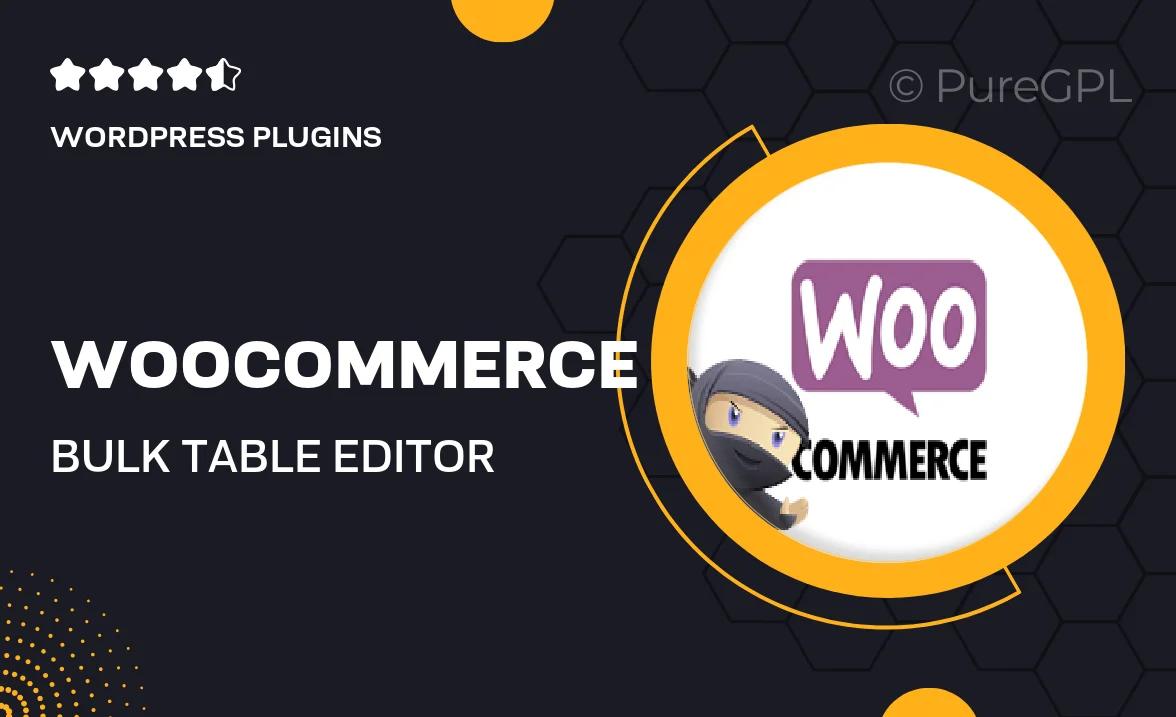
Single Purchase
Buy this product once and own it forever.
Membership
Unlock everything on the site for one low price.
Product Overview
Streamline your WooCommerce store management with the Bulk Table Editor plugin. This powerful tool lets you edit product details in bulk, making it easier than ever to manage large inventories. Whether you need to update prices, stock levels, or descriptions, the intuitive table interface allows for quick adjustments without the hassle of navigating multiple screens. Plus, you can save time and reduce errors with its user-friendly design, ensuring your store runs smoothly and efficiently.
Key Features
- Edit multiple products at once, saving you valuable time.
- Intuitive table layout for easy navigation and adjustments.
- Bulk update prices, stock status, and more with just a few clicks.
- Filter and sort products to quickly find what you need.
- Compatible with all WooCommerce themes and plugins for seamless integration.
- Export and import functionality for easy data transfer.
- Responsive design ensures usability on all devices.
- Regular updates and dedicated support for a smooth experience.
Installation & Usage Guide
What You'll Need
- After downloading from our website, first unzip the file. Inside, you may find extra items like templates or documentation. Make sure to use the correct plugin/theme file when installing.
Unzip the Plugin File
Find the plugin's .zip file on your computer. Right-click and extract its contents to a new folder.

Upload the Plugin Folder
Navigate to the wp-content/plugins folder on your website's side. Then, drag and drop the unzipped plugin folder from your computer into this directory.

Activate the Plugin
Finally, log in to your WordPress dashboard. Go to the Plugins menu. You should see your new plugin listed. Click Activate to finish the installation.

PureGPL ensures you have all the tools and support you need for seamless installations and updates!
For any installation or technical-related queries, Please contact via Live Chat or Support Ticket.