Woocommerce | Bulk Category Editor
Updated on: September 27, 2025
Version 2.5.5
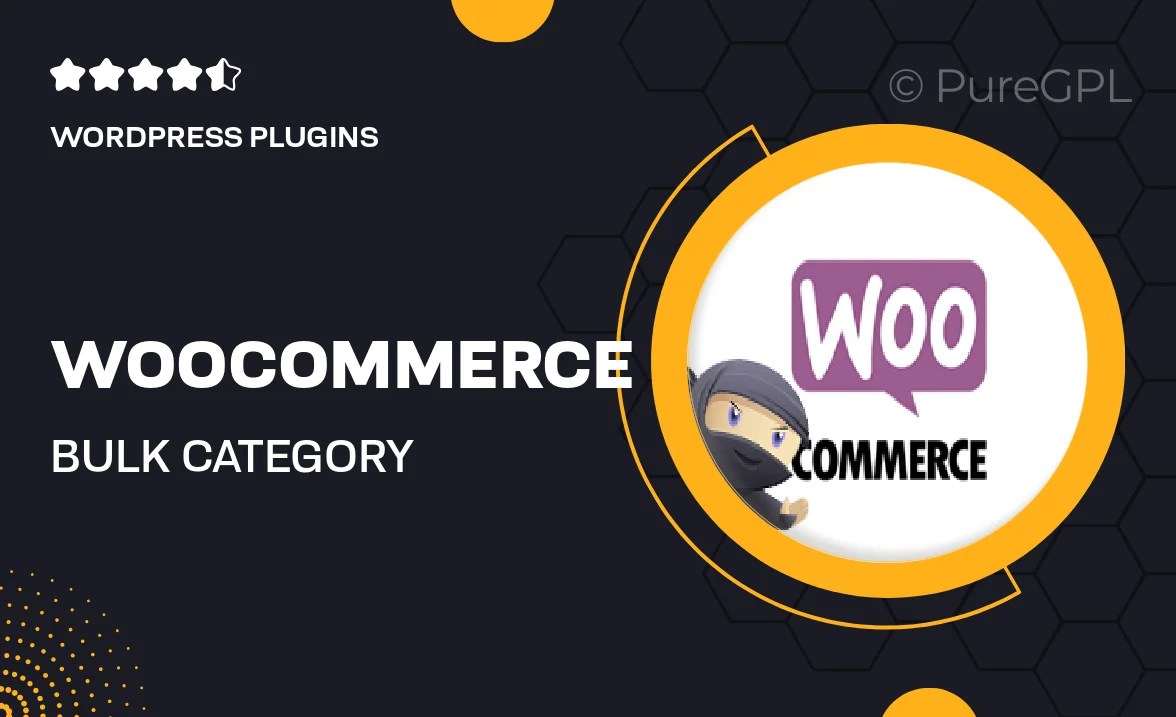
Single Purchase
Buy this product once and own it forever.
Membership
Unlock everything on the site for one low price.
Product Overview
Streamline your WooCommerce store management with the Bulk Category Editor plugin. This powerful tool allows you to effortlessly edit multiple product categories at once, saving you time and enhancing your workflow. Whether you're adding new categories, updating existing ones, or removing those that are no longer needed, this plugin makes the process simple and efficient. Plus, with a user-friendly interface, you won't need any technical expertise to get started. What makes it stand out is its ability to handle large inventories seamlessly, making it ideal for busy online retailers.
Key Features
- Edit multiple product categories in bulk with just a few clicks.
- Intuitive interface designed for users of all skill levels.
- Quickly add, update, or remove categories across your store.
- Save time and improve productivity with efficient category management.
- Compatible with the latest WooCommerce versions for optimal performance.
- Supports custom categories, allowing for tailored organization.
- Instantly update changes without needing to refresh the page.
- Detailed documentation and support for easy setup and usage.
Installation & Usage Guide
What You'll Need
- After downloading from our website, first unzip the file. Inside, you may find extra items like templates or documentation. Make sure to use the correct plugin/theme file when installing.
Unzip the Plugin File
Find the plugin's .zip file on your computer. Right-click and extract its contents to a new folder.

Upload the Plugin Folder
Navigate to the wp-content/plugins folder on your website's side. Then, drag and drop the unzipped plugin folder from your computer into this directory.

Activate the Plugin
Finally, log in to your WordPress dashboard. Go to the Plugins menu. You should see your new plugin listed. Click Activate to finish the installation.

PureGPL ensures you have all the tools and support you need for seamless installations and updates!
For any installation or technical-related queries, Please contact via Live Chat or Support Ticket.