WooCommerce Branding
Updated on: December 14, 2023
Version 1.0.31
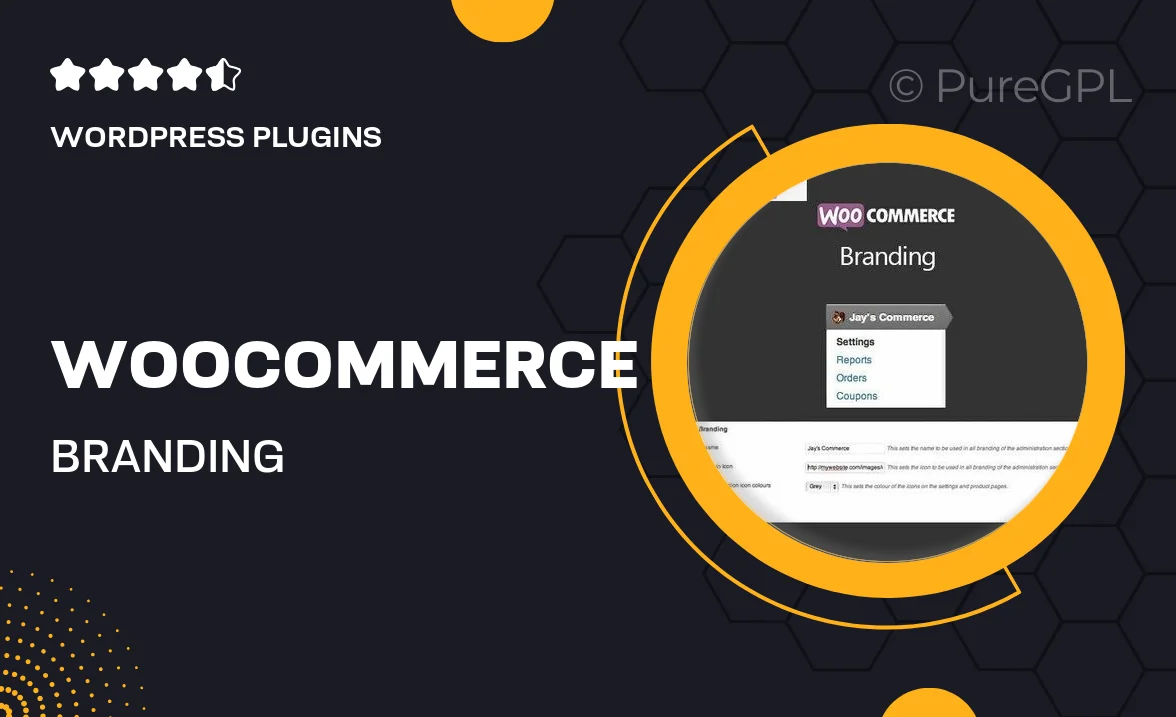
Single Purchase
Buy this product once and own it forever.
Membership
Unlock everything on the site for one low price.
Product Overview
Transform your online store’s identity with WooCommerce Branding, the ultimate solution for personalizing your eCommerce experience. This powerful plugin allows you to customize every aspect of your WooCommerce store, from colors and fonts to logos and product layouts. With an intuitive interface, you can effortlessly change the look and feel of your shop to reflect your brand’s unique personality. Plus, it integrates seamlessly with existing themes and plugins, ensuring that you maintain a consistent brand presence across all platforms. What makes it stand out is its user-friendly features that don’t require any coding skills, making it accessible for everyone from beginners to seasoned developers.
Key Features
- Comprehensive branding options for logos, colors, and typography.
- Drag-and-drop interface for easy customization.
- Responsive design ensures your branding looks great on all devices.
- Customizable checkout pages to enhance customer experience.
- Integration with popular themes and plugins for smooth functionality.
- Preview changes in real-time before applying them.
- SEO-friendly options to help your brand stand out in search results.
- Regular updates and support to keep your store running smoothly.
Installation & Usage Guide
What You'll Need
- After downloading from our website, first unzip the file. Inside, you may find extra items like templates or documentation. Make sure to use the correct plugin/theme file when installing.
Unzip the Plugin File
Find the plugin's .zip file on your computer. Right-click and extract its contents to a new folder.

Upload the Plugin Folder
Navigate to the wp-content/plugins folder on your website's side. Then, drag and drop the unzipped plugin folder from your computer into this directory.

Activate the Plugin
Finally, log in to your WordPress dashboard. Go to the Plugins menu. You should see your new plugin listed. Click Activate to finish the installation.

PureGPL ensures you have all the tools and support you need for seamless installations and updates!
For any installation or technical-related queries, Please contact via Live Chat or Support Ticket.