WooCommerce Box Office
Updated on: September 6, 2025
Version 1.3.7
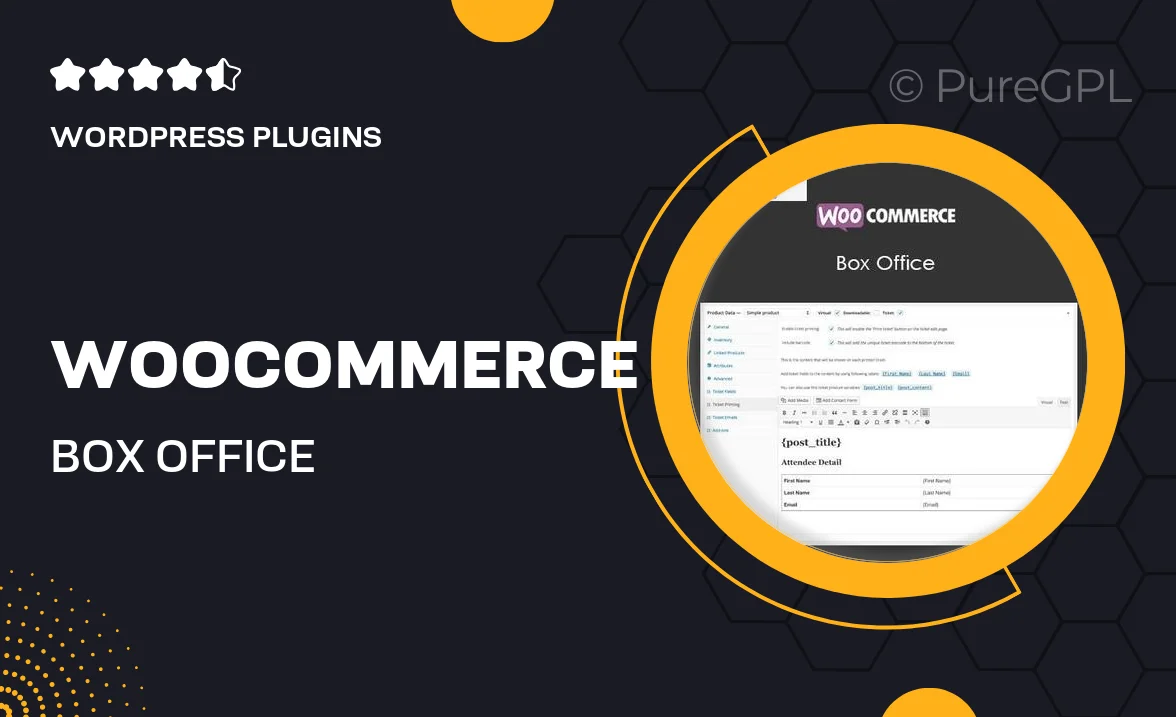
Single Purchase
Buy this product once and own it forever.
Membership
Unlock everything on the site for one low price.
Product Overview
The WooCommerce Box Office plugin transforms your ticket-selling experience into a seamless and efficient process. Designed specifically for event organizers, it allows you to manage ticket sales directly from your WooCommerce store. With features like customizable ticket types, real-time sales tracking, and easy order management, you can focus on creating memorable events instead of getting bogged down in logistics. Plus, the intuitive interface ensures that both you and your customers enjoy a smooth purchasing experience. What makes it stand out is its ability to integrate effortlessly with existing WooCommerce setups, making it a must-have for anyone in the event business.
Key Features
- Customizable ticket types to fit various events and pricing strategies.
- Real-time sales tracking to monitor ticket availability and sales performance.
- Seamless integration with WooCommerce for a familiar shopping experience.
- User-friendly interface for both organizers and attendees.
- Automated email notifications for order confirmations and updates.
- Flexible seating arrangements to cater to different event formats.
- Detailed reporting tools to analyze sales data and customer insights.
- Support for multiple payment gateways for customer convenience.
- Mobile-friendly design ensuring accessibility on all devices.
Installation & Usage Guide
What You'll Need
- After downloading from our website, first unzip the file. Inside, you may find extra items like templates or documentation. Make sure to use the correct plugin/theme file when installing.
Unzip the Plugin File
Find the plugin's .zip file on your computer. Right-click and extract its contents to a new folder.

Upload the Plugin Folder
Navigate to the wp-content/plugins folder on your website's side. Then, drag and drop the unzipped plugin folder from your computer into this directory.

Activate the Plugin
Finally, log in to your WordPress dashboard. Go to the Plugins menu. You should see your new plugin listed. Click Activate to finish the installation.

PureGPL ensures you have all the tools and support you need for seamless installations and updates!
For any installation or technical-related queries, Please contact via Live Chat or Support Ticket.