WooCommerce Autoship Payflow Payments
Updated on: December 14, 2023
Version 3.0.4
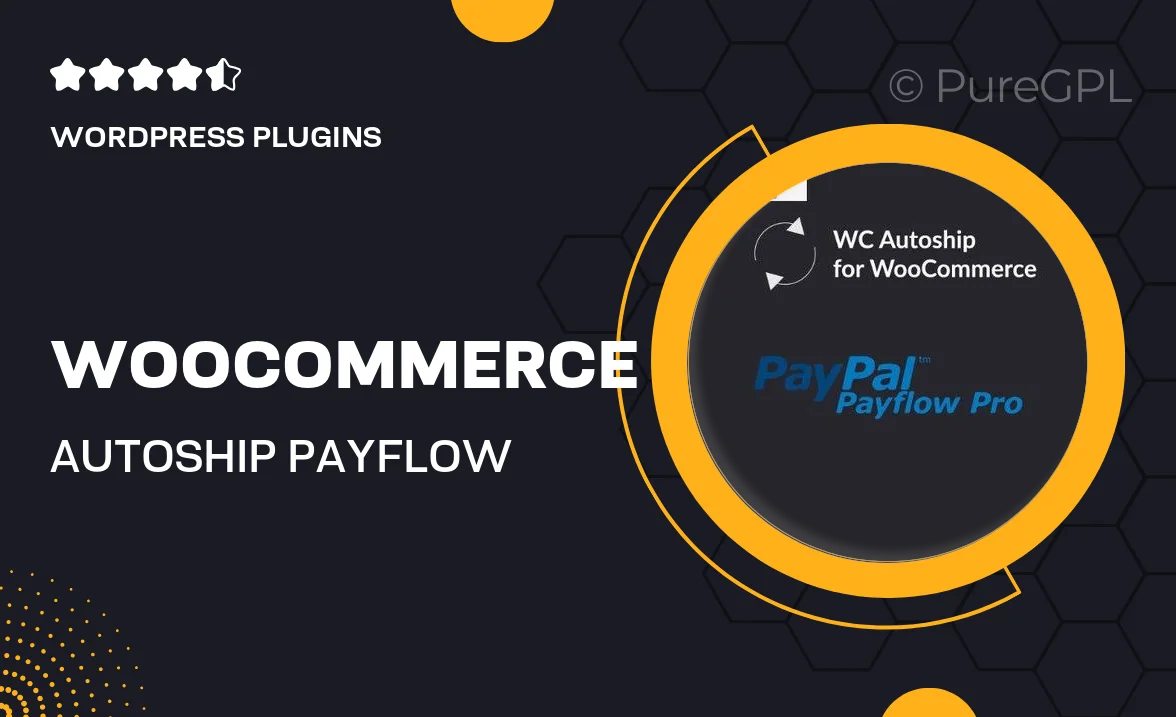
Single Purchase
Buy this product once and own it forever.
Membership
Unlock everything on the site for one low price.
Product Overview
Introducing WooCommerce Autoship Payflow Payments, the ultimate solution for businesses looking to streamline their recurring payment processes. This powerful plugin seamlessly integrates with your WooCommerce store, allowing customers to set up automated shipments for their favorite products. With an intuitive interface and robust functionality, managing subscriptions has never been easier. Plus, it supports a variety of payment gateways, ensuring flexibility for both you and your customers. What makes it stand out is its ability to enhance customer loyalty by simplifying the shopping experience.
Key Features
- Effortless setup for recurring payments, reducing cart abandonment.
- Supports multiple payment gateways for enhanced flexibility.
- Customizable shipment schedules to meet customer preferences.
- Automatic invoicing and payment reminders for seamless transactions.
- User-friendly dashboard for easy management of subscriptions.
- Detailed reporting tools to track sales and customer activity.
- Responsive design ensuring compatibility with all devices.
- Secure transactions with built-in fraud protection features.
Installation & Usage Guide
What You'll Need
- After downloading from our website, first unzip the file. Inside, you may find extra items like templates or documentation. Make sure to use the correct plugin/theme file when installing.
Unzip the Plugin File
Find the plugin's .zip file on your computer. Right-click and extract its contents to a new folder.

Upload the Plugin Folder
Navigate to the wp-content/plugins folder on your website's side. Then, drag and drop the unzipped plugin folder from your computer into this directory.

Activate the Plugin
Finally, log in to your WordPress dashboard. Go to the Plugins menu. You should see your new plugin listed. Click Activate to finish the installation.

PureGPL ensures you have all the tools and support you need for seamless installations and updates!
For any installation or technical-related queries, Please contact via Live Chat or Support Ticket.