WooCommerce Autoship Authorize.net Payments
Updated on: December 14, 2023
Version 2.0.13
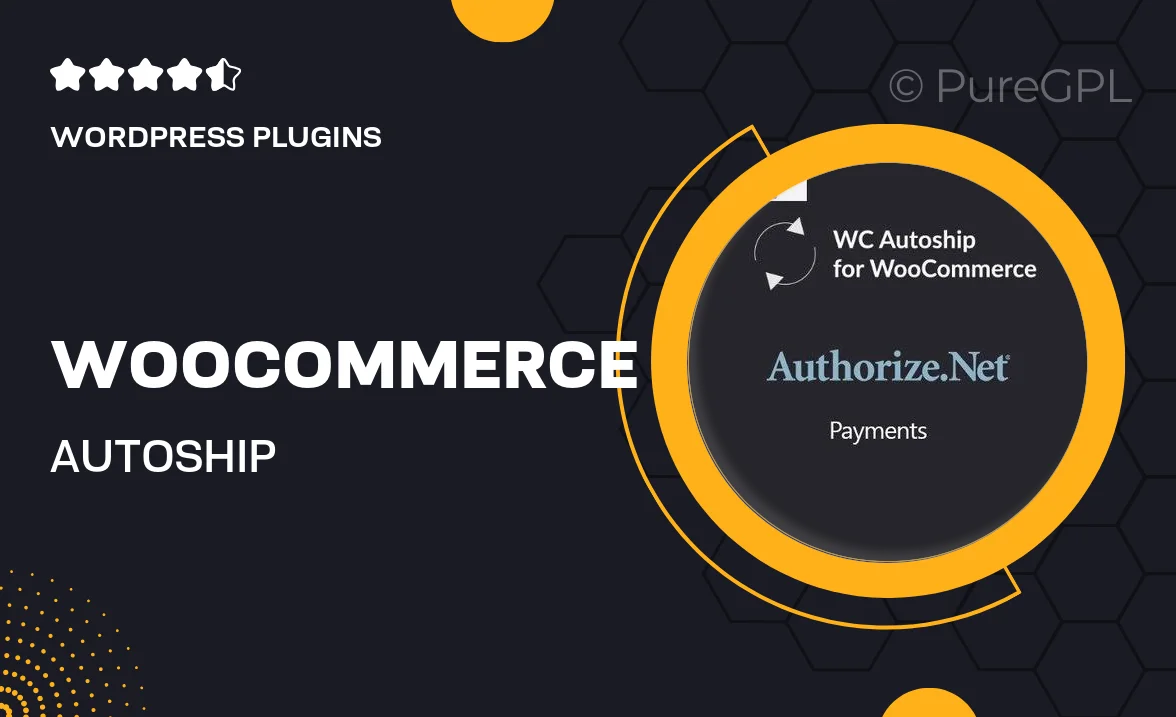
Single Purchase
Buy this product once and own it forever.
Membership
Unlock everything on the site for one low price.
Product Overview
Streamline your online store's subscription services with the WooCommerce Autoship Authorize.net Payments plugin. This powerful tool allows you to effortlessly manage recurring payments and subscription orders, ensuring a seamless shopping experience for your customers. With an easy-to-use interface, you can set up autoship options in just a few clicks. Plus, it integrates smoothly with Authorize.net, providing reliable payment processing for your ecommerce needs. Say goodbye to manual billing and hello to automated efficiency.
Key Features
- Easy integration with WooCommerce and Authorize.net for hassle-free payments.
- Automated subscription management, reducing manual workload.
- Flexible scheduling options for recurring orders to meet customer preferences.
- User-friendly interface for both store owners and customers.
- Robust reporting tools to track subscription performance and sales.
- Secure payment processing to safeguard customer transactions.
- Customizable email notifications for customers regarding their subscriptions.
- Responsive support team ready to assist with any queries.
Installation & Usage Guide
What You'll Need
- After downloading from our website, first unzip the file. Inside, you may find extra items like templates or documentation. Make sure to use the correct plugin/theme file when installing.
Unzip the Plugin File
Find the plugin's .zip file on your computer. Right-click and extract its contents to a new folder.

Upload the Plugin Folder
Navigate to the wp-content/plugins folder on your website's side. Then, drag and drop the unzipped plugin folder from your computer into this directory.

Activate the Plugin
Finally, log in to your WordPress dashboard. Go to the Plugins menu. You should see your new plugin listed. Click Activate to finish the installation.

PureGPL ensures you have all the tools and support you need for seamless installations and updates!
For any installation or technical-related queries, Please contact via Live Chat or Support Ticket.