Woocommerce | Automatic User Roles Switcher
Updated on: October 4, 2025
Version 1.3.1
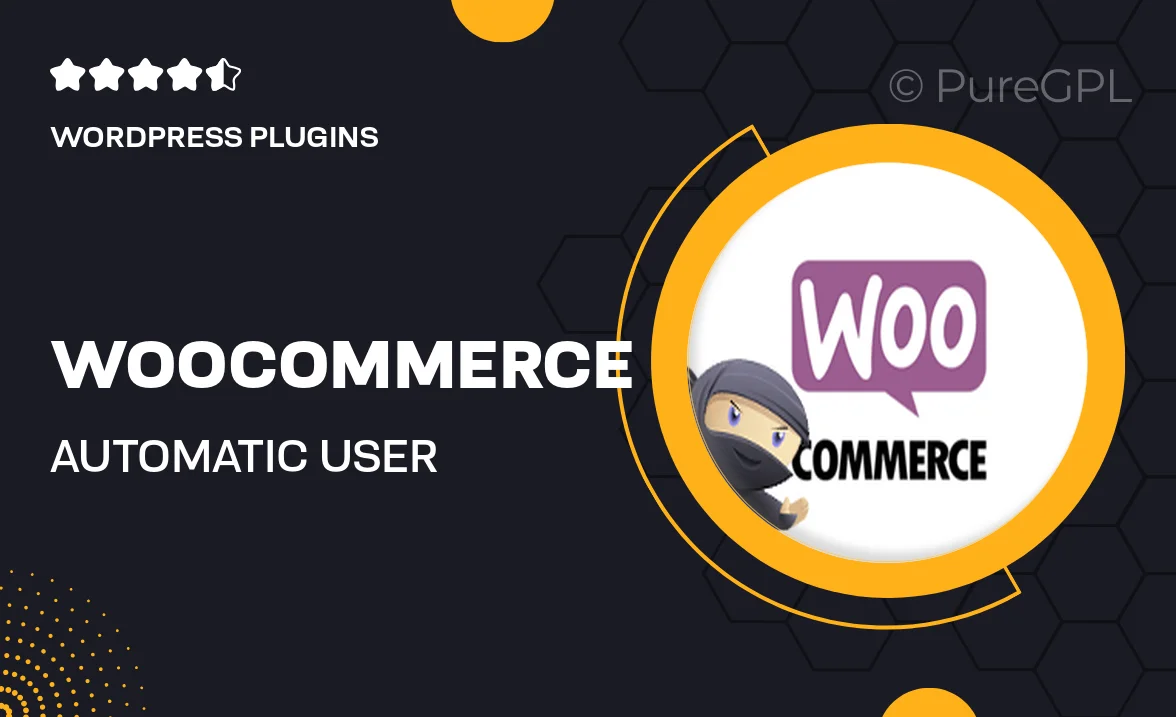
Single Purchase
Buy this product once and own it forever.
Membership
Unlock everything on the site for one low price.
Product Overview
Streamline your WooCommerce store's user management with the Automatic User Roles Switcher. This intuitive plugin automatically adjusts user roles based on their actions or purchases, ensuring that customers receive the right permissions without any manual intervention. Imagine the time saved when users are automatically assigned roles such as "Subscriber," "Customer," or "VIP" based on their behavior. Plus, this plugin enhances user experience by providing tailored access to features and content. It's a simple yet powerful tool that keeps your store organized and efficient.
Key Features
- Automatic role assignment based on user actions and purchases.
- Customizable role settings to fit your store's unique needs.
- Seamless integration with existing WooCommerce functionalities.
- User-friendly interface for easy management of roles.
- Real-time updates, ensuring roles switch instantly.
- Enhances customer experience by providing tailored access.
- Compatible with various WooCommerce extensions.
- Regular updates and dedicated support for peace of mind.
Installation & Usage Guide
What You'll Need
- After downloading from our website, first unzip the file. Inside, you may find extra items like templates or documentation. Make sure to use the correct plugin/theme file when installing.
Unzip the Plugin File
Find the plugin's .zip file on your computer. Right-click and extract its contents to a new folder.

Upload the Plugin Folder
Navigate to the wp-content/plugins folder on your website's side. Then, drag and drop the unzipped plugin folder from your computer into this directory.

Activate the Plugin
Finally, log in to your WordPress dashboard. Go to the Plugins menu. You should see your new plugin listed. Click Activate to finish the installation.

PureGPL ensures you have all the tools and support you need for seamless installations and updates!
For any installation or technical-related queries, Please contact via Live Chat or Support Ticket.