Woocommerce | AutomateWoo Refer A Friend
Updated on: December 9, 2025
Version 2.8.12
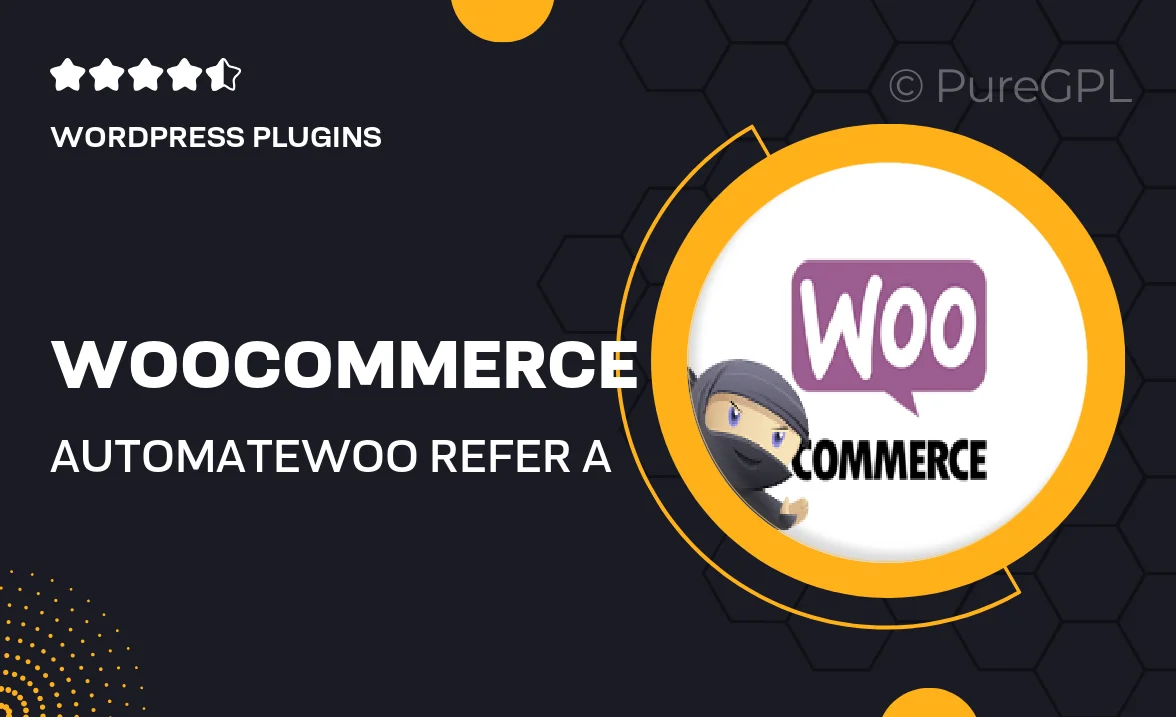
Single Purchase
Buy this product once and own it forever.
Membership
Unlock everything on the site for one low price.
Product Overview
Transform the way you grow your online store with the AutomateWoo Refer A Friend plugin for WooCommerce. This powerful tool enables your customers to easily refer friends and family, creating a win-win situation for everyone involved. When a referral makes a purchase, both the referrer and the new customer can enjoy rewards, enhancing customer loyalty and boosting your sales. What makes it stand out is its seamless integration with WooCommerce, ensuring a smooth experience for both you and your customers. Plus, with customizable rewards and automated workflows, managing referrals has never been easier.
Key Features
- Easy setup and integration with WooCommerce.
- Customizable rewards for both referrers and new customers.
- Automated email notifications to keep participants informed.
- Track referral performance and earnings effortlessly.
- User-friendly dashboard for managing referrals and rewards.
- Compatible with other AutomateWoo workflows for enhanced functionality.
- Fully responsive design for a great experience on all devices.
- Robust analytics to measure the success of your referral program.
Installation & Usage Guide
What You'll Need
- After downloading from our website, first unzip the file. Inside, you may find extra items like templates or documentation. Make sure to use the correct plugin/theme file when installing.
Unzip the Plugin File
Find the plugin's .zip file on your computer. Right-click and extract its contents to a new folder.

Upload the Plugin Folder
Navigate to the wp-content/plugins folder on your website's side. Then, drag and drop the unzipped plugin folder from your computer into this directory.

Activate the Plugin
Finally, log in to your WordPress dashboard. Go to the Plugins menu. You should see your new plugin listed. Click Activate to finish the installation.

PureGPL ensures you have all the tools and support you need for seamless installations and updates!
For any installation or technical-related queries, Please contact via Live Chat or Support Ticket.