WooCommerce Authorize.Net Reporting
Updated on: October 29, 2025
Version 1.14.4
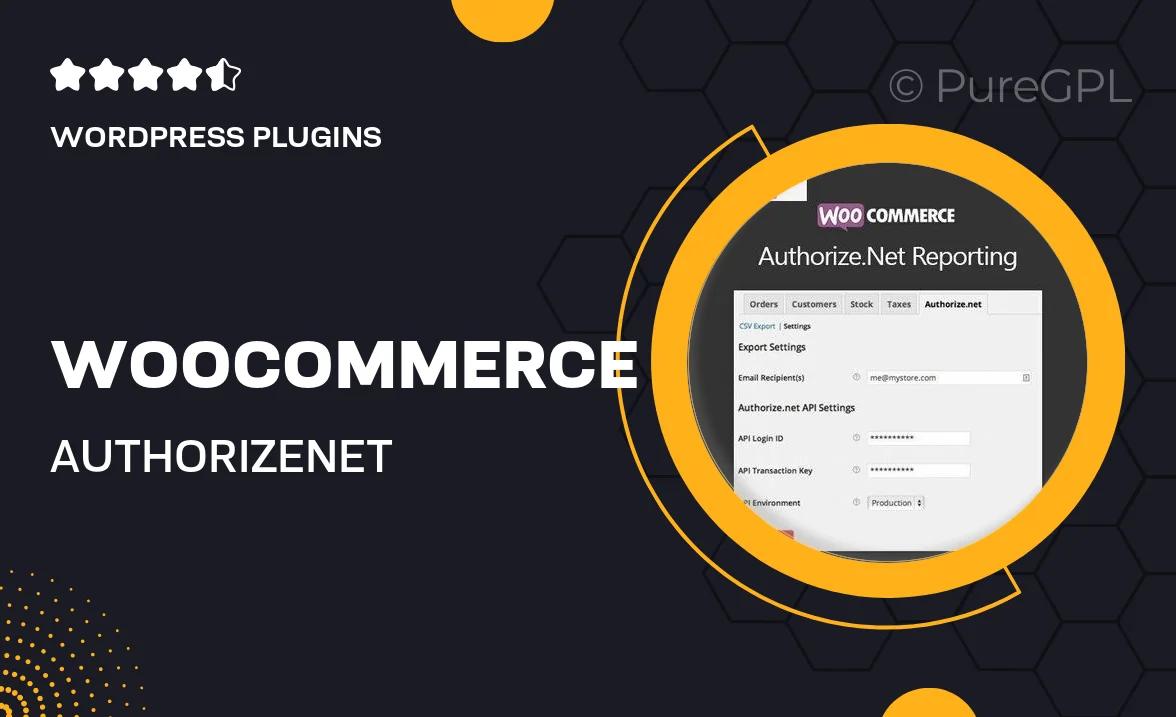
Single Purchase
Buy this product once and own it forever.
Membership
Unlock everything on the site for one low price.
Product Overview
Enhance your WooCommerce experience with the Authorize.Net Reporting plugin. This powerful tool seamlessly integrates with your online store, providing you with detailed insights into your transactions. With easy access to payment data, you can track sales, refunds, and customer interactions effortlessly. Plus, the user-friendly interface allows you to generate comprehensive reports in just a few clicks. What makes it stand out is its ability to save you time and improve financial accuracy, all while keeping your data secure. Say goodbye to manual tracking and hello to streamlined reporting!
Key Features
- Comprehensive transaction reporting for better financial oversight.
- Easy integration with your existing WooCommerce setup.
- User-friendly interface for quick report generation.
- Access to detailed data on sales, refunds, and more.
- Secure handling of sensitive payment information.
- Customizable reports to fit your specific needs.
- Real-time updates to keep your data current.
- Responsive support for any questions or issues.
Installation & Usage Guide
What You'll Need
- After downloading from our website, first unzip the file. Inside, you may find extra items like templates or documentation. Make sure to use the correct plugin/theme file when installing.
Unzip the Plugin File
Find the plugin's .zip file on your computer. Right-click and extract its contents to a new folder.

Upload the Plugin Folder
Navigate to the wp-content/plugins folder on your website's side. Then, drag and drop the unzipped plugin folder from your computer into this directory.

Activate the Plugin
Finally, log in to your WordPress dashboard. Go to the Plugins menu. You should see your new plugin listed. Click Activate to finish the installation.

PureGPL ensures you have all the tools and support you need for seamless installations and updates!
For any installation or technical-related queries, Please contact via Live Chat or Support Ticket.