WooCommerce API Manager
Updated on: December 4, 2025
Version 3.6.0
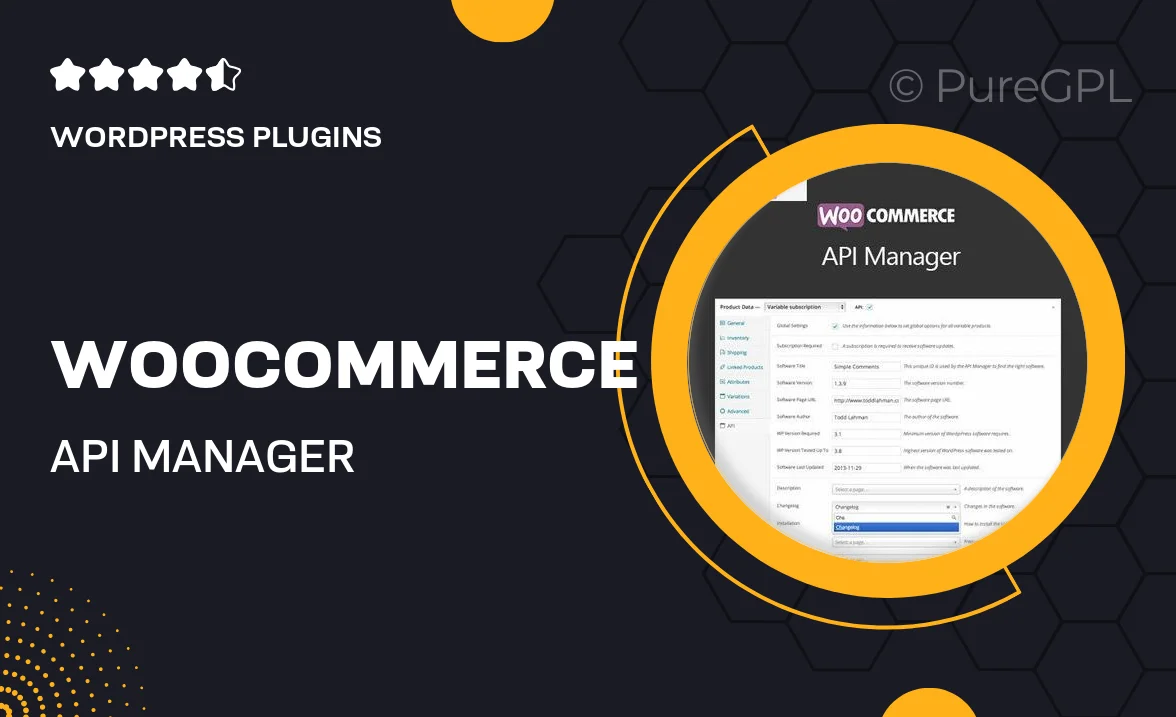
Single Purchase
Buy this product once and own it forever.
Membership
Unlock everything on the site for one low price.
Product Overview
Streamline your online store's operations with the WooCommerce API Manager, a powerful tool designed to enhance your eCommerce experience. This plugin allows you to create and manage API keys seamlessly, giving you precise control over your store's data access. With its user-friendly interface, you can easily grant permissions to third-party applications while keeping your sensitive information secure. Plus, you’ll enjoy the flexibility to integrate with various external services, making it a breeze to expand your business capabilities. What makes it stand out is its robust functionality combined with an intuitive setup process, ensuring you can focus more on growing your business and less on technicalities.
Key Features
- Effortless API key creation and management for enhanced security.
- User-friendly interface for quick setup and navigation.
- Customizable permissions to control data access for third-party apps.
- Seamless integration with popular external services and platforms.
- Real-time monitoring of API usage to keep track of performance.
- Comprehensive documentation and support for easy troubleshooting.
- Regular updates to ensure compatibility with the latest WooCommerce versions.
Installation & Usage Guide
What You'll Need
- After downloading from our website, first unzip the file. Inside, you may find extra items like templates or documentation. Make sure to use the correct plugin/theme file when installing.
Unzip the Plugin File
Find the plugin's .zip file on your computer. Right-click and extract its contents to a new folder.

Upload the Plugin Folder
Navigate to the wp-content/plugins folder on your website's side. Then, drag and drop the unzipped plugin folder from your computer into this directory.

Activate the Plugin
Finally, log in to your WordPress dashboard. Go to the Plugins menu. You should see your new plugin listed. Click Activate to finish the installation.

PureGPL ensures you have all the tools and support you need for seamless installations and updates!
For any installation or technical-related queries, Please contact via Live Chat or Support Ticket.