WooCommerce Amazon S3 Storage
Updated on: August 24, 2025
Version 3.3.2
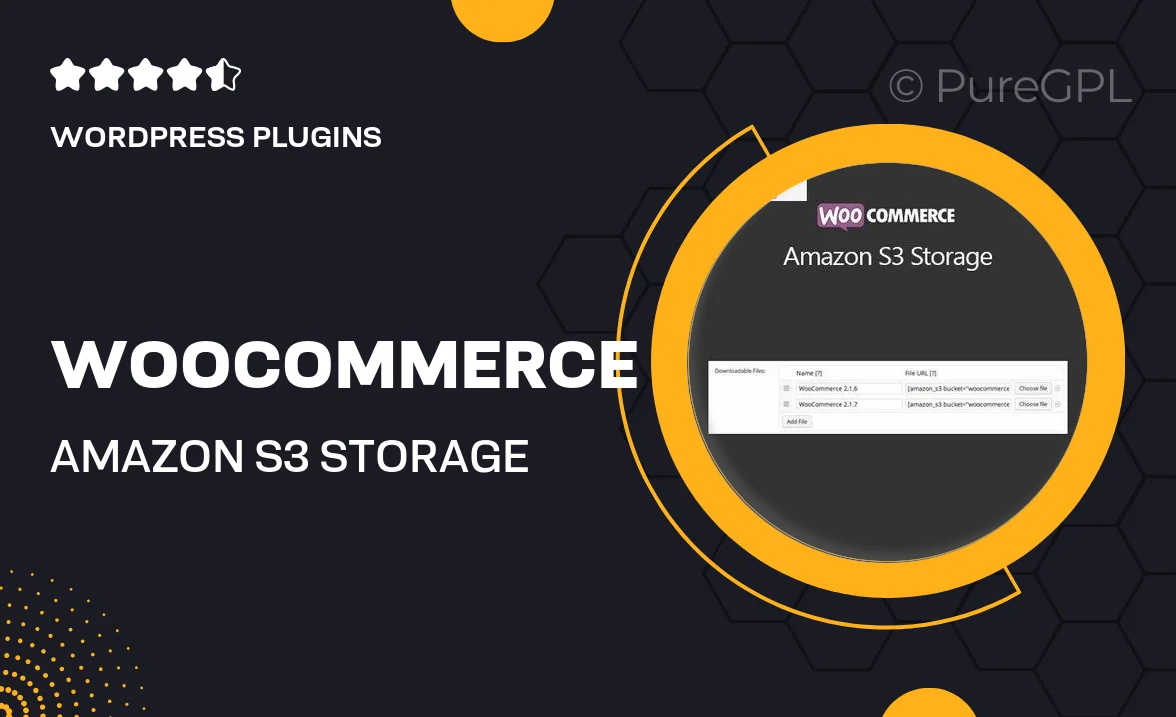
Single Purchase
Buy this product once and own it forever.
Membership
Unlock everything on the site for one low price.
Product Overview
Effortlessly manage your digital assets with the WooCommerce Amazon S3 Storage plugin. This powerful tool allows you to store your downloadable products securely on Amazon S3, providing a reliable and scalable solution for your eCommerce store. By integrating seamlessly with WooCommerce, it ensures that your customers have quick access to their purchases without compromising on speed or security. Plus, the plugin automatically handles file uploads, making it easy for you to focus on growing your business. What makes it stand out is its ability to save on server space and reduce bandwidth costs, all while maintaining a smooth user experience.
Key Features
- Seamless integration with WooCommerce for easy setup and management.
- Secure file storage on Amazon S3, ensuring reliability and scalability.
- Automatic file uploads to S3, streamlining your workflow.
- Reduced server load and bandwidth costs, enhancing overall performance.
- Customizable download links with expiration times for added security.
- Supports large files, allowing you to sell high-quality digital products.
- User-friendly interface that simplifies the management of your downloads.
- Detailed logs and reports to track download activity and sales.
Installation & Usage Guide
What You'll Need
- After downloading from our website, first unzip the file. Inside, you may find extra items like templates or documentation. Make sure to use the correct plugin/theme file when installing.
Unzip the Plugin File
Find the plugin's .zip file on your computer. Right-click and extract its contents to a new folder.

Upload the Plugin Folder
Navigate to the wp-content/plugins folder on your website's side. Then, drag and drop the unzipped plugin folder from your computer into this directory.

Activate the Plugin
Finally, log in to your WordPress dashboard. Go to the Plugins menu. You should see your new plugin listed. Click Activate to finish the installation.

PureGPL ensures you have all the tools and support you need for seamless installations and updates!
For any installation or technical-related queries, Please contact via Live Chat or Support Ticket.