WooCommerce Amazon Fulfillment
Updated on: September 20, 2025
Version 4.2.9.1
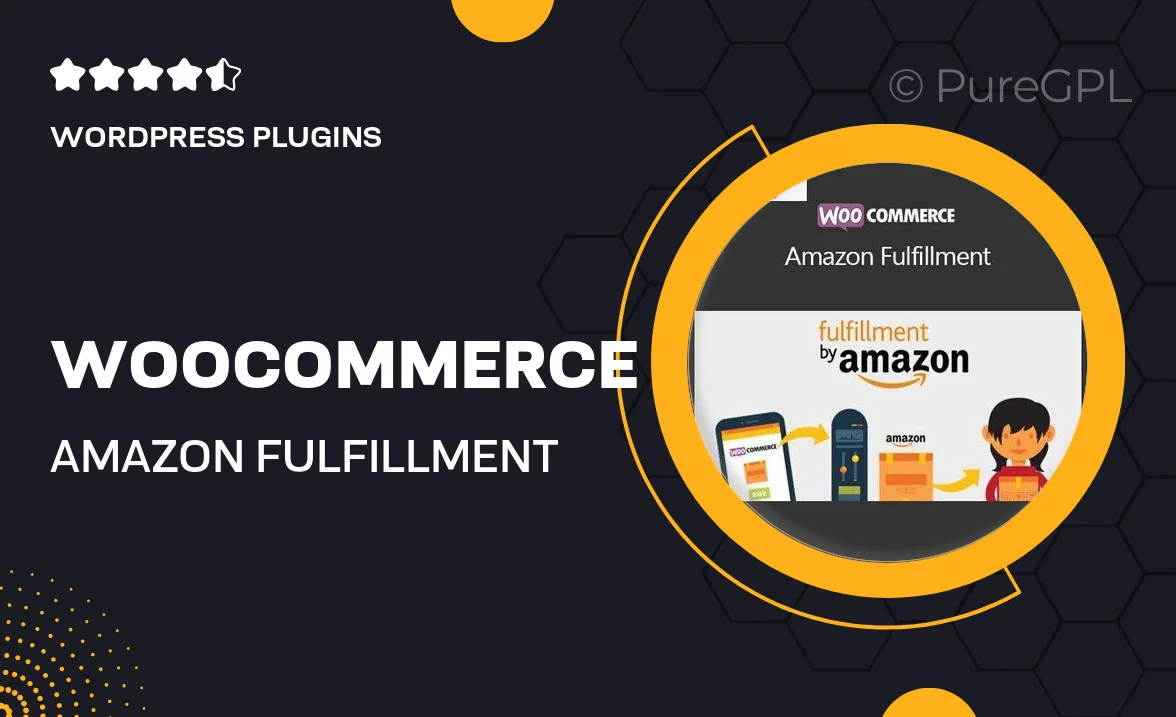
Single Purchase
Buy this product once and own it forever.
Membership
Unlock everything on the site for one low price.
Product Overview
Transform your WooCommerce store into a powerhouse of efficiency with the WooCommerce Amazon Fulfillment plugin. This innovative tool seamlessly integrates your online shop with Amazon's fulfillment services, allowing you to leverage their vast logistics network. Say goodbye to the hassles of inventory management and shipping logistics. With this plugin, you can automate order fulfillment, track shipments, and keep your customers informed—all from your WooCommerce dashboard. Plus, it helps you reduce shipping costs and improve delivery times, enhancing the overall shopping experience for your customers.
Key Features
- Seamless integration with your WooCommerce store for effortless order management.
- Automated order fulfillment through Amazon's reliable logistics network.
- Real-time tracking of shipments to keep customers updated.
- Reduced shipping costs compared to traditional methods.
- Improved delivery times for a better shopping experience.
- User-friendly interface for easy setup and management.
- Comprehensive reporting tools to analyze sales and fulfillment performance.
- Support for multiple Amazon fulfillment centers for greater flexibility.
- Regular updates to ensure compatibility with the latest WooCommerce features.
Installation & Usage Guide
What You'll Need
- After downloading from our website, first unzip the file. Inside, you may find extra items like templates or documentation. Make sure to use the correct plugin/theme file when installing.
Unzip the Plugin File
Find the plugin's .zip file on your computer. Right-click and extract its contents to a new folder.

Upload the Plugin Folder
Navigate to the wp-content/plugins folder on your website's side. Then, drag and drop the unzipped plugin folder from your computer into this directory.

Activate the Plugin
Finally, log in to your WordPress dashboard. Go to the Plugins menu. You should see your new plugin listed. Click Activate to finish the installation.

PureGPL ensures you have all the tools and support you need for seamless installations and updates!
For any installation or technical-related queries, Please contact via Live Chat or Support Ticket.