WooCommerce Advanced Quantity
Updated on: December 14, 2023
Version 3.0.3
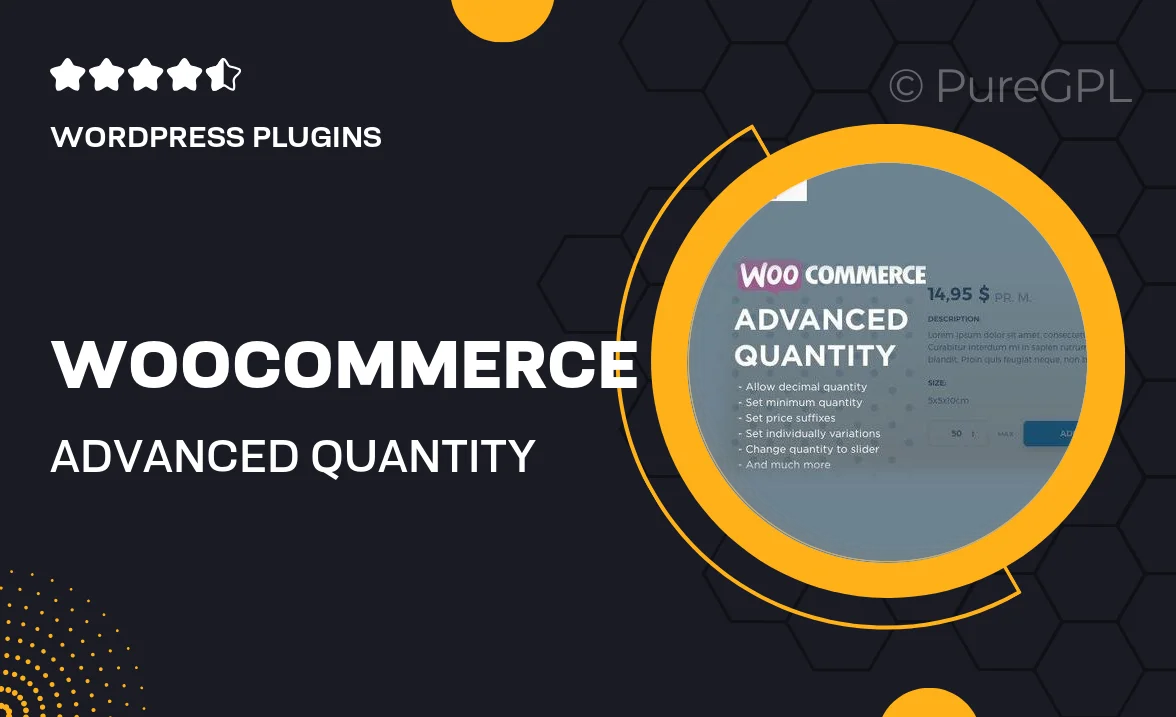
Single Purchase
Buy this product once and own it forever.
Membership
Unlock everything on the site for one low price.
Product Overview
Transform the way your customers shop with the WooCommerce Advanced Quantity plugin. This powerful tool allows you to set advanced quantity rules for your products, making it easier than ever to manage bulk orders. Customers can enjoy a seamless shopping experience with features like minimum and maximum quantity limits, step increments, and dynamic pricing adjustments based on the quantity selected. Plus, the user-friendly interface ensures that you can easily customize settings to suit your store's needs. Whether you're selling single items or bulk products, this plugin enhances functionality while boosting sales potential.
Key Features
- Set minimum and maximum quantity limits for each product.
- Customizable quantity increments for precise ordering.
- Dynamic pricing adjustments based on quantity selections.
- Easy integration with your existing WooCommerce setup.
- User-friendly interface for quick configuration.
- Responsive design for optimal mobile shopping experiences.
- Supports variable products for diverse inventory management.
- Built-in validation to prevent order errors.
Installation & Usage Guide
What You'll Need
- After downloading from our website, first unzip the file. Inside, you may find extra items like templates or documentation. Make sure to use the correct plugin/theme file when installing.
Unzip the Plugin File
Find the plugin's .zip file on your computer. Right-click and extract its contents to a new folder.

Upload the Plugin Folder
Navigate to the wp-content/plugins folder on your website's side. Then, drag and drop the unzipped plugin folder from your computer into this directory.

Activate the Plugin
Finally, log in to your WordPress dashboard. Go to the Plugins menu. You should see your new plugin listed. Click Activate to finish the installation.

PureGPL ensures you have all the tools and support you need for seamless installations and updates!
For any installation or technical-related queries, Please contact via Live Chat or Support Ticket.