Woocommerce | Advanced Flat Rate Shipping
Updated on: September 5, 2025
Version 4.7.9
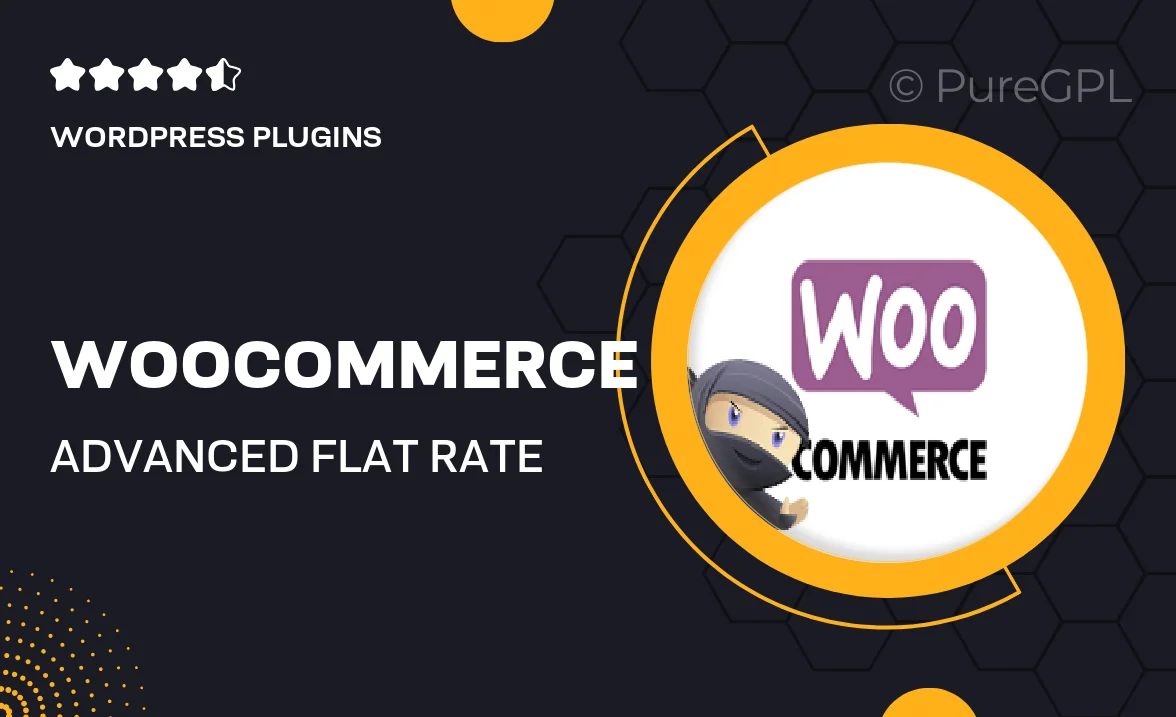
Single Purchase
Buy this product once and own it forever.
Membership
Unlock everything on the site for one low price.
Product Overview
Transform the way you manage shipping with the Woocommerce Advanced Flat Rate Shipping plugin. This powerful tool allows you to set up customized shipping rates based on various conditions, providing a flexible solution for your e-commerce store. With an intuitive interface, you can easily create multiple shipping methods tailored to your business needs. Plus, it integrates seamlessly with your existing Woocommerce setup, ensuring a smooth transition. What makes it stand out is its ability to calculate shipping costs dynamically based on cart contents, location, and more, helping you optimize your shipping strategy.
Key Features
- Create unlimited flat rate shipping methods tailored to your store.
- Set conditions based on product categories, weight, or cart total.
- Dynamic shipping calculations for accurate pricing.
- Easy-to-use interface for quick setup and management.
- Compatible with all Woocommerce themes and plugins.
- Provide shipping options based on customer location.
- Offer discounts on shipping for specific products or categories.
- Detailed documentation and customer support for assistance.
Installation & Usage Guide
What You'll Need
- After downloading from our website, first unzip the file. Inside, you may find extra items like templates or documentation. Make sure to use the correct plugin/theme file when installing.
Unzip the Plugin File
Find the plugin's .zip file on your computer. Right-click and extract its contents to a new folder.

Upload the Plugin Folder
Navigate to the wp-content/plugins folder on your website's side. Then, drag and drop the unzipped plugin folder from your computer into this directory.

Activate the Plugin
Finally, log in to your WordPress dashboard. Go to the Plugins menu. You should see your new plugin listed. Click Activate to finish the installation.

PureGPL ensures you have all the tools and support you need for seamless installations and updates!
For any installation or technical-related queries, Please contact via Live Chat or Support Ticket.