WooCommerce Advanced Bulk Edit
Updated on: November 13, 2025
Version 5.5.4.6
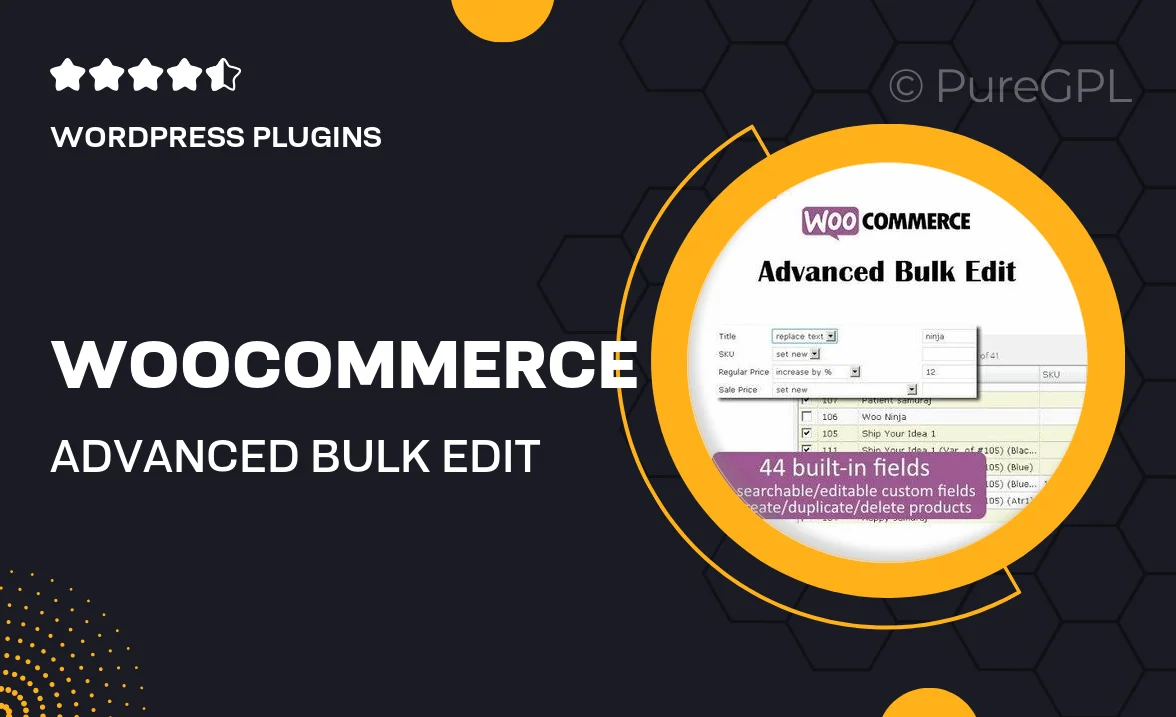
Single Purchase
Buy this product once and own it forever.
Membership
Unlock everything on the site for one low price.
Product Overview
WooCommerce Advanced Bulk Edit is the ultimate solution for store owners looking to save time and streamline their inventory management. This powerful plugin allows you to edit multiple products at once, making it incredibly easy to update prices, stock levels, and attributes in bulk. Whether you're launching a sale or updating seasonal stock, this tool simplifies the process and eliminates the hassle of manual updates. Plus, its user-friendly interface ensures that even those with minimal technical skills can navigate effortlessly. On top of that, you can preview changes before applying them, ensuring accuracy every step of the way.
Key Features
- Edit multiple products simultaneously, saving you hours of work.
- Bulk update prices, stock status, and product attributes easily.
- User-friendly interface designed for simplicity and efficiency.
- Preview changes before finalizing to avoid mistakes.
- Filter products by categories, tags, and attributes for targeted edits.
- Supports variable products for comprehensive inventory management.
- Compatible with all WooCommerce themes and plugins.
- Regular updates and dedicated support to keep your store running smoothly.
Installation & Usage Guide
What You'll Need
- After downloading from our website, first unzip the file. Inside, you may find extra items like templates or documentation. Make sure to use the correct plugin/theme file when installing.
Unzip the Plugin File
Find the plugin's .zip file on your computer. Right-click and extract its contents to a new folder.

Upload the Plugin Folder
Navigate to the wp-content/plugins folder on your website's side. Then, drag and drop the unzipped plugin folder from your computer into this directory.

Activate the Plugin
Finally, log in to your WordPress dashboard. Go to the Plugins menu. You should see your new plugin listed. Click Activate to finish the installation.

PureGPL ensures you have all the tools and support you need for seamless installations and updates!
For any installation or technical-related queries, Please contact via Live Chat or Support Ticket.