Woocommerce | Admin Order Modifier
Updated on: September 13, 2025
Version 1.1.3
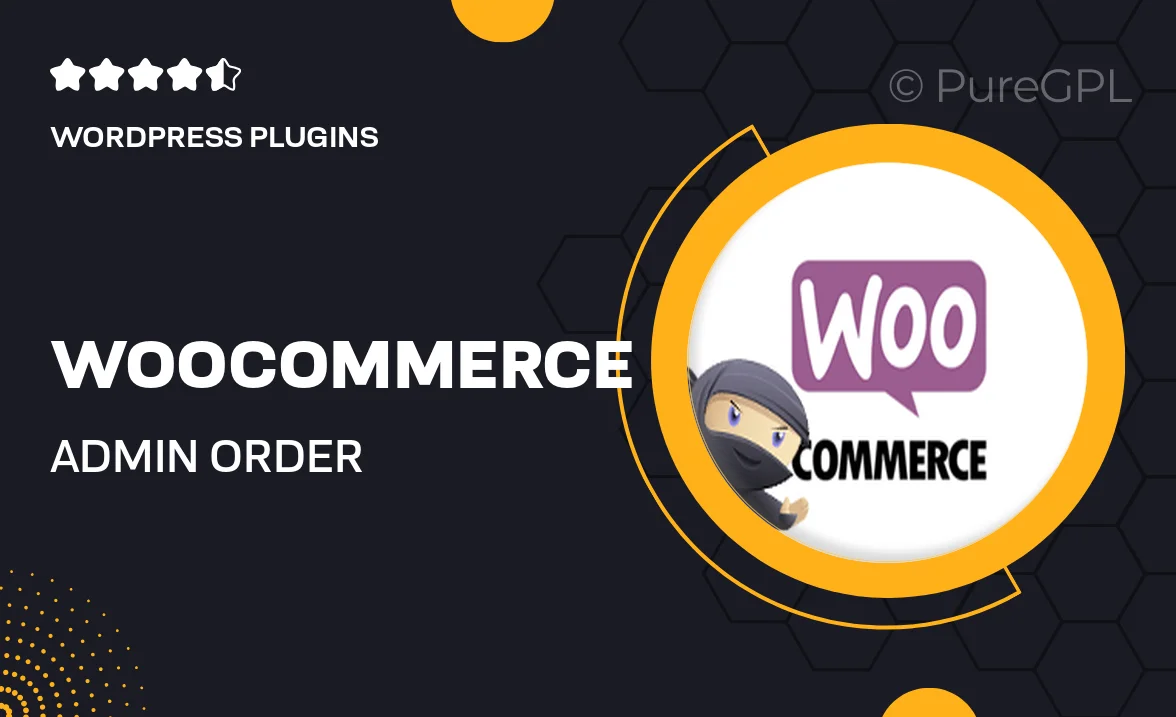
Single Purchase
Buy this product once and own it forever.
Membership
Unlock everything on the site for one low price.
Product Overview
The WooCommerce Admin Order Modifier plugin is designed to streamline your order management process, making it easier than ever to adjust orders directly from the admin panel. With this intuitive tool, you can quickly edit order details, update statuses, and apply discounts without any hassle. Say goodbye to the cumbersome processes that slow you down! Plus, its user-friendly interface ensures that both beginners and seasoned users can navigate effortlessly. Whether you’re managing a small shop or a large e-commerce site, this plugin enhances your productivity and saves valuable time.
Key Features
- Edit order details directly from the admin dashboard with ease.
- Quickly update order statuses to keep customers informed.
- Apply discounts and adjustments on the fly for enhanced flexibility.
- Intuitive interface designed for both newbies and experienced users.
- Seamless integration with existing WooCommerce functionalities.
- Save time with bulk order modifications to manage multiple orders at once.
- Detailed logging of changes for accountability and tracking.
- Responsive support and regular updates to keep your plugin running smoothly.
Installation & Usage Guide
What You'll Need
- After downloading from our website, first unzip the file. Inside, you may find extra items like templates or documentation. Make sure to use the correct plugin/theme file when installing.
Unzip the Plugin File
Find the plugin's .zip file on your computer. Right-click and extract its contents to a new folder.

Upload the Plugin Folder
Navigate to the wp-content/plugins folder on your website's side. Then, drag and drop the unzipped plugin folder from your computer into this directory.

Activate the Plugin
Finally, log in to your WordPress dashboard. Go to the Plugins menu. You should see your new plugin listed. Click Activate to finish the installation.

PureGPL ensures you have all the tools and support you need for seamless installations and updates!
For any installation or technical-related queries, Please contact via Live Chat or Support Ticket.