Woocommerce | Add To Cart Redirect
Updated on: November 29, 2025
Version 1.3.1
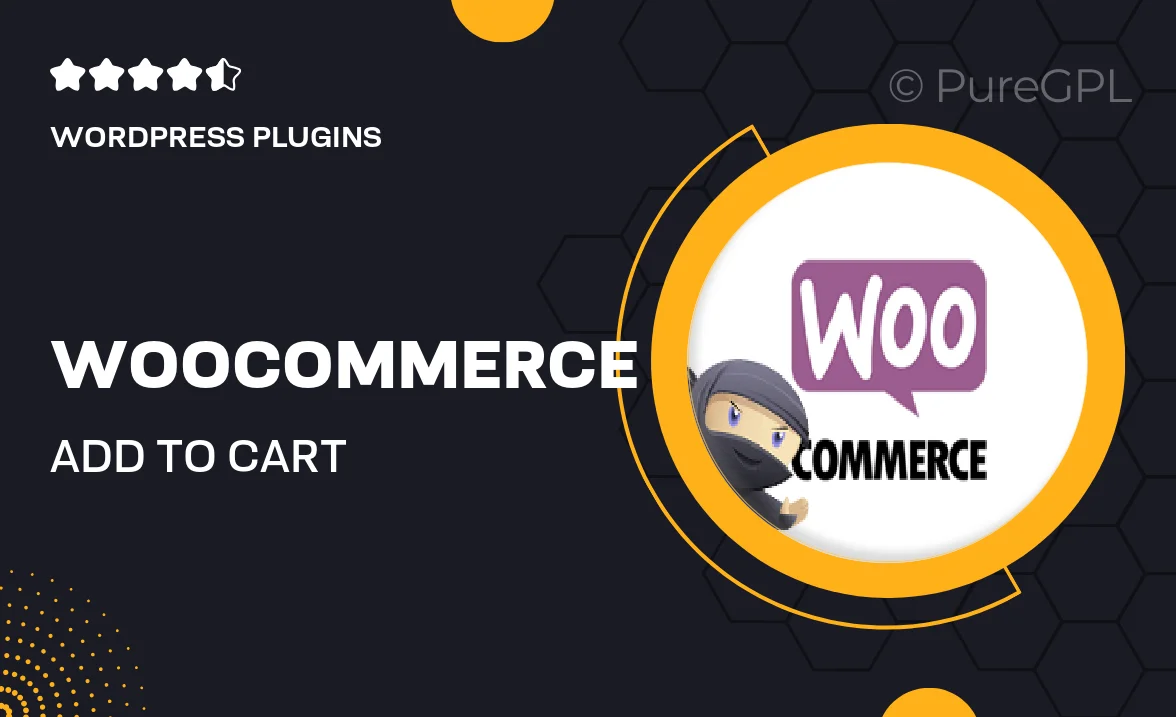
Single Purchase
Buy this product once and own it forever.
Membership
Unlock everything on the site for one low price.
Product Overview
Enhance your WooCommerce store's user experience with the "Add To Cart Redirect" plugin. This powerful tool allows you to redirect customers to a specified page after they add a product to their cart, streamlining the shopping process. Whether you want to take them directly to the checkout page or guide them to a related product, this plugin gives you the flexibility to tailor the shopping journey. Plus, its simple setup means you can start optimizing your store in no time. Say goodbye to the default behavior and hello to a more engaging shopping experience!
Key Features
- Seamless redirection options after adding products to the cart.
- Choose to redirect to checkout, a custom URL, or a related product page.
- User-friendly interface for easy configuration and management.
- Compatible with all WooCommerce themes and plugins.
- Enhances customer engagement and potentially boosts sales.
- Supports multiple products and customizable redirection rules.
Installation & Usage Guide
What You'll Need
- After downloading from our website, first unzip the file. Inside, you may find extra items like templates or documentation. Make sure to use the correct plugin/theme file when installing.
Unzip the Plugin File
Find the plugin's .zip file on your computer. Right-click and extract its contents to a new folder.

Upload the Plugin Folder
Navigate to the wp-content/plugins folder on your website's side. Then, drag and drop the unzipped plugin folder from your computer into this directory.

Activate the Plugin
Finally, log in to your WordPress dashboard. Go to the Plugins menu. You should see your new plugin listed. Click Activate to finish the installation.

PureGPL ensures you have all the tools and support you need for seamless installations and updates!
For any installation or technical-related queries, Please contact via Live Chat or Support Ticket.