Woocommerce | 360 Degrees Image
Updated on: October 16, 2025
Version 1.4.2
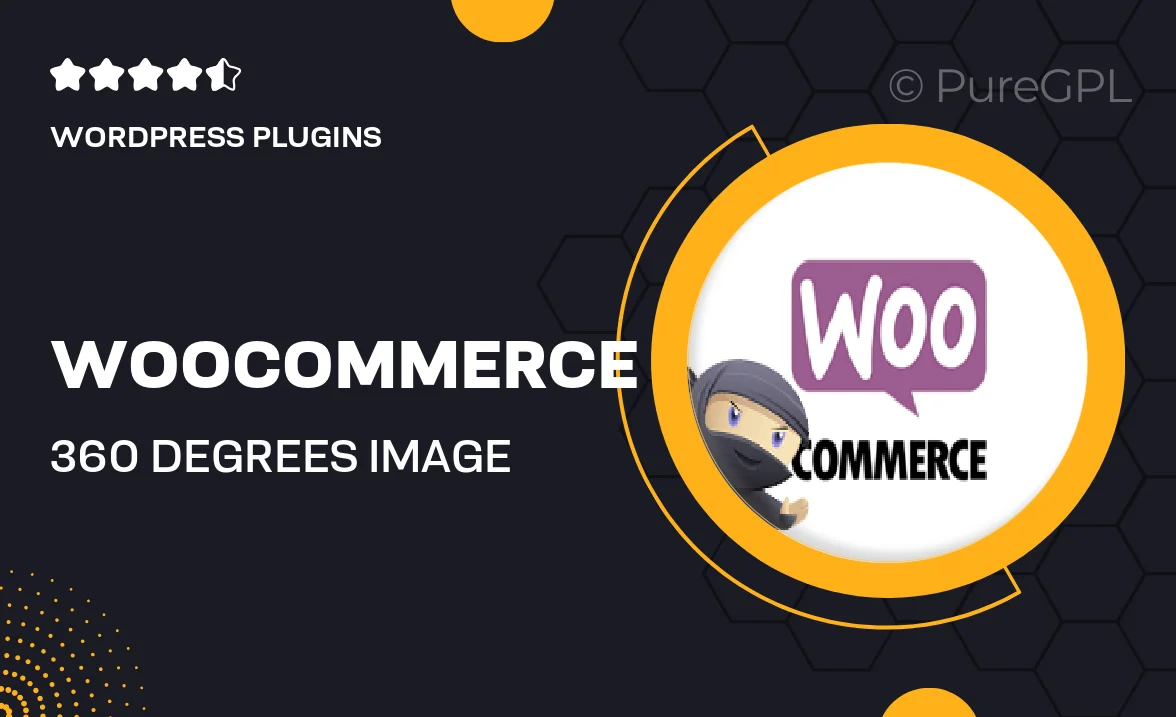
Single Purchase
Buy this product once and own it forever.
Membership
Unlock everything on the site for one low price.
Product Overview
Enhance your online store's visual appeal with the WooCommerce 360 Degrees Image plugin. This innovative tool allows customers to view your products from every angle, creating an immersive shopping experience. With just a few clicks, you can upload high-quality images and let your customers explore your products as if they were holding them in their hands. Plus, it’s incredibly user-friendly, making it easy for anyone to set up and start showcasing products like a pro. Stand out in the crowded e-commerce market with this engaging feature that boosts customer confidence and reduces return rates.
Key Features
- 360-degree product views for an interactive shopping experience.
- Easy image upload and management, no technical skills required.
- Responsive design ensures compatibility across all devices.
- Seamless integration with WooCommerce for a smooth setup.
- Customizable settings to match your store's aesthetics.
- Supports various image formats for flexibility.
- Boosts customer engagement and increases conversion rates.
- Lightweight and optimized for fast loading times.
Installation & Usage Guide
What You'll Need
- After downloading from our website, first unzip the file. Inside, you may find extra items like templates or documentation. Make sure to use the correct plugin/theme file when installing.
Unzip the Plugin File
Find the plugin's .zip file on your computer. Right-click and extract its contents to a new folder.

Upload the Plugin Folder
Navigate to the wp-content/plugins folder on your website's side. Then, drag and drop the unzipped plugin folder from your computer into this directory.

Activate the Plugin
Finally, log in to your WordPress dashboard. Go to the Plugins menu. You should see your new plugin listed. Click Activate to finish the installation.

PureGPL ensures you have all the tools and support you need for seamless installations and updates!
For any installation or technical-related queries, Please contact via Live Chat or Support Ticket.