Wiloke 3D Slider Elementor Addon
Updated on: April 26, 2024
Version 1.0.1
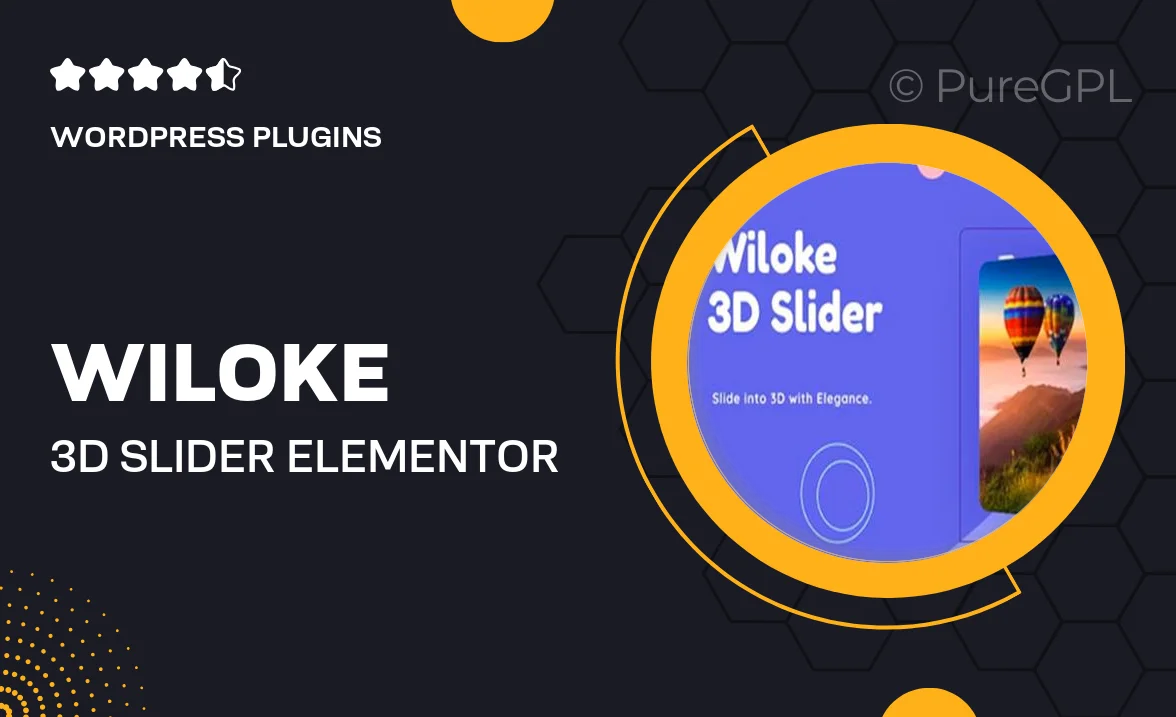
Single Purchase
Buy this product once and own it forever.
Membership
Unlock everything on the site for one low price.
Product Overview
Elevate your website's visual appeal with the Wiloke 3D Slider Elementor Addon. This innovative tool allows you to create stunning 3D sliders that captivate your audience and enhance user engagement. With a user-friendly interface, you can easily customize every aspect of your slider, from animations to layout designs. Plus, it seamlessly integrates with Elementor, ensuring a smooth experience for both beginners and seasoned developers. What makes it stand out is its ability to add depth and dimension to your content, making your website truly memorable.
Key Features
- Create immersive 3D sliders effortlessly with a drag-and-drop interface.
- Customize animations to make your content come alive.
- Seamless integration with Elementor for a hassle-free setup.
- Responsive design ensures your sliders look great on any device.
- Access a variety of pre-designed templates to kickstart your creativity.
- Intuitive settings for adjusting speed, transition effects, and more.
- Supports various media types, including images and videos.
- Regular updates and dedicated support to keep your sliders running smoothly.
Installation & Usage Guide
What You'll Need
- After downloading from our website, first unzip the file. Inside, you may find extra items like templates or documentation. Make sure to use the correct plugin/theme file when installing.
Unzip the Plugin File
Find the plugin's .zip file on your computer. Right-click and extract its contents to a new folder.

Upload the Plugin Folder
Navigate to the wp-content/plugins folder on your website's side. Then, drag and drop the unzipped plugin folder from your computer into this directory.

Activate the Plugin
Finally, log in to your WordPress dashboard. Go to the Plugins menu. You should see your new plugin listed. Click Activate to finish the installation.

PureGPL ensures you have all the tools and support you need for seamless installations and updates!
For any installation or technical-related queries, Please contact via Live Chat or Support Ticket.