Wicked Folders Pro – Organize your WordPress media library using folders
Updated on: March 5, 2024
Version 3.0.3
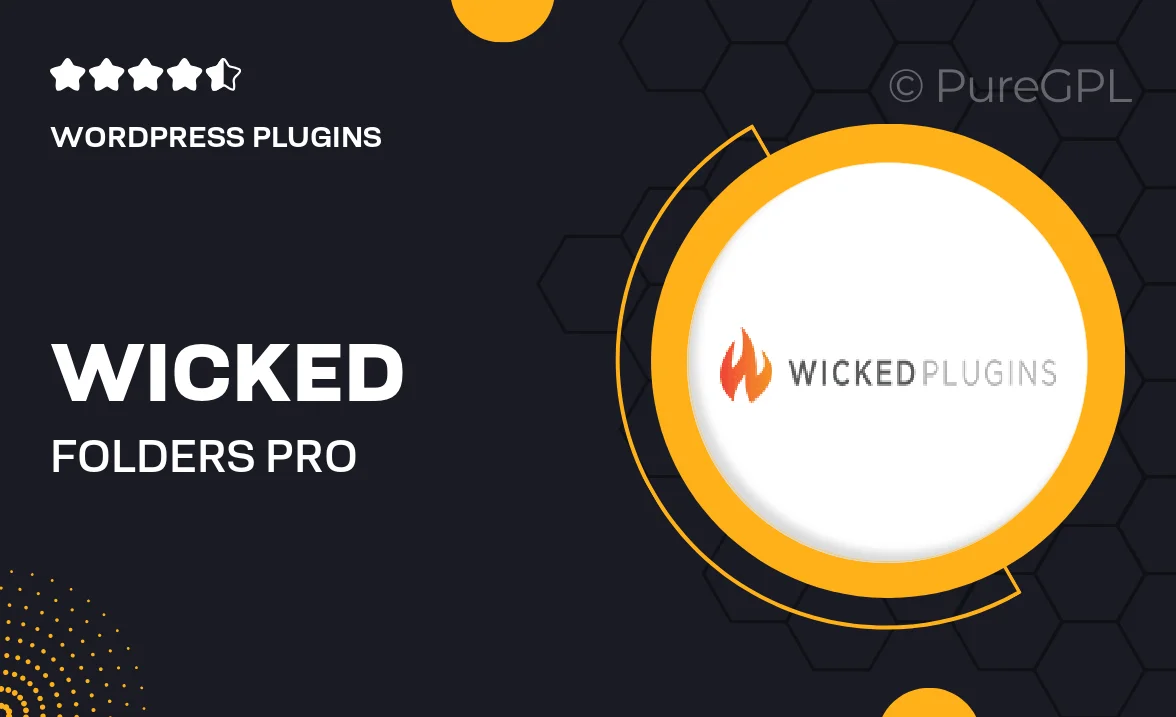
Single Purchase
Buy this product once and own it forever.
Membership
Unlock everything on the site for one low price.
Product Overview
Wicked Folders Pro is the ultimate solution for organizing your WordPress media library. Say goodbye to the chaotic mess of unstructured files and hello to a streamlined, folder-based system. With this powerful plugin, you can effortlessly create folders and subfolders to categorize your media, making it easy to find exactly what you need when you need it. Plus, the intuitive interface means you’ll spend less time searching and more time creating. What makes it stand out is its ability to enhance your workflow, ensuring your media library is not just organized but also efficient.
Key Features
- Intuitive folder creation for easy media organization.
- Drag-and-drop functionality for effortless file management.
- Support for unlimited folders and subfolders.
- Quick search feature to find files in seconds.
- Customizable folder icons to visually distinguish categories.
- Seamless integration with the WordPress media library.
- Enhanced user experience with a clean, user-friendly interface.
- Regular updates and dedicated support for peace of mind.
Installation & Usage Guide
What You'll Need
- After downloading from our website, first unzip the file. Inside, you may find extra items like templates or documentation. Make sure to use the correct plugin/theme file when installing.
Unzip the Plugin File
Find the plugin's .zip file on your computer. Right-click and extract its contents to a new folder.

Upload the Plugin Folder
Navigate to the wp-content/plugins folder on your website's side. Then, drag and drop the unzipped plugin folder from your computer into this directory.

Activate the Plugin
Finally, log in to your WordPress dashboard. Go to the Plugins menu. You should see your new plugin listed. Click Activate to finish the installation.

PureGPL ensures you have all the tools and support you need for seamless installations and updates!
For any installation or technical-related queries, Please contact via Live Chat or Support Ticket.