WHMCS Client Area (API) for WordPress by WHMpress
Updated on: January 4, 2025
Version 4.3-revision-3
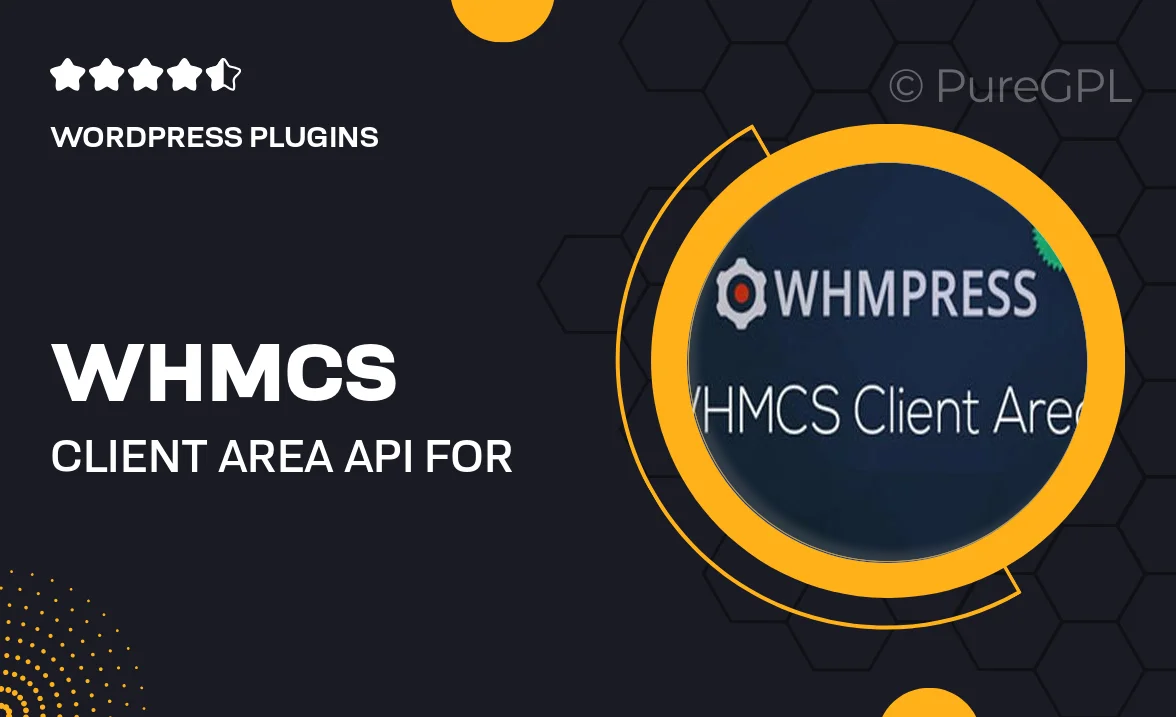
Single Purchase
Buy this product once and own it forever.
Membership
Unlock everything on the site for one low price.
Product Overview
Transform your WordPress site into a powerful client management platform with the WHMCS Client Area (API) by WHMpress. This plugin seamlessly integrates WHMCS with your WordPress site, allowing clients to manage their accounts effortlessly. With a user-friendly interface, your customers can view services, invoices, and support tickets all in one place. Plus, it’s designed to enhance user experience while maintaining the robust features of WHMCS. What makes it stand out is its ability to provide a cohesive branding experience, ensuring your clients feel at home on your website.
Key Features
- Seamless integration with WHMCS for smooth client management.
- User-friendly interface for easy navigation and accessibility.
- Customizable appearance to match your WordPress theme and branding.
- Real-time updates for invoices, services, and support tickets.
- Responsive design, ensuring optimal viewing on any device.
- Enhanced security features to protect client data.
- Built-in support for multiple payment gateways.
- Easy installation and setup with comprehensive documentation.
Installation & Usage Guide
What You'll Need
- After downloading from our website, first unzip the file. Inside, you may find extra items like templates or documentation. Make sure to use the correct plugin/theme file when installing.
Unzip the Plugin File
Find the plugin's .zip file on your computer. Right-click and extract its contents to a new folder.

Upload the Plugin Folder
Navigate to the wp-content/plugins folder on your website's side. Then, drag and drop the unzipped plugin folder from your computer into this directory.

Activate the Plugin
Finally, log in to your WordPress dashboard. Go to the Plugins menu. You should see your new plugin listed. Click Activate to finish the installation.

PureGPL ensures you have all the tools and support you need for seamless installations and updates!
For any installation or technical-related queries, Please contact via Live Chat or Support Ticket.