Webba Booking – WordPress Appointment & Reservation
Updated on: February 26, 2025
Version 5.0.59
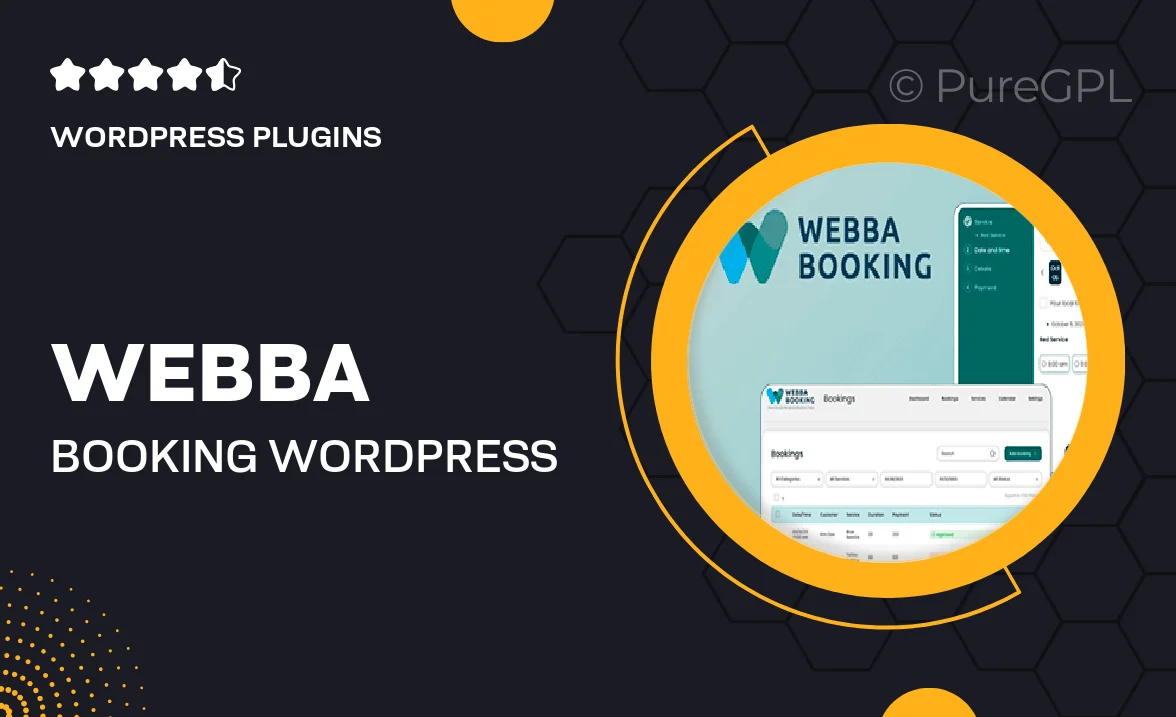
Single Purchase
Buy this product once and own it forever.
Membership
Unlock everything on the site for one low price.
Product Overview
Webba Booking is the ultimate solution for managing appointments and reservations on your WordPress site. Designed with user experience in mind, this plugin simplifies the booking process for both you and your clients. Its intuitive interface allows for easy integration, ensuring that your visitors can schedule appointments without any hassle. Plus, with customizable options, you can tailor the booking system to fit your unique business needs. Whether you run a salon, a consultancy, or any service-oriented business, Webba Booking streamlines your operations and enhances customer satisfaction.
Key Features
- Easy-to-use booking calendar that integrates seamlessly with your website.
- Customizable appointment types to suit various services and time slots.
- Automated email notifications to keep both you and your clients informed.
- Mobile-friendly design, ensuring a smooth booking experience on any device.
- Multiple payment gateways for hassle-free transactions.
- Advanced settings for managing cancellations and rescheduling efficiently.
- Visual booking form customization to match your brand's aesthetics.
- Full support for multiple languages and currencies, making it ideal for global use.
Installation & Usage Guide
What You'll Need
- After downloading from our website, first unzip the file. Inside, you may find extra items like templates or documentation. Make sure to use the correct plugin/theme file when installing.
Unzip the Plugin File
Find the plugin's .zip file on your computer. Right-click and extract its contents to a new folder.

Upload the Plugin Folder
Navigate to the wp-content/plugins folder on your website's side. Then, drag and drop the unzipped plugin folder from your computer into this directory.

Activate the Plugin
Finally, log in to your WordPress dashboard. Go to the Plugins menu. You should see your new plugin listed. Click Activate to finish the installation.

PureGPL ensures you have all the tools and support you need for seamless installations and updates!
For any installation or technical-related queries, Please contact via Live Chat or Support Ticket.