WC Vendors | Stripe Connect
Updated on: July 19, 2025
Version 2.2.3.1
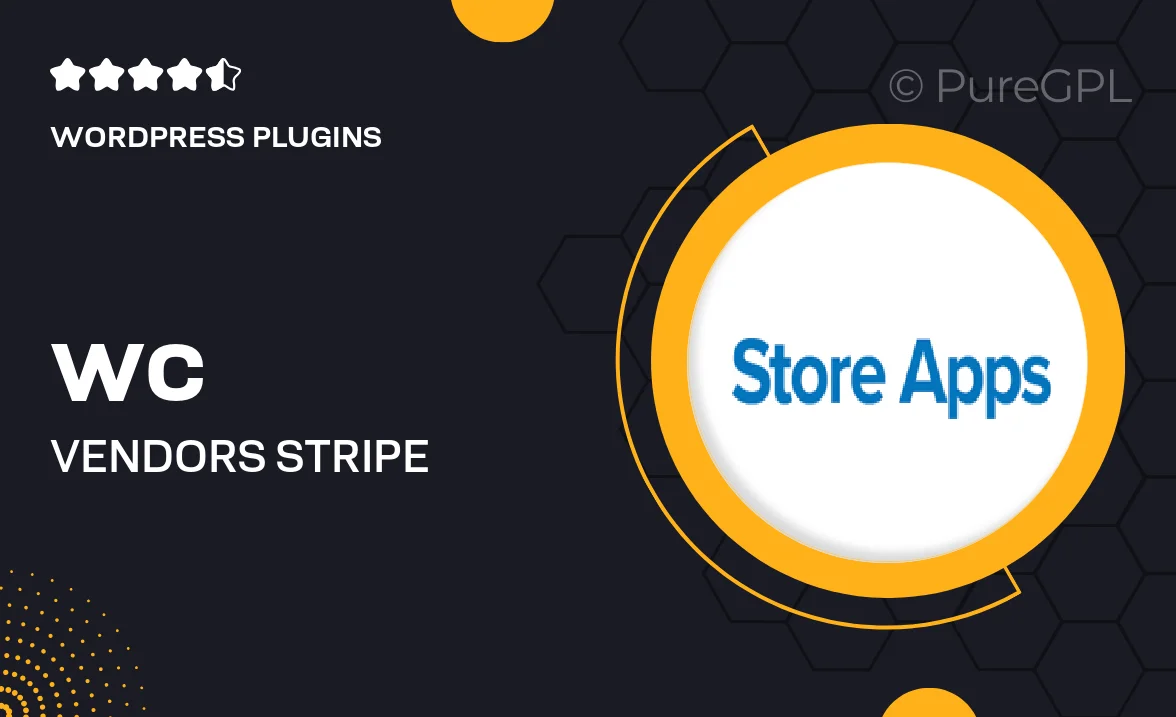
Single Purchase
Buy this product once and own it forever.
Membership
Unlock everything on the site for one low price.
Product Overview
WC Vendors | Stripe Connect is a powerful solution designed to streamline your marketplace transactions. With this plugin, you can effortlessly manage payments between your vendors and customers using Stripe's robust payment processing system. It's not just about making transactions; it's about providing a seamless experience for your users. Plus, the integration allows vendors to receive their earnings directly, making it easier for them to focus on growing their business. Whether you're running a digital marketplace or a physical goods platform, this plugin ensures that your payment processes are smooth and secure.
Key Features
- Direct payouts to vendors, enhancing their experience and satisfaction.
- Seamless integration with Stripe for secure payment processing.
- Easy setup and configuration, saving you time and effort.
- Supports multiple currencies, catering to a global audience.
- Real-time transaction tracking for better financial management.
- Comprehensive documentation and support for smooth implementation.
- Compatible with WC Vendors and WooCommerce for added flexibility.
- Customizable settings to meet your marketplace's unique needs.
Installation & Usage Guide
What You'll Need
- After downloading from our website, first unzip the file. Inside, you may find extra items like templates or documentation. Make sure to use the correct plugin/theme file when installing.
Unzip the Plugin File
Find the plugin's .zip file on your computer. Right-click and extract its contents to a new folder.

Upload the Plugin Folder
Navigate to the wp-content/plugins folder on your website's side. Then, drag and drop the unzipped plugin folder from your computer into this directory.

Activate the Plugin
Finally, log in to your WordPress dashboard. Go to the Plugins menu. You should see your new plugin listed. Click Activate to finish the installation.

PureGPL ensures you have all the tools and support you need for seamless installations and updates!
For any installation or technical-related queries, Please contact via Live Chat or Support Ticket.