Wbcom Designs | BuddyPress Hashtags
Updated on: December 16, 2024
Version 3.2.0
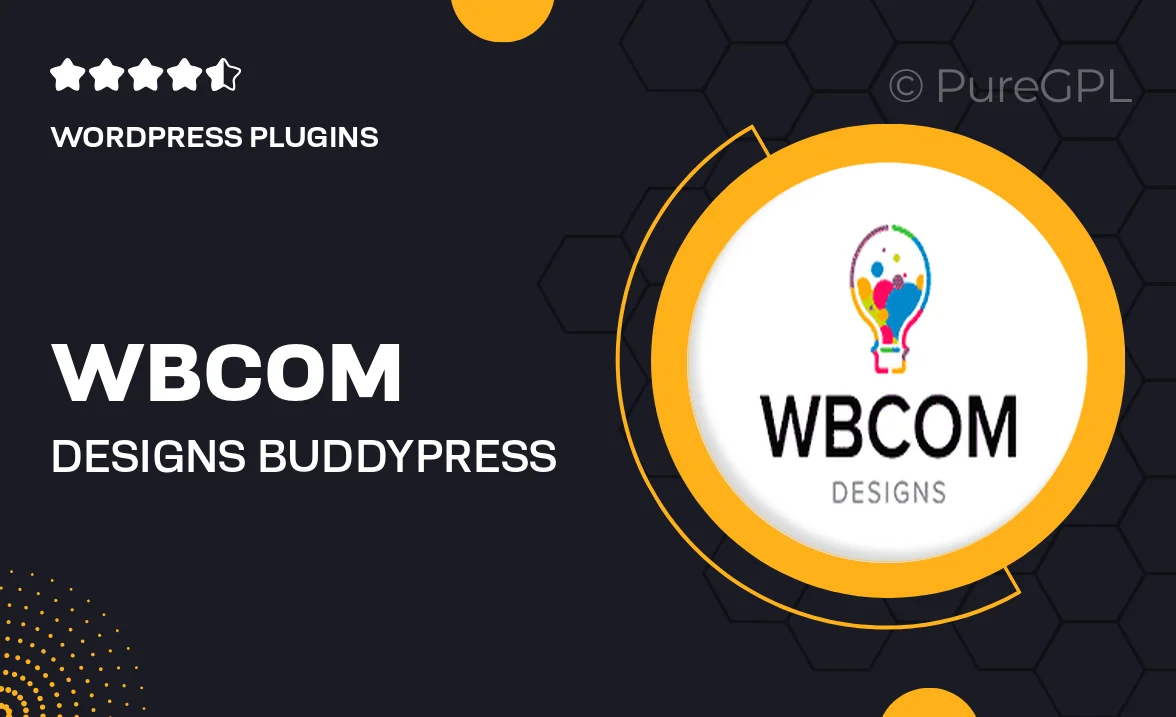
Single Purchase
Buy this product once and own it forever.
Membership
Unlock everything on the site for one low price.
Product Overview
Enhance your BuddyPress community with Wbcom Designs' BuddyPress Hashtags plugin. This powerful tool allows users to add hashtags to their activity updates, making it easier to categorize and find content. By integrating hashtags, your community can enjoy a more organized and engaging experience. Users can follow specific hashtags, ensuring they never miss out on relevant discussions. Plus, the seamless design ensures that it fits perfectly within your existing BuddyPress setup. It's an essential addition for any thriving online community!
Key Features
- Effortlessly add hashtags to activity updates for better content organization.
- Users can follow hashtags to keep up with topics that interest them.
- Simple integration with your existing BuddyPress theme and plugins.
- Enhances user engagement by facilitating topic-based discussions.
- Customizable hashtag display options to match your site’s design.
- Responsive design ensures a great experience on all devices.
- Boosts discoverability of content within your community.
- Regular updates and support from the Wbcom Designs team.
Installation & Usage Guide
What You'll Need
- After downloading from our website, first unzip the file. Inside, you may find extra items like templates or documentation. Make sure to use the correct plugin/theme file when installing.
Unzip the Plugin File
Find the plugin's .zip file on your computer. Right-click and extract its contents to a new folder.

Upload the Plugin Folder
Navigate to the wp-content/plugins folder on your website's side. Then, drag and drop the unzipped plugin folder from your computer into this directory.

Activate the Plugin
Finally, log in to your WordPress dashboard. Go to the Plugins menu. You should see your new plugin listed. Click Activate to finish the installation.

PureGPL ensures you have all the tools and support you need for seamless installations and updates!
For any installation or technical-related queries, Please contact via Live Chat or Support Ticket.