WavePlayer – Waveform Audio Player for WordPress and WooCommerce
Updated on: February 22, 2024
Version 3.7.1
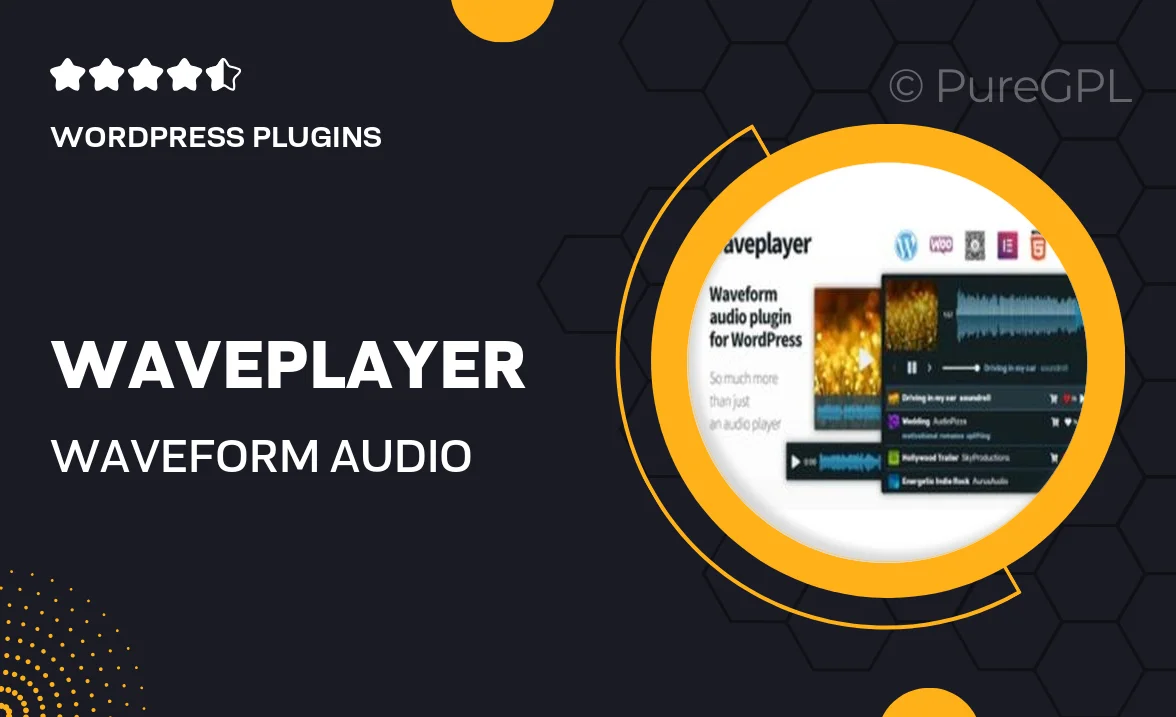
Single Purchase
Buy this product once and own it forever.
Membership
Unlock everything on the site for one low price.
Product Overview
WavePlayer is a versatile waveform audio player designed specifically for WordPress and WooCommerce. With its sleek interface and powerful features, it offers an engaging way to showcase audio files on your website. Whether you're a musician, podcaster, or audio content creator, WavePlayer makes it easy to integrate high-quality sound into your online presence. Plus, it supports various audio formats, ensuring seamless playback for all your visitors. Enjoy customizable options that let you match the player to your site's design, enhancing the overall user experience.
Key Features
- Responsive design that looks great on any device.
- Supports multiple audio formats including MP3, WAV, and more.
- Customizable player skin to fit your website’s branding.
- Easy integration with WordPress and WooCommerce for effortless setup.
- Playlist functionality to showcase multiple audio tracks.
- Built-in analytics to track audio engagement and listener behavior.
- Lightweight and fast loading to ensure optimal performance.
- Accessible controls for an enhanced user experience.
Installation & Usage Guide
What You'll Need
- After downloading from our website, first unzip the file. Inside, you may find extra items like templates or documentation. Make sure to use the correct plugin/theme file when installing.
Unzip the Plugin File
Find the plugin's .zip file on your computer. Right-click and extract its contents to a new folder.

Upload the Plugin Folder
Navigate to the wp-content/plugins folder on your website's side. Then, drag and drop the unzipped plugin folder from your computer into this directory.

Activate the Plugin
Finally, log in to your WordPress dashboard. Go to the Plugins menu. You should see your new plugin listed. Click Activate to finish the installation.

PureGPL ensures you have all the tools and support you need for seamless installations and updates!
For any installation or technical-related queries, Please contact via Live Chat or Support Ticket.