VisualLine – Visual Composer Timeline Addons Pack
Updated on: March 19, 2024
Version 2.0.7
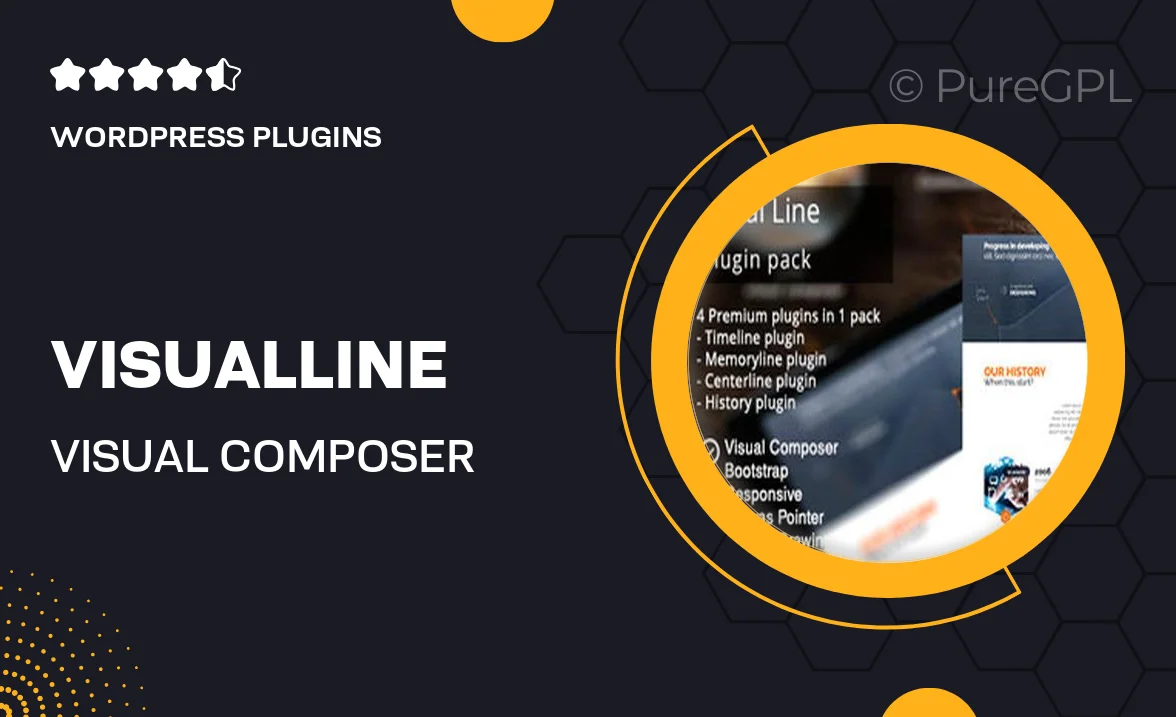
Single Purchase
Buy this product once and own it forever.
Membership
Unlock everything on the site for one low price.
Product Overview
VisualLine is a powerful add-on pack designed specifically for Visual Composer, enabling you to create stunning timelines with ease. Whether you're showcasing your company's history, project milestones, or personal achievements, VisualLine provides the tools you need to present your information in an engaging way. With its user-friendly interface and customizable options, you can craft timelines that not only look great but also align perfectly with your brand. Plus, the responsive design ensures your timelines look fantastic on any device, making them accessible to all visitors. What makes it stand out is the variety of styles and layouts available, allowing you to choose the perfect look for your content.
Key Features
- Multiple timeline layouts to suit any project or theme.
- Drag-and-drop functionality for easy timeline creation.
- Fully responsive design for optimal viewing on all devices.
- Customizable styles and colors to match your brand identity.
- Rich media support, including images, videos, and icons.
- SEO-friendly structure to improve your site’s visibility.
- Easy integration with existing Visual Composer elements.
- Regular updates and dedicated support for seamless experience.
Installation & Usage Guide
What You'll Need
- After downloading from our website, first unzip the file. Inside, you may find extra items like templates or documentation. Make sure to use the correct plugin/theme file when installing.
Unzip the Plugin File
Find the plugin's .zip file on your computer. Right-click and extract its contents to a new folder.

Upload the Plugin Folder
Navigate to the wp-content/plugins folder on your website's side. Then, drag and drop the unzipped plugin folder from your computer into this directory.

Activate the Plugin
Finally, log in to your WordPress dashboard. Go to the Plugins menu. You should see your new plugin listed. Click Activate to finish the installation.

PureGPL ensures you have all the tools and support you need for seamless installations and updates!
For any installation or technical-related queries, Please contact via Live Chat or Support Ticket.