Visual Composer WooCommerce Add-On
Updated on: March 18, 2024
Version 1.13
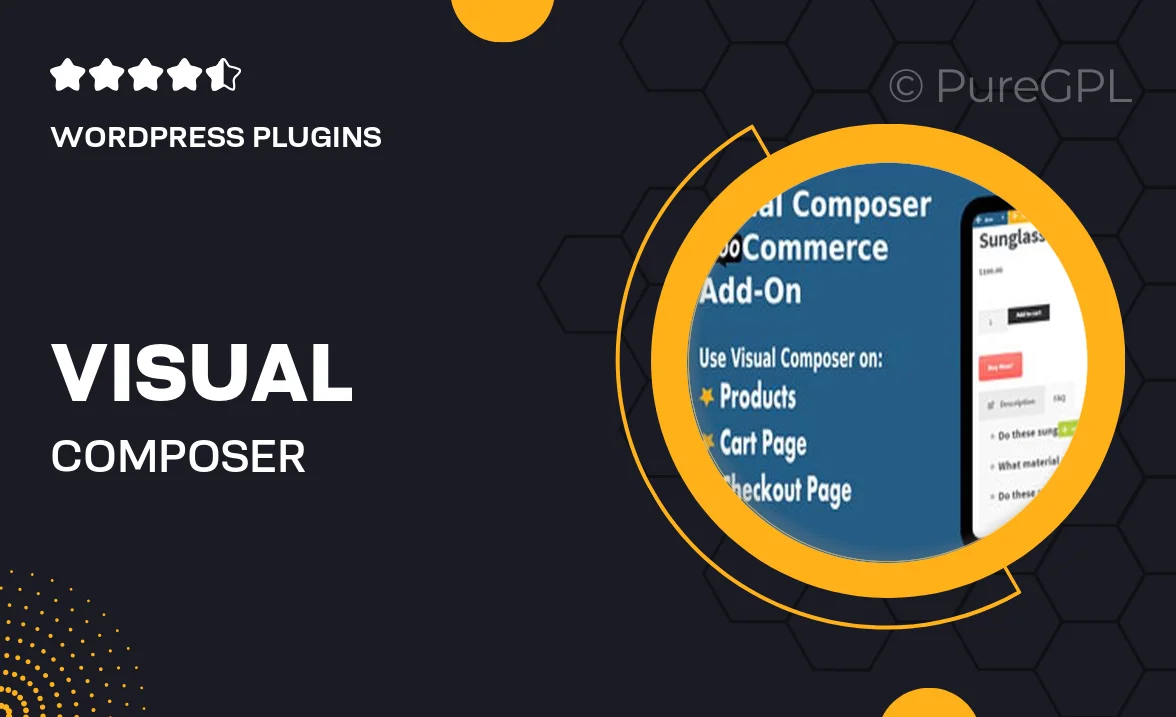
Single Purchase
Buy this product once and own it forever.
Membership
Unlock everything on the site for one low price.
Product Overview
Transform your online store with the Visual Composer WooCommerce Add-On. This powerful extension seamlessly integrates with Visual Composer, allowing you to create stunning product pages and layouts without any coding knowledge. Whether you’re a beginner or an experienced developer, you’ll appreciate the intuitive drag-and-drop interface that makes designing your shop a breeze. Plus, the add-on comes packed with a variety of customizable elements, ensuring your eCommerce site stands out from the competition. On top of that, it enhances user experience, helping you convert visitors into loyal customers.
Key Features
- Easy drag-and-drop interface for effortless page building.
- Customizable product elements for unique layouts.
- Responsive design ensures your store looks great on any device.
- Compatible with all WooCommerce themes for seamless integration.
- Built-in templates to kickstart your design process.
- Real-time editing for instant previews of your changes.
- SEO-friendly features to boost your store's visibility online.
- Regular updates and support for ongoing improvements.
Installation & Usage Guide
What You'll Need
- After downloading from our website, first unzip the file. Inside, you may find extra items like templates or documentation. Make sure to use the correct plugin/theme file when installing.
Unzip the Plugin File
Find the plugin's .zip file on your computer. Right-click and extract its contents to a new folder.

Upload the Plugin Folder
Navigate to the wp-content/plugins folder on your website's side. Then, drag and drop the unzipped plugin folder from your computer into this directory.

Activate the Plugin
Finally, log in to your WordPress dashboard. Go to the Plugins menu. You should see your new plugin listed. Click Activate to finish the installation.

PureGPL ensures you have all the tools and support you need for seamless installations and updates!
For any installation or technical-related queries, Please contact via Live Chat or Support Ticket.