Video Advertising Addon For Visual Composer
Updated on: March 19, 2024
Version 1.1.0
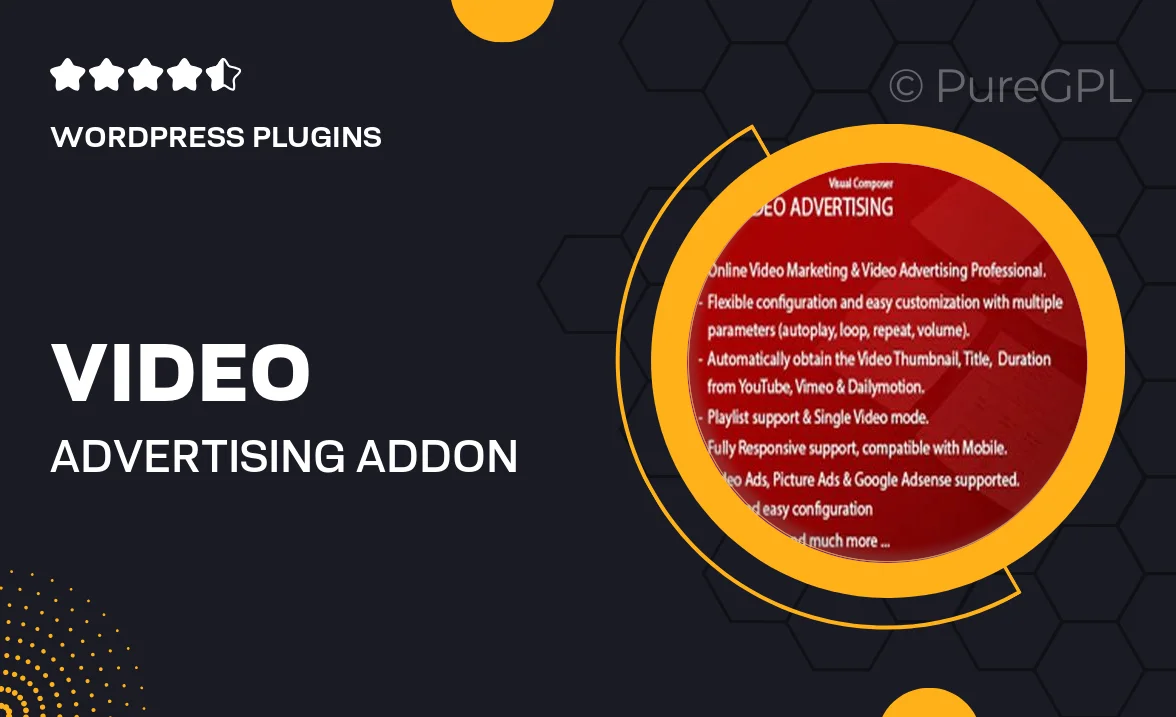
Single Purchase
Buy this product once and own it forever.
Membership
Unlock everything on the site for one low price.
Product Overview
Elevate your website's visual appeal with the Video Advertising Addon for Visual Composer. This powerful tool allows you to seamlessly integrate video content into your layouts, making your advertisements more engaging and dynamic. With easy-to-use features, you can customize video settings, choose from various display options, and enhance user interaction. Plus, the addon is designed to work flawlessly with Visual Composer, ensuring a smooth editing experience. What makes it stand out is its ability to capture attention and drive conversions through visually appealing video content.
Key Features
- Seamless integration with Visual Composer for effortless video embedding.
- Multiple video display options, including full-width and responsive layouts.
- Customizable video settings to match your site's branding and style.
- Easy-to-use interface that requires no coding knowledge.
- Optimized for fast loading, ensuring a smooth user experience.
- Supports various video formats from popular platforms.
- Engagement tracking to measure the effectiveness of your video ads.
- Regular updates and dedicated support for peace of mind.
Installation & Usage Guide
What You'll Need
- After downloading from our website, first unzip the file. Inside, you may find extra items like templates or documentation. Make sure to use the correct plugin/theme file when installing.
Unzip the Plugin File
Find the plugin's .zip file on your computer. Right-click and extract its contents to a new folder.

Upload the Plugin Folder
Navigate to the wp-content/plugins folder on your website's side. Then, drag and drop the unzipped plugin folder from your computer into this directory.

Activate the Plugin
Finally, log in to your WordPress dashboard. Go to the Plugins menu. You should see your new plugin listed. Click Activate to finish the installation.

PureGPL ensures you have all the tools and support you need for seamless installations and updates!
For any installation or technical-related queries, Please contact via Live Chat or Support Ticket.